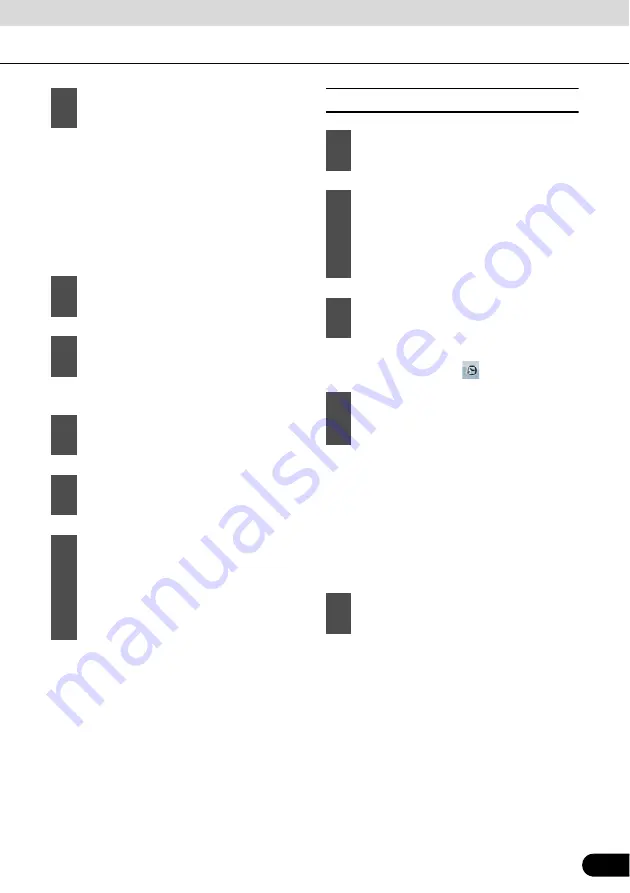
93
93
●
Start entering the street name on the
keyboard.
●
After entering a couple of characters, the
names that match the string appear in a
list.
●
Touch [Done] to open a list of results
before one appears automatically.
●
Enter the house number on the keyboard.
■
Selecting from intersection
●
To select the city from the list of recently
used ones, touch the
switch.
●
Start entering the city name on the
keyboard.
●
After entering a couple of characters, the
names that match the string appear in a
list.
●
Touch [Done] to open a list of results
before one appears automatically.
6
Touch [<Street Name>].
7
Instead of selecting one of the streets,
touch [Search in All].
8
Touch [<House Number>].
9
Touch [Done] to finish entering the
address.
10
A list appears with the matching
addresses. Touch the desired one.
11
The map appears with the selected
point in the middle. From the Cursor
menu, touch [Set as Destination]
(Advanced mode). The route is then
automatically calculated, and you can
start navigating.
1
Touch the following switches: [Find],
[Find Address] (Advanced mode).
2
By default, Navigation proposes the
country/state and city where you are. If
needed, touch the switch with the
name of the country/state, and select a
different one from the list.
3
If needed, change the city.
4
Touch the following switches. After
changing the country/state, touch
[<City Name>].
5
Pick the city from the list.
















































