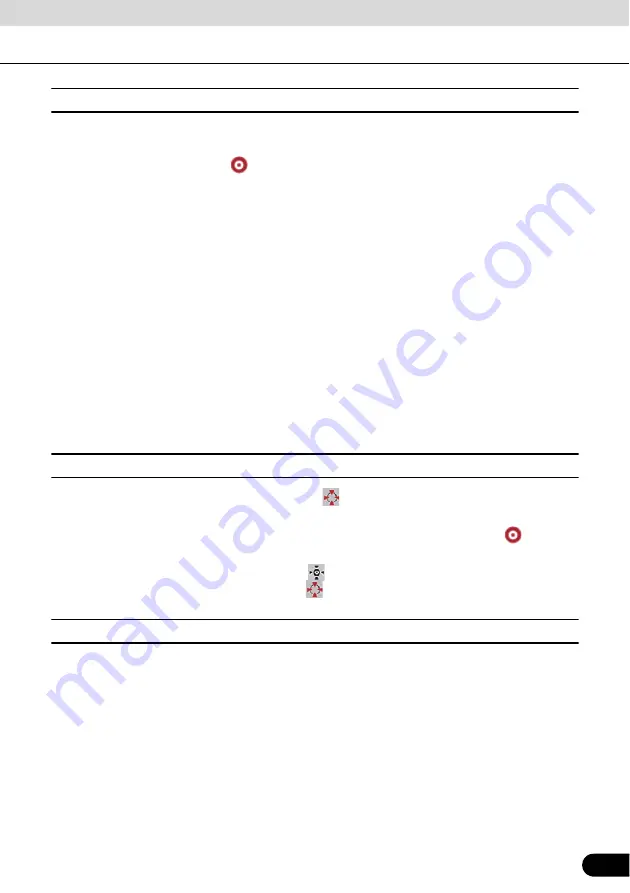
71
71
■
Position determination (Cursor)
If you select a location in the Find menu, or you touch the map when the map control switches
are visible, the Cursor appears at the selected point on the map. Navigation displays the
Cursor with a radiating red dot (
) to make it visible at all zoom levels, even when it is in the
background of a 3D map view.
When the Cursor is set, touch [Cursor]. The Cursor menu appears and you can use the Cursor
as one of the following:
●
Start point of a route
●
A via point in a route
●
The destination of a route
You can also search for POIs around the Cursor.
Or you can save the location of the Cursor as:
●
A Favorite
●
A Road Safety Camera
●
A POI
●
A Map Marker Pin
■
Displaying original position in cursor menu
When the Cursor menu is open, a special icon (
) shows the Cursor position the menu was
opened.
You can move and zoom the map, and reposition the Cursor. The usual Cursor (
) appears,
and the switches of the Cursor menu initiate actions for this new location.
To return to the original Cursor position, tap
. The map jumps back to the position it held
when the Cursor menu was opened, and the
icon reappears.
■
Switching to desired scale
Smart Zoom provides much more than just a usual automatic zoom feature.
●
While following a route calculated by Navigation:
When you approach a junction, it will
zoom in and raise the view angle to let you easily recognize your maneuver. If the next turn
is at a distance, it will zoom out and lower the view angle to be flat so you can see the road
in front of you.
●
While driving without an active route:
Smart Zoom will zoom in if you drive slowly and
zoom out when you drive at high speed.
















































