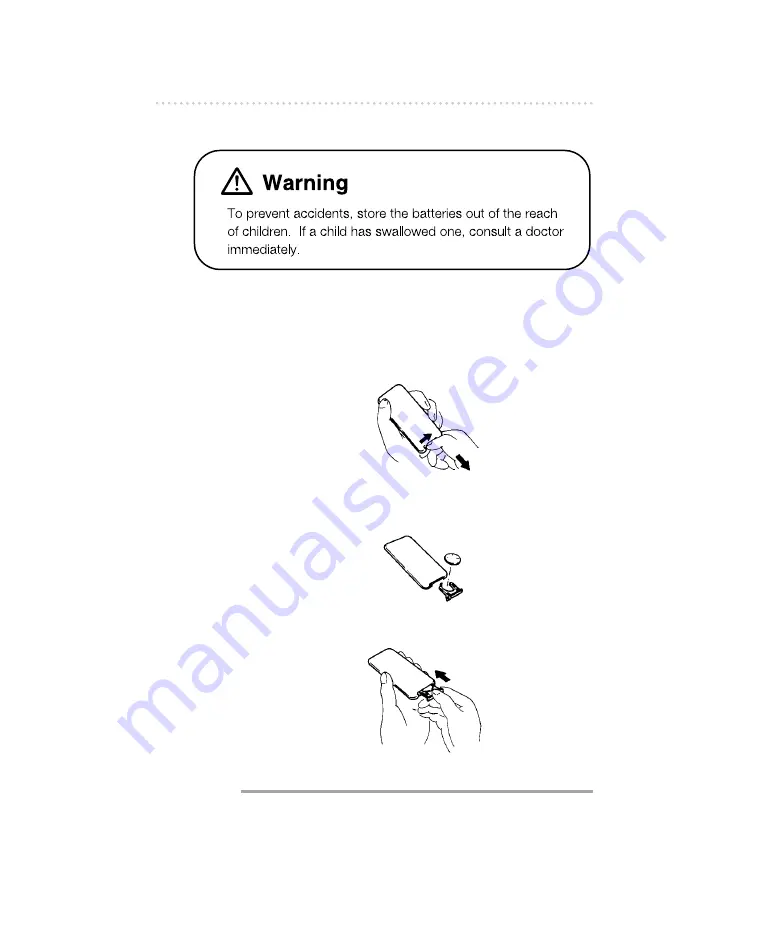
How to use an Optional Card remote control
44
■
Replacing the battery
Use one CR2025 battery.
1 .
On the back of the remote control, while
pressing the locking knob on the battery slot
cover toward your right, pull out the battery
carier with your fingernail.
2 .
Remove the old battery, then place the new
one in the carrier with the (+) mark facing up.
3 .
Push in the carrier until it snaps into place.
●
Caution
●
Be extremely careful not to swallow the battery.
UNLOCK
Summary of Contents for CD3421
Page 57: ...57 If you have a question ...
Page 58: ...If you have a question 58 ...
Page 65: ...65 Mounting instruction System ...
Page 66: ...Mounting instruction 66 ...
Page 67: ...67 Mounting instruction ...
Page 68: ...Mounting instruction 68 1 4 ...
Page 69: ...69 MEMO ...
Page 70: ...MEMO 70 ...
















































