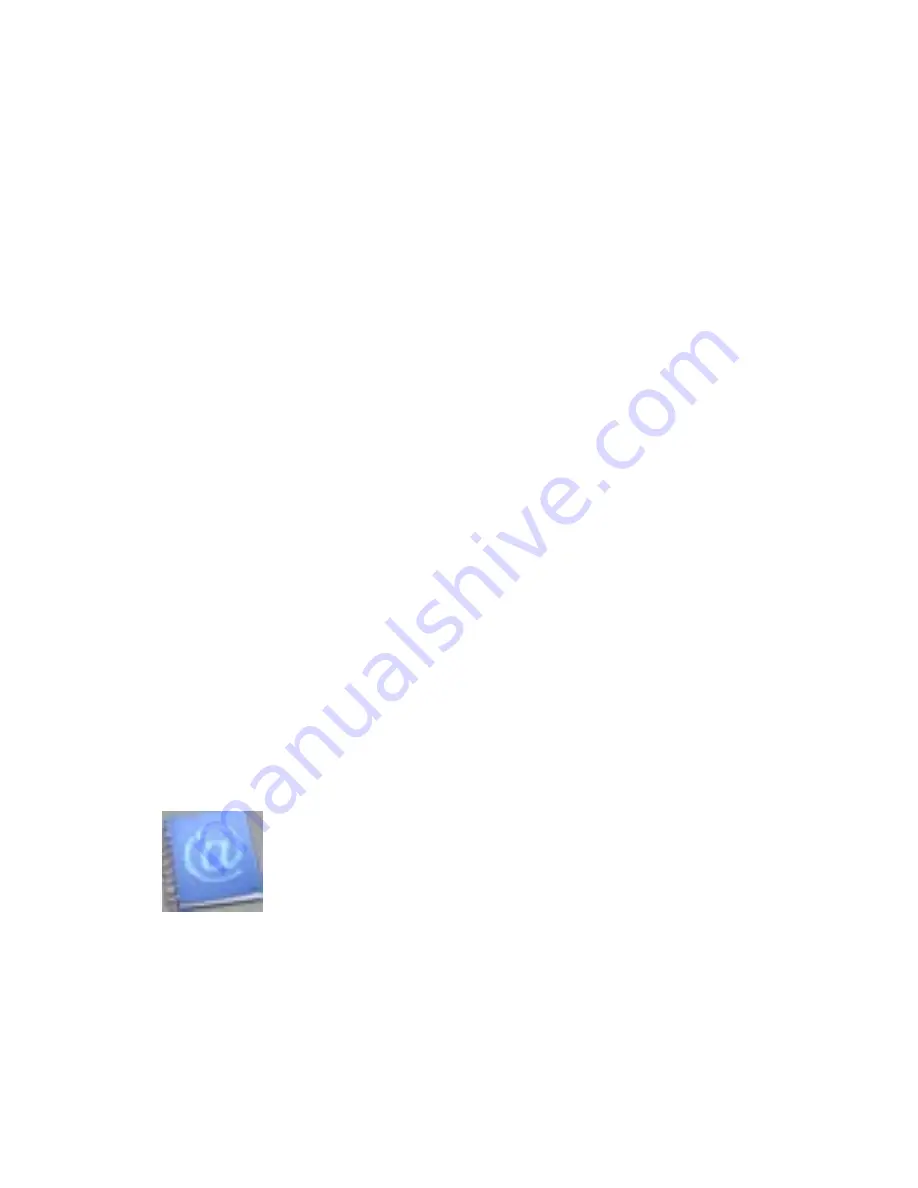
16
When you first enter Record mode, you will have the option to begin recording, or
play back previous recordings.
Tech Note- The build in microphone on this device is designed to record audio
from 1-5 feet away. Setting the device down to record a lecture across a room
will not work well.
Recording
When you first enter Record mode, you will notice that it looks very similar to the
Music Mode screen. There are however several differences.
You will notice a lack of repeat options, since you are recording audio, not
playing it back. The folder item lists where the file is being saved and the file
name is the name of the file you are recording.
Finally, you will notice the lack of a progress bar. In its place are two sets of
numbers. On the left is the length of time of the current recording, and on the
right is the total length of a recording you could make, which is based on the
available memory. This number will decrease based on the number of files you
have saved to the device, and the recording quality you set.
To begin recording, simply tap the icon in center of the screen. To pause the
recording, tap the icon again. To save your recording, tap the back icon, which
will save the recording and return you to the options of recording, and playing
back a saved recording
Recording Playback
Your Recording playback mode acts identically to the Music Mode. Please refer
to that section for operation instructions
eBook
The eBook mode allows you to view text files you have loaded on the player.
Tech Note- This device supports eBook files in TXT format only. If your files are
not in TXT format, they will not display on this device.








































