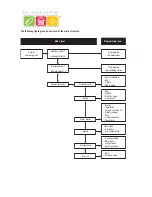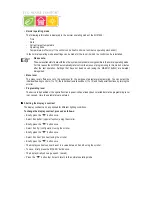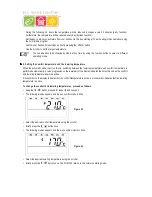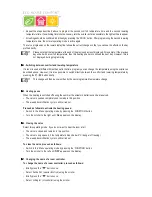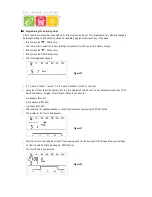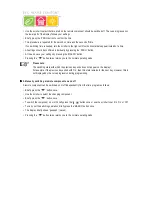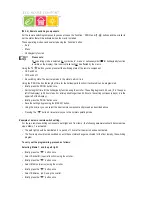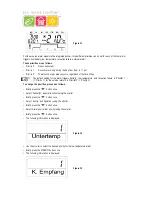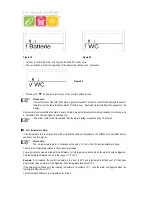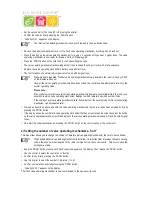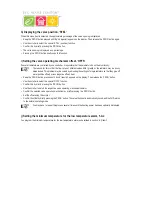43
• The letter can be changed by turning the scroller.
• By pressing the ‘
’ button you can switch between upper and lower case as well as between special characters
(for the character set, see appendix B).
• After entering the desired name, briefly press the ‘MAKRO’ button to save your entry. The display briefly shows
‘gespeich.’ (saved).
• The FHZ1000 then returns to the ‘Makros’ (macros) menu.
If further names are to be changed, proceed as described above.
• Pressing the ‘
w
’ button three times returns you to the normal operating mode.
X
X
X
X
X
3. Programming or editing a macro
To program a macro, proceed as follows:
• Briefly press the ‘
x
’ button once.
• Select ‘Sonderfkt.’ (special function) using the scroller.
• Briefly press the ‘
x
’ button once.
• Select ‘Makros’ (macros) using the scroller.
• Briefly press the ‘
x
’ button once.
• Select ‘Editieren.’ (edit) using the scroller.
• Briefly press the ‘
x
’ button once.
• Use the scroller to select the macro that you wish to program.
• Briefly press the ‘
x
’ button once.
By turning the scroller, you can ‘browse’ a list of all the available rooms (room controllers) and remote switching
components. The display line in the middle indicates whether you are dealing with a room controller, a remote switching
component or the control centre itself:
H 0:
Control centre
H 1 to H 15: Room controller
S 1 to S 15: Remote switching components
• Using the scroller, select the room controller or remote switching component that you wish to include or modify in the
macro.
Z
Z
Z
Z
Z
3.a) Room controller and control centre
Using the ‘FUNKTION’, ‘
’ and ‘PROG’ buttons and the scroller, you can now set the states that will be activated
when the macro is started.
The following operating modes can be selected using the ‘Funktion’ button:
• ‘Auto’
• ‘Manu’
• ‘Holiday/party function’
Ö
Please note:
If no operating mode is selected (no symbol ‘auto’, ‘manu’ or suitcase symbol ‘ ’ for holiday/party function
is visible on the display), this room controller will not be affected by the macro.
Using the ‘
’ button you can preselect the temperature:
FHT 8W Heat Demand Relay
Installation and User Guide
Product Code EHC-FH06
1