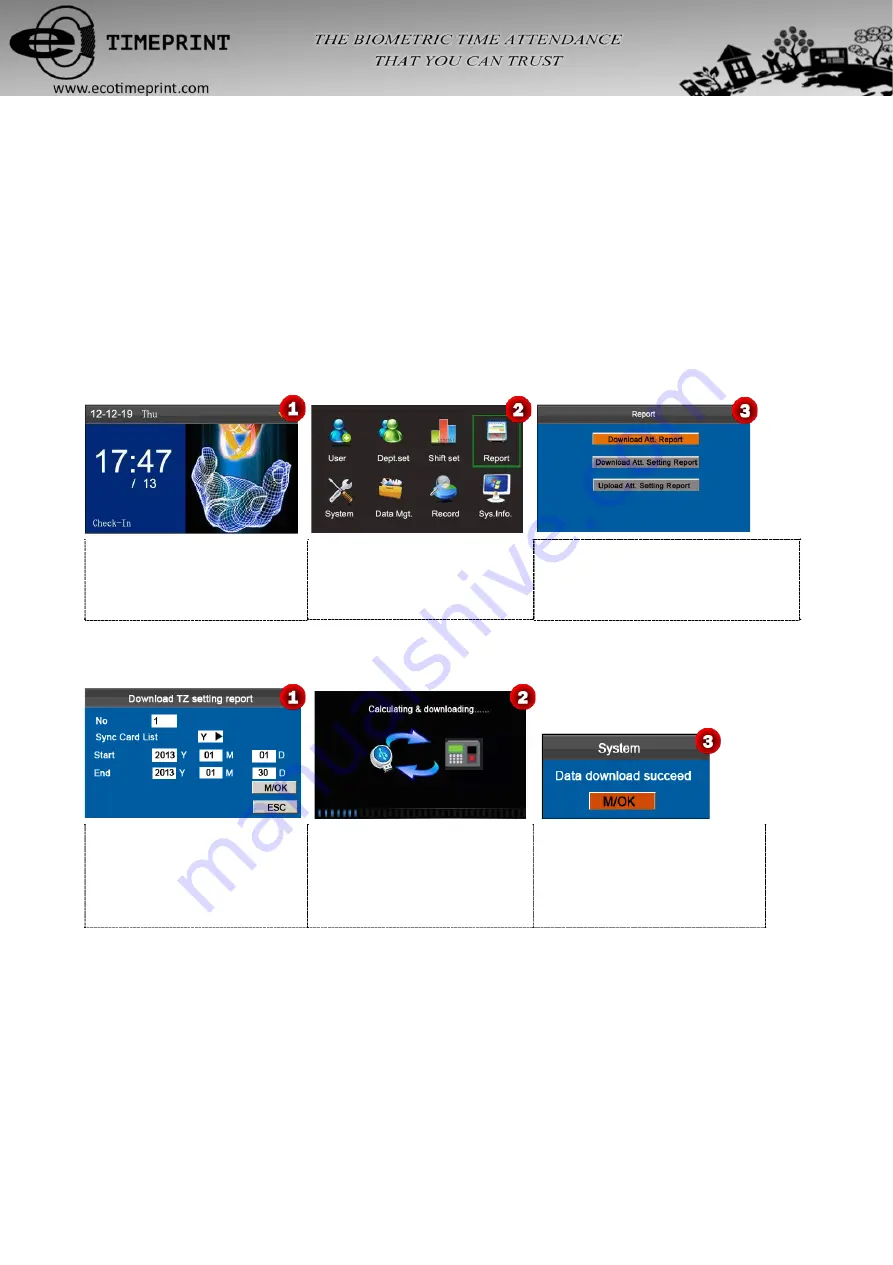
6 Report Management
Notice:
The schedules in attendance setting reports have priority over those set on the device in attendance
calculation.
Some devices have the function of report management, this menu item allows you to upload and download attendance
setting report or download attendance report.
Note:
The attendance machine downloads information onto the USB disk when a USB disk is inserted
simultaneously.
Press and hold [
M/OK
] key on the
initial interface to enter the
Main
Menu
interface.
Press
◄/► key to select
Report
menu and press [
M/OK
] to enter
the
Report
interface.
Press
▼ key to select
Download Att.
Report
and press [
M/OK
] key to enter the
Download TZ setting report
interface.
6.1 Download Att. Report
Enter the
Start
and
End
dates,
select if sync download Card List,
then press [
M/OK
] key to
calculating & downloading.
Calculating and downloading......
Data download succeed! Press
[
M/OK
] key to close the prompt box,
and then take out the USB disk.
Note:
On the
“Download TZ setting report”
interface, the card list in
Sync Card List
refer to the report that can
substitute for clock-based cards and can be sent to each employee for confirmation. Select
Y
downloads the card list
synchronously, or select
N
does not download the card list.
The
“
Standard Report.xls
”
shall be stored in the USB disk. The schedule information, statistical report of attendance,
attendance Record Report, Exception Statistic Report and card report (select
Y
in
Sync Card List
) can be viewed on a
PC. The following reports show the preceding information:
To make reports more understandable, a report containing two-day attendance records of four employees is provided as
19















































