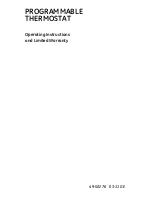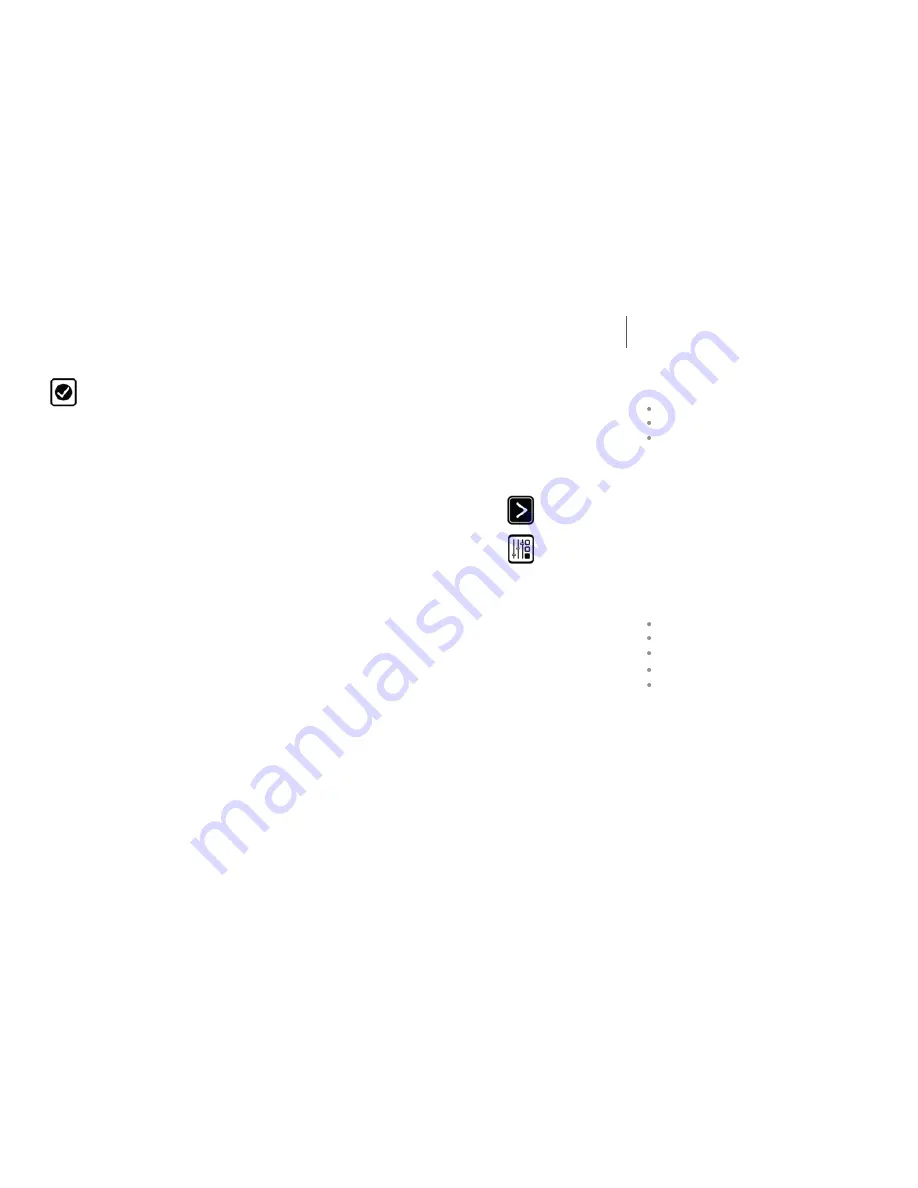
Once you have completed the registration process, you
can go to www.ecobee.com to manage your ecobee
Smart Thermostat through your personal web portal
Re-registering The Thermostat
There are times when you may need to re-register
your Smart Thermostat. For example, if you are a new
homeowner who has just moved to a home with an
existing ecobee Smart Thermostat.
Simply follow the registration process described on
the previous page.
9
You will be prompted
to enter a password
with a minimum of
eight characters.
Press
Done.
The Smart Thermostat
sends a registration
message to the specified
e-mail address which
includes a link to
www.ecobee.com. Enter
the chosen password to
complete the registration
SETTING UP yOUR
SMART THERMOSTAT
This section of the manual describes how to set up
and configure your Smart Thermostat using the touch
screen. There are three key steps:
Personalizing your Smart Thermostat.
Set up Reminders.
Program the thermostat using the Wizard or Editor.
Personalizing your Smart Thermostat
Preferences allow you to personalize the way your
ecobee Smart Thermostat behaves and includes
settings for how temperature, time and date are
displayed on the thermostat.
Temperature Display
Touch Temperature Display to change the temperature
display between degrees Fahrenheit (°F) or degrees
Celsius (°C).
Date and Time
Touch Date & Time to
Set the current date
Set the current time
Select between 12 hour or 24 hour time format
Select your time zone
Enable or disable daylight savings adjustments
Program the time and date as well as your time zone.
If you are connected to the Internet, time and date are
programmed automatically.
The time zone determines when the system needs to
adjust for daylight savings time.
To adjust the date and/or time, use your finger to spin
the scroll wheels up or down.
To set up Preferences:
From the Home
screen, Press
More.
Press
Settings
and
selec
t Preferences
and adjust to your
needs.
10