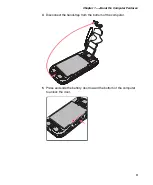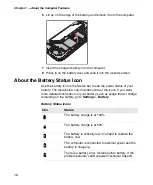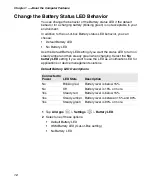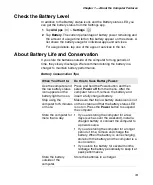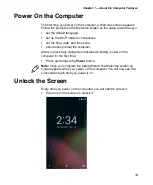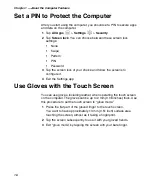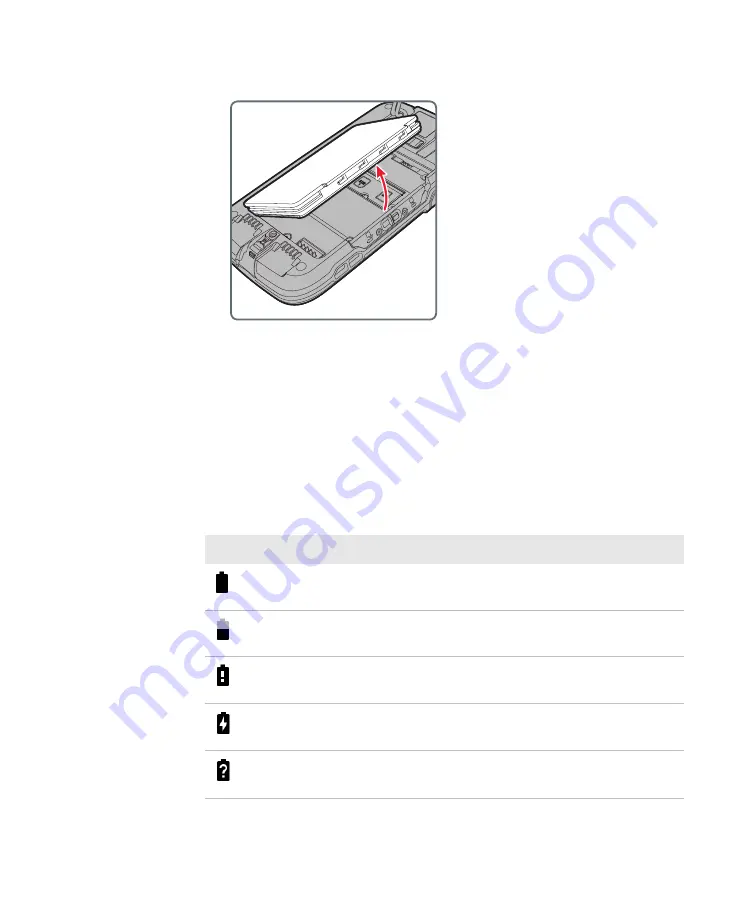
Chapter 1 — About the Computer Features
10
6
Lift up on the edge of the battery and remove it from the computer.
7
Insert the charged battery into the computer.
8
Press in on the battery door and slide it into the locked position.
About the Battery Status Icon
Use the battery icon in the Status bar to see the power status of your
battery. The table below only includes some of the icons. If you want
more detailed information on your battery, such as usage time or charge
remaining on the battery, go to
Settings
>
Battery
.
Battery Status Icons
Icon
Status
The battery charge is at 100%.
The battery charge is at 50%.
The battery is critically low. You need to replace the
battery now.
The computer is connected to external power and the
battery is charging.
There is a battery error. Install another battery. If the
problem persists, call Honeywell Technical Support.
Summary of Contents for CT50 -Ex
Page 1: ...CT50 Ex Mobile Computer powered by Android 6 0 Operating System User Guide ...
Page 8: ...Customer Support viii ...
Page 11: ...Chapter 1 About the Computer Features 3 Front View of the CT50 Ex ...
Page 12: ...Chapter 1 About the Computer Features 4 Top View of the CT50 Ex ...
Page 52: ...Chapter 3 About the Scanner 46 ...
Page 64: ...Chapter 5 Use the Camera 58 ...
Page 80: ...Chapter 6 Configure the Computer 74 ...
Page 86: ...Chapter 7 Manage and Maintain the CT50 Ex 80 ...
Page 87: ...81 A Specifications ...
Page 91: ...Chapter A Specifications 85 UsIntelligent ...
Page 93: ......