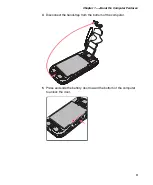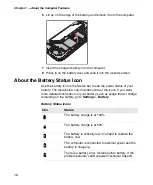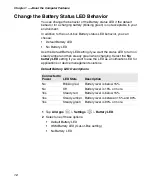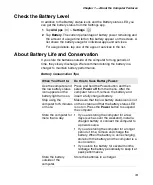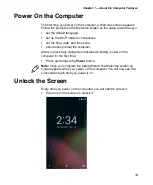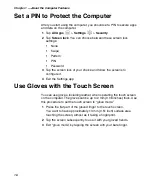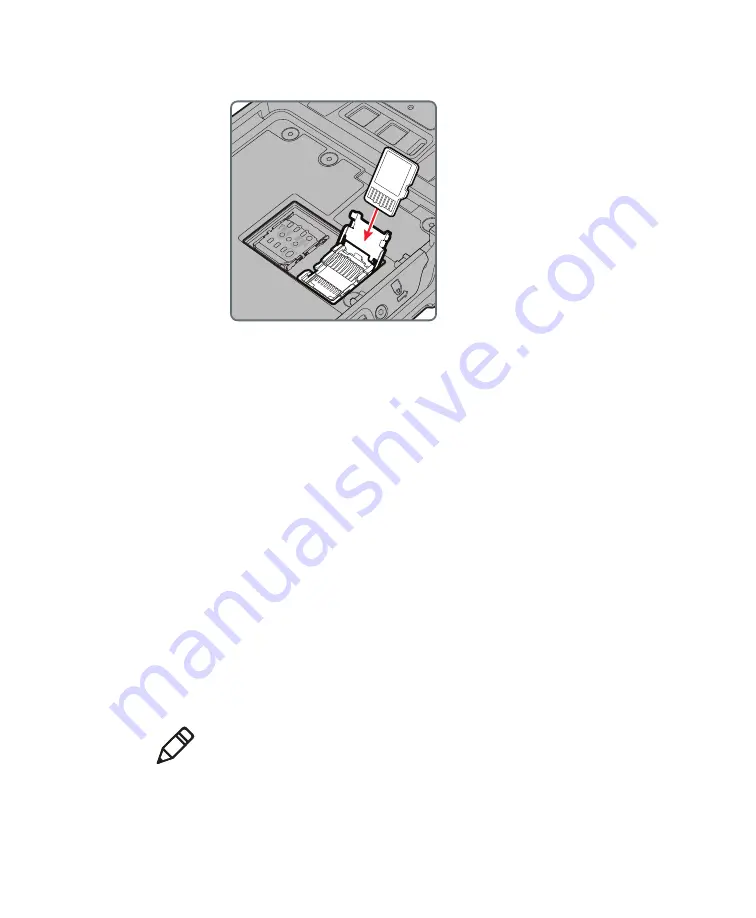
Chapter 1 — About the Computer Features
23
6
Insert the microSD card into the door.
7
Press down on the SD card door and slide the door toward the
bottom of the computer to lock it.
8
Insert the battery into the computer.
9
Press in on the battery door and slide it into the locked position.
10
Replace the handstrap.
How to Transfer Files
1
Connect the CT50
-Ex t
o your PC.
You can transfer files between your desktop PC and the computer with
the HomeBase or USB adapter and a standard USB cable. When the
computer is connected through USB, you can browse to it and drag-and-
drop to move files back and forth to a Windows PC. If you are
transferring files to and from a Mac, use the Android File Transfer
application (available from
www.android.com/filetransfer
).
By default, the computer connects using MTP (Media Transfer Protocol).
If you are transferring mainly camera images, you can configure the
connection to use PTP (Picture Transfer Protocol). If your Windows PC
does not support MTP, you may be able to transfer files using PTP
instead.
Note:
The CT50
-Ex
supports Hi-Speed USB communications (USB
2.0) with a maximum data transfer rate of 480 Mbps.
Summary of Contents for CT50 -Ex
Page 1: ...CT50 Ex Mobile Computer powered by Android 6 0 Operating System User Guide ...
Page 8: ...Customer Support viii ...
Page 11: ...Chapter 1 About the Computer Features 3 Front View of the CT50 Ex ...
Page 12: ...Chapter 1 About the Computer Features 4 Top View of the CT50 Ex ...
Page 52: ...Chapter 3 About the Scanner 46 ...
Page 64: ...Chapter 5 Use the Camera 58 ...
Page 80: ...Chapter 6 Configure the Computer 74 ...
Page 86: ...Chapter 7 Manage and Maintain the CT50 Ex 80 ...
Page 87: ...81 A Specifications ...
Page 91: ...Chapter A Specifications 85 UsIntelligent ...
Page 93: ......