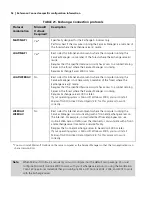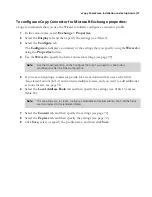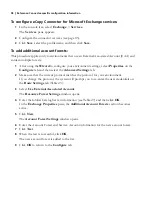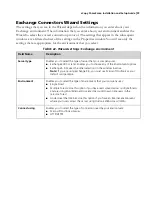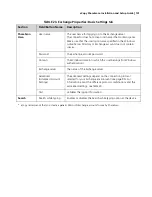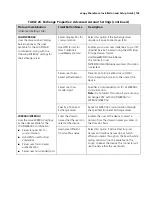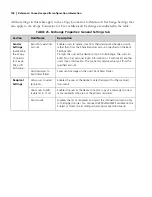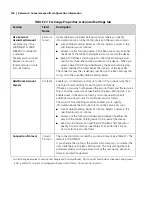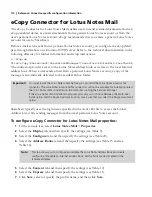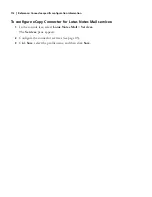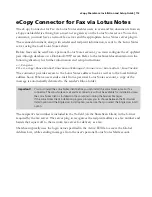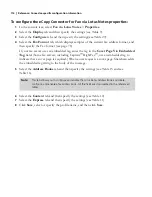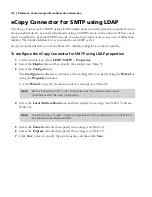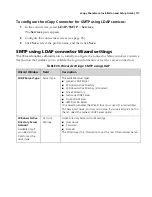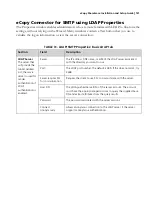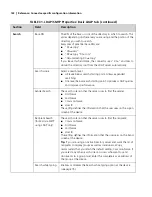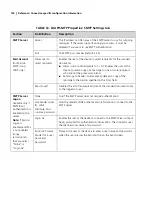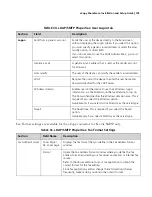110
|
Reference: Connector-specific configuration information
eCopy Connector for Lotus Notes Mail
The eCopy Connector for Lotus Notes Mail enables users to send scanned documents from an
eCopy-enabled device as e-mail attachments from a generic Lotus Notes account or from the
user’s personal Lotus Notes account. eCopy recommends that you create a generic Lotus Notes
account for use by ShareScan.
Before e-mail can be sent from a personal Lotus Notes account, you configure the eCopyMail
pass-through database on a Domino HTTP server. Refer to the technical documentation in the
following directory for further information and setup instructions:
c:\Program
Files\eCopy\ShareScanOP\ShareScanOPManager\Connectors\LNotesMail\PassThruDB
The connector provides access to the Lotus Notes address book as well as to the local Internet
address book. When a user sends e-mail from a personal Lotus Notes account, a copy of the
message is automatically delivered to the sender’s Inbox folder.
ShareScan typically uses the login name specified in the Active ID file to access the Global
Address List, while sending messages from the user’s personal Lotus Notes account.
To configure eCopy Connector for Lotus Notes Mail properties:
1
In the console tree, select
Lotus Notes Mail
>
Properties
.
2
Select the
Display
tab and then specify the settings (see Table 9).
3
Select the
Configure
tab and then specify the settings (see Table 28).
4
Select the
Address Books
tab and then specify the settings (see Table 15 and see
Table 16).
5
Select the
Content
tab and then specify the settings (see Table 10).
6
Select the
Express
tab and then specify the settings (see Table 11).
7
Click
Save
, select or specify the profile name, and then click
Save
.
Important!
You must install the Lotus Notes client before you can install the Lotus Notes e-mail or fax
connector. The Lotus Notes e-mail and fax connectors will not be available for installation unless
the Lotus Notes client is installed on the computer running the Services Manager.
If the Lotus Notes client installation program prompts you to choose between the Multi-User
Install option and the Single User Install option, make sure that you select the Single User Install
option.
Note:
This tab allows you to configure and enable the Lotus Notes Address Book and create,
configure, and enable an Internet address book. All the fields are documented in the
referenced tables.