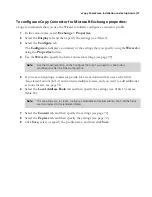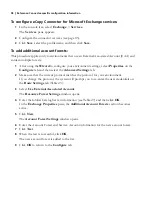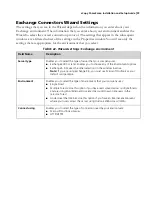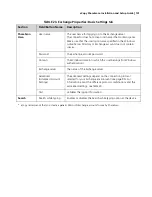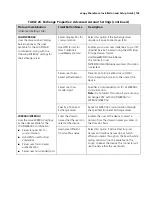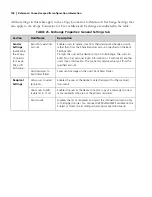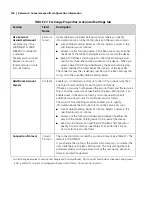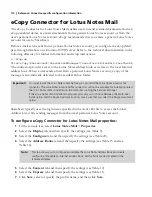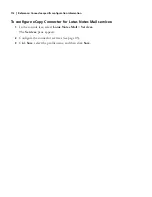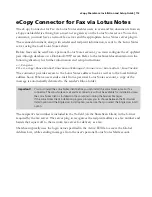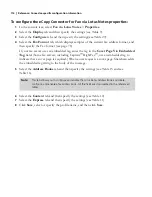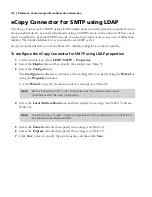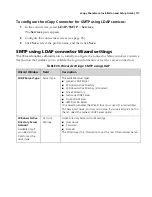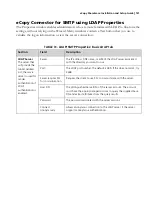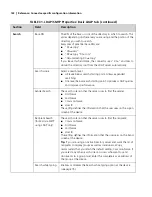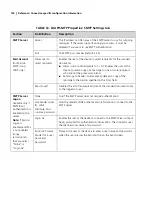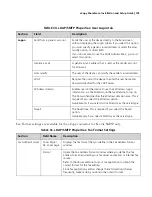eCopy ShareScan
®
Installation and Setup Guide
|
111
TABLE 28. Lotus Notes Mail Properties: Configure tab
Section
Field/Button
Description
ShareScan User
The account used to
access the Global
Address List.
Active ID File
The name of the Lotus Notes ID file installed on the local
computer.
User Name
The user name associated with the Active ID file.
Password
The password associated with the Active ID file.
Test
Validates the logon information.
Email Send Options
Send from personal
account
Sends e-mail from a personal Lotus Notes account, rather
than from the ShareScan User account. This option is
available only if the Lotus Notes Address Book option is
enabled (on the Address Books tab).
If you select this option, you must configure a Domino
HTTP/HTTPS server to use the eCopyMail pass-through
database and specify the Domino Server, Mail Send Port,
and encryption options.
Domino Server
The name of the HTTP/HTTPS server where the eCopyMail
pass-through database is installed:
■
For HTTP: Enter the server name, IP address, or fully
qualified domain name, as appropriate, for your
Domino environment.
■
For SSL/HTTPS: Enter the server name exactly as it
appears in the SSL certificate. For example, if the
name is “lsphere.ecopydocs.com”, enter this text in
the field.
Mail Send Port
The port number used to send mail (defaults are 80 for
HTTP; 443 for SSL/HTTP).
Use SSL/HTTPS
Encrypts communication with the server using SSL/HTTPS
Send to self
Disables the list of recipients and sends the scanned
documents only to the logged on user. You can use the
$$FILENAME$$ name variable on the Subject or Notes line
to distinguish among scanned documents.
Enable user to Cc recipients when sending
mail
Enables the user at the device to send a copy of a
message to one or more recipients who are not the
primary recipients.