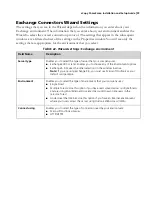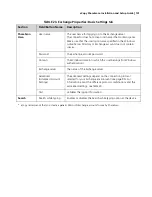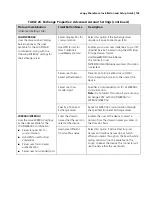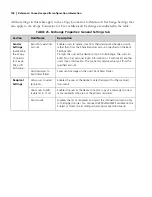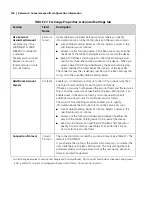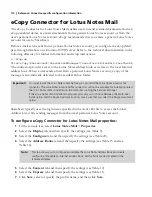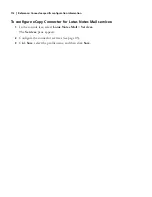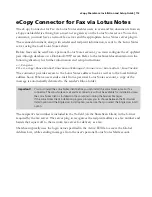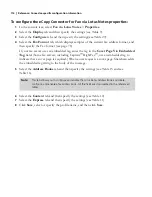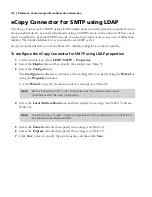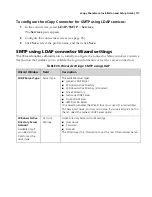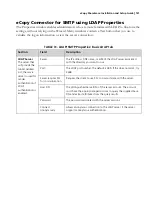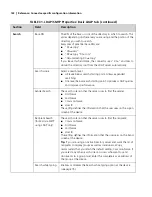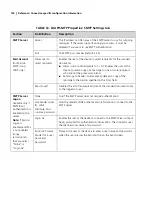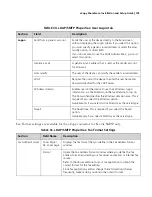eCopy ShareScan
®
Installation and Setup Guide
|
113
eCopy Connector for Fax via Lotus Notes
The eCopy Connector for Fax via Lotus Notes enables users to scan and fax documents from an
eCopy-enabled device through an e-mail-to-fax gateway on the Lotus Notes server. To use this
connector, you must have a network fax server and the appropriate Lotus Notes server plug-in.
The scanned document, along with sender and recipient information, is sent to the Lotus Notes
server using the local Lotus Notes client.
Before faxes can be sent from a personal Lotus Notes account, you must configure the eCopyMail
pass-through database on a Domino HTTP server. Refer to the technical documentation in the
following directory for further information and setup instructions:
c:\Program
Files\eCopy\ShareScanOP\ShareScanOPManager\Connectors\LNotesMail\PassThruDB
The connector provides access to the Lotus Notes address book as well as to the local Internet
address book. When a user sends e-mail from a personal Lotus Notes account, a copy of the
message is automatically delivered to the sender’s Inbox folder.
The recipient’s fax number is included in the To field (on the ShareScan Client) in the format
required by the fax server. The server plug-in recognizes the recipient address as a fax number and
hands the request off to the network fax server for delivery as a fax.
ShareScan typically uses the login name specified in the Active ID file to access the Global
Address List, while sending messages from the user’s personal Lotus Notes Mail account.
Important!
You must install the Lotus Notes client before you can install the Lotus Notes e-mail or fax
connector. The Lotus Notes e-mail and fax connectors will not be available for installation unless
the Lotus Notes client is installed on the computer running the Services Manager.
If the Lotus Notes client installation program prompts you to choose between the Multi-User
Install option and the Single User Install option, make sure that you select the Single User Intall
option.