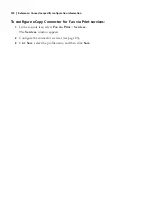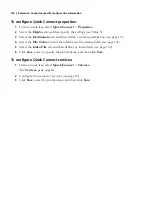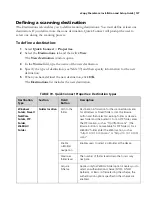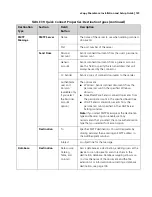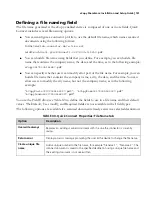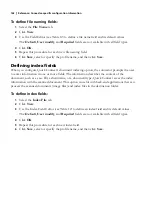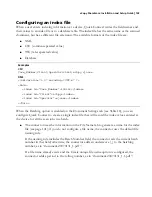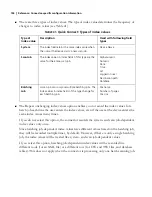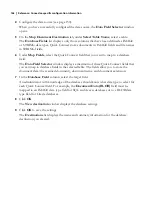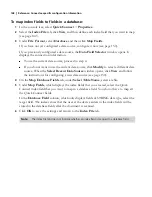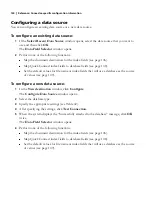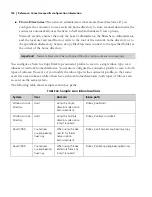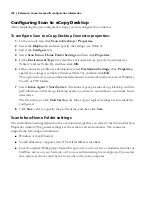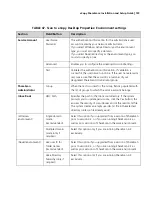146
|
Reference: Connector-specific configuration information
4
Configure the data source (see page 150).
When you have successfully configured the data source, the
Data Field Selector
window
opens.
5
On the
Map Document Destination
tab, under
Select Table Name
, select a table.
The
Database Fields
list displays only those columns that have been defined as IMAGE
or STRING data types. Quick Connect stores documents in IMAGE fields and file names
in STRING fields.
6
Under
Map Fields
, select the Quick Connect field that you want to map to a database
field.
The
Data Field Selector
window displays a maximum of three Quick Connect fields that
you can map to database fields in the selected table. The fields allow you to store the
document data (the scanned document), document name, and document extension.
7
In the
Database Field
column, select the target field.
An administrator with knowledge of the database should know what data type to select for
each Quick Connect field. For example, the
Document Data (BLOB)
field must be
mapped to an IMAGE data type field for SQL and Access databases or to a BLOB data
type field for Oracle databases.
8
Click
OK
.
The
New destination
window displays the database settings.
9
Click
OK
to save the settings.
The
Destinations
list displays the name and summary information for the database
destination you created.