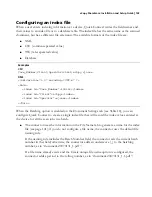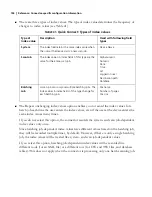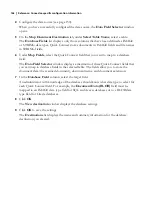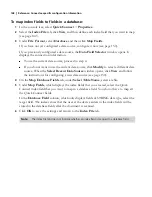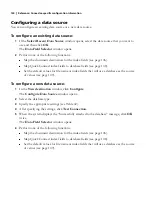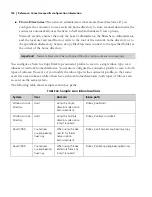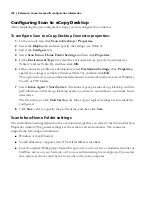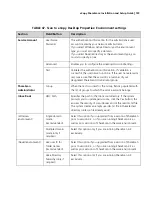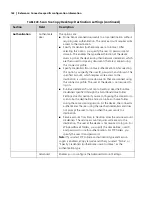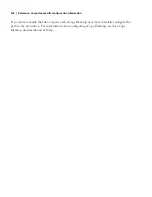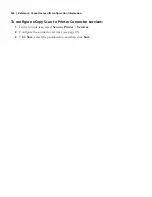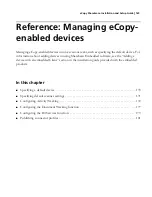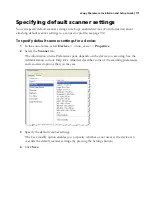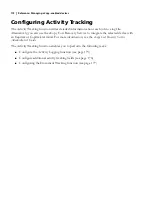eCopy ShareScan
®
Installation and Setup Guide
|
157
Preconfiguring Scan to eCopy Desktop
Before you can configure Scan to eCopy Desktop in the Administration console, a network
administrator must complete the following steps.
To preconfigure Scan to eCopy Desktop:
1
Create the Inbox root directory. If the directory is on a Microsoft or Novell network, you
must share it.
2
Create a service account that will deliver scanned documents to scan inboxes or to network
home directories.
3
Add the service account to a new or existing group in one of the following locations:
■
On the domain controller, for Windows domain-based networks.
■
On NDS , for Novell networks.
■
On the local machine, for workgroups.
ShareScan uses this group when assigning permissions to the Inbox root directory and
scan inboxes.
4
Give the group Full Control access rights to the Inbox root directory.
5
For workgroup implementations only, on the PC where the scan inboxes are located, create
a local account for each user of Scan to eCopy Desktop.
Notes:
If you are migrating from an earlier version of eCopy ShareScan and have already configured an Inbox
root directory, you can use the existing location and settings. You can also import profiles from earlier
versions of the connector using the Import / Export tool in the Administration console. For more
information see the Administration console Help.
If you have a Novell network with multiple trees, you must set the Preferred tree field in the Novell
client configuration so that the eCopy Inbox Agent and Scan to eCopy Desktop Connector will
function properly.
Note:
If multiple Services Managers are pointing to the same userdirs.txt file in the Inbox root
directory, the group to which the service account belongs must be identical on all those
Services Managers.