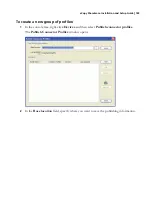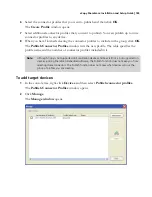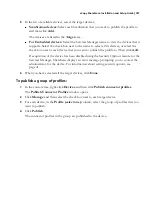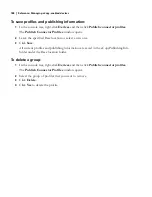eCopy ShareScan
®
Installation and Setup Guide
|
197
Configuring logon settings
You can configure the ScanStation to automatically start the Client and log on as a specified user
whenever the ScanStation is started. If you do not do this, you must start the Client manually each
time you start the ScanStation.
When you are remotely connected to the Administration console, you may find it useful to restart
the ScanStation. You can do this using the Reboot ScanStation button on the ScanStation Logon
tab. The target ScanStation will display a warning that includes a 10 second waiting period.
To configure logon settings:
1
In the console tree, select
Devices
> <
device_name
> >
Manage
.
The
Device properties
pane appears.
2
Select the
ScanStation Logon
tab.
3
Under
Automatic Logon to Windows
, specify the settings (see Table 56).
4
Click
Save
.
TABLE 56.
Client: ScanStation logon settings
Option
Description
Log on automatically at
ScanStation startup with the
following credentials
At ScanStation startup, or when the device is restarted, automatically
logs on to Windows using the specified user name, password, and
domain.
Use preceding credentials to
start/stop the ScanStation
Client
Logs on using the specified user name, password, and domain. This
option is required if you want to start, stop, or restart the Client from
the Administration console.
Automatically start ScanStation
Client at startup (all users)
Starts the Client as soon as a user logs on to the ScanStation or after an
automatic logon. If you are only using the specified logon information
to start and stop the Client, users can log on to the ScanStation using
credentials other than the ones specified on this tab.