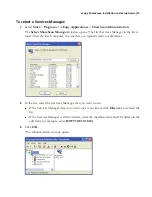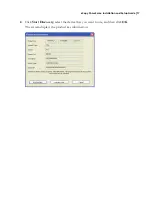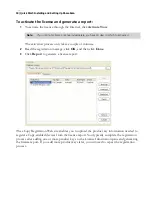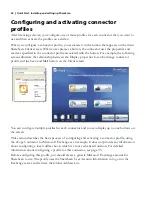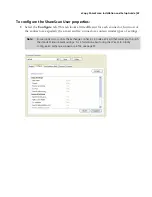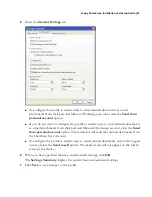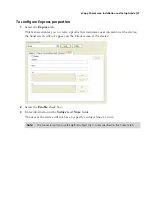12
|
Quick Start: Installing and setting up ShareScan
Installing eCopy ShareScan
Use the ShareScan installation program to install the following components on a network
computer:
■
Client
■
Services Manager
■
Administration console
■
One or more eCopy Connectors supplied with the installation program.
Installing connectors is not the same as activating them. You can install all the connectors suitable
to your environment now and activate them when you need to use them. For example, if you are
in a Windows environment, you do not need to install the Lotus Notes Mail and Fax connectors.
(If you want to install a connector later, you must go through the installation process again.)
To install the software:
1
Insert the eCopy ShareScan CD (Disk 1) in the drive.
The
Launch
window opens,
2
Click
Install ShareScan
.
3
Select the language for the installation and then click
OK
.
The
Welcome
window opens.
4
Click
Next
.
If your computer does not meet the minimum requirements, the installation program
displays a system requirements message. Read the message and then click
Install
to
proceed.
The
Welcome
window opens again.
5
Click
Next
.
The
Components
window opens.
6
Click
Next
.
The
Connectors
window opens.
7
Select the connectors you want to install.
Note:
You can use the Copy Connector on some, but not all, devices running eCopy ShareScan
Embedded software. If you try to activate a Copy connector profile on an unsupported device,
the system will display an error message. You can use the Fax via Print Connector only on a
ScanStation.