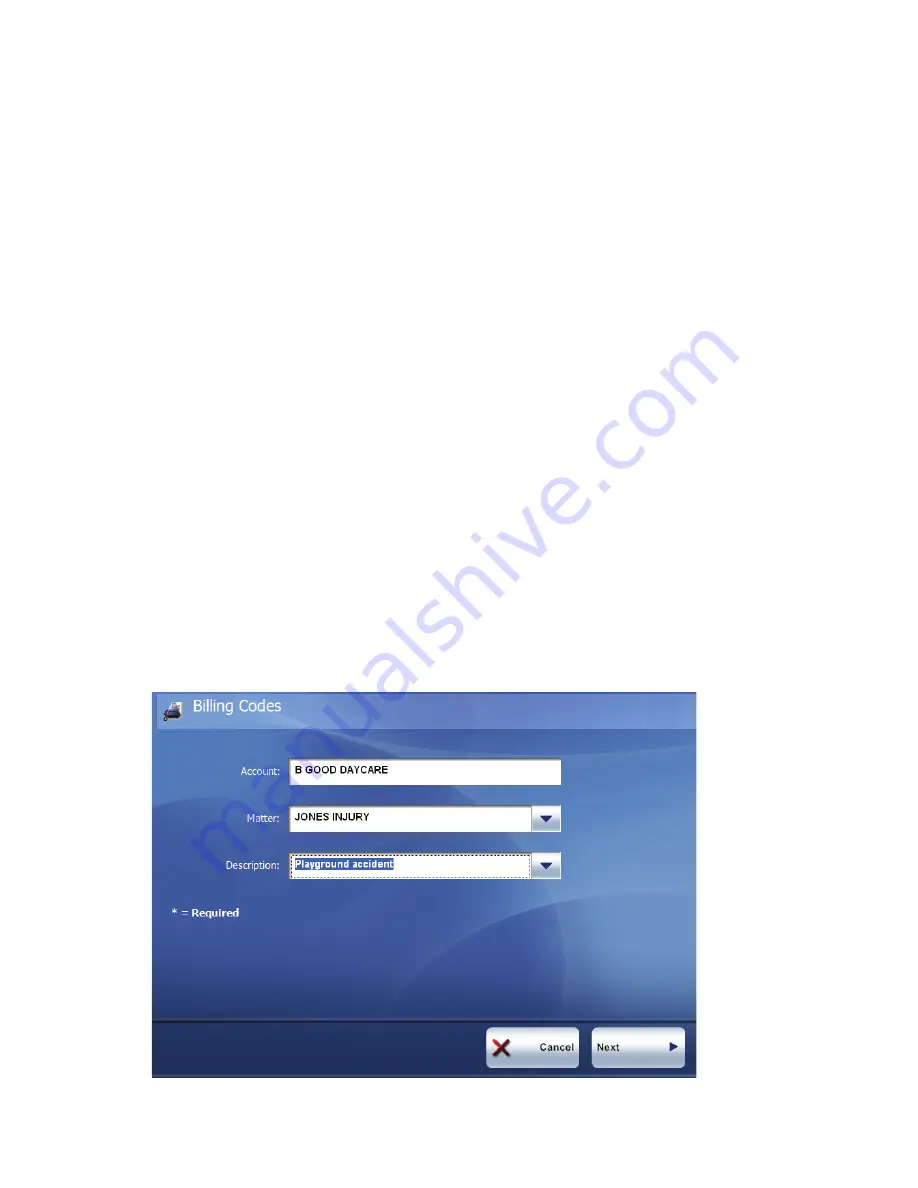
eCopy ShareScan
®
Installation and Setup Guide
|
225
eCopy Connector for Captaris
™
RightFax
™
Before using a connector, review the quick reference section (see page 201). That section includes
information about performing functions that are common to many connectors, such as specifying
scanner and document settings.
To use eCopy Connector for Captaris
™
RightFax
™
:
1
Place your document in the feeder or on the glass and then access the Client.
2
If prompted, enter your logon information.
3
On the main Client screen, press
Scanner Settings
to change any user-modifiable settings.
After changing the settings, press
OK
.
4
Press the button associated with the connector to start scanning the document.
5
When the connector finishes scanning the document, review the scanned pages on the scan
preview screen. If necessary, scan additional pages or re-scan any of the original pages.
6
Press
Document Settings
to review or change any user-modifiable settings. After
changing the settings, press
OK
.
7
When you have scanned all the pages in the document and are satisfied with the settings,
press the delivery button (
Send
or
Next
, depending on the Client).
8
If prompted, enter your user name and password.
If you configured RightFax to capture billing information, the
Billing Codes
screen
appears.
















































