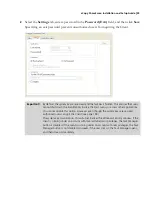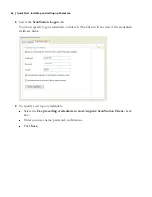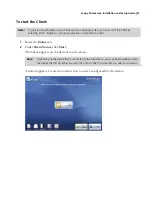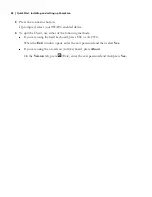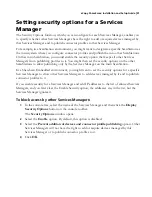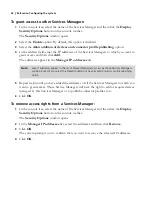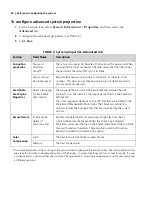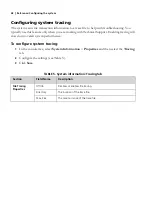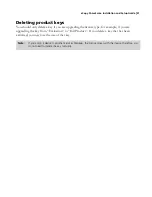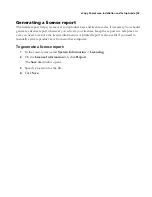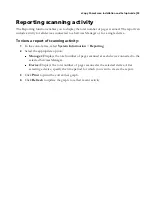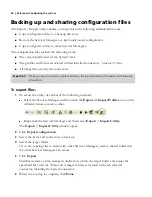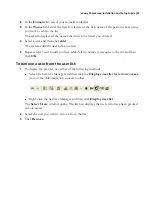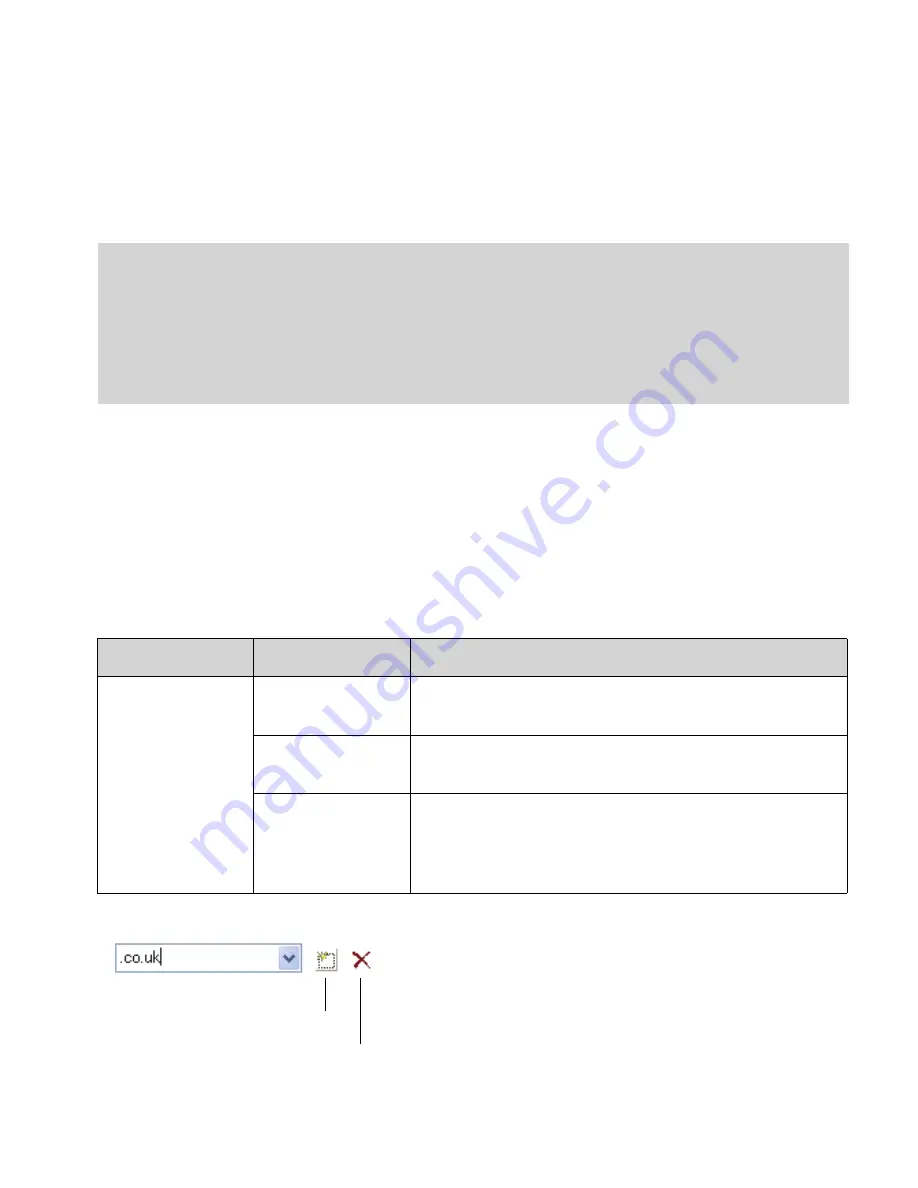
eCopy ShareScan
®
Installation and Setup Guide
|
45
Configuring keyboard settings
The Keyboard Settings tab enables you to select a language for the hard keyboard as well as for
the on-screen keyboard. It also enables you to configure additional settings for the on-screen
keyboard.
To configure keyboard settings:
1
In the console tree, select
System Information
>
Properties
and then select the
Keyboard settings
tab.
2
Configure the keyboard settings (see Table 3).
3
Click
Save
.
Notes:
ScanStation devices support a hard keyboard and the on-screen keyboard; for information about
specifying the keyboard to be used on a ScanStation, see the “Configuring the keyboard” section” in
the documentation provided with your ScanStation.
Some devices running ShareScan Embedded software support a hard keyboard and the on-screen
keyboard; in these cases, ShareScan detects the hard keyboard automatically. You do not have to
specify which keyboard to use on the device.
Some devices running ShareScan Embedded software support only the on-screen keyboard.
TABLE 3. System information: Keyboard Settings tab
Section
Field Name
Description
Keyboard Settings
Select a language
for the keyboard
The keyboard language.
Default .com entry
On-screen keyboard only. The default extension for the .com
key, such as .com.
Add more entries
On-screen keyboard only. Used to specify additional extensions
to include in the list that appears when the user at the device
presses the arrow next to the .com key.
Additional entries can contain more than eight characters.
Used to delete entry.
Used to add more entries.