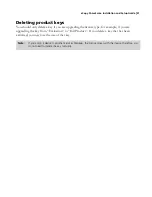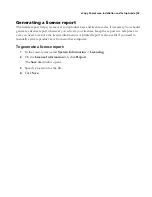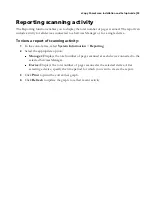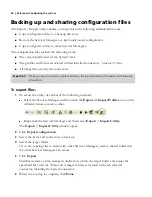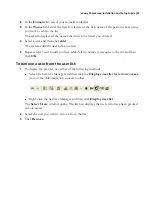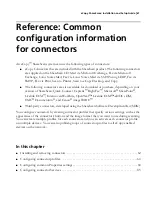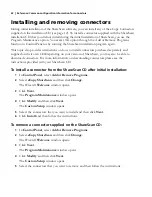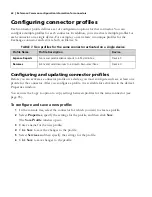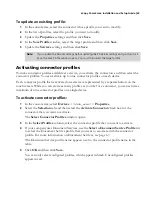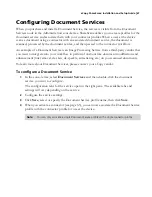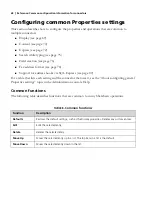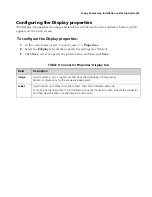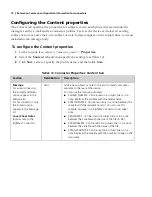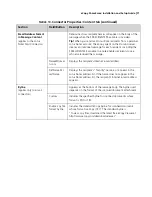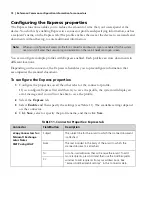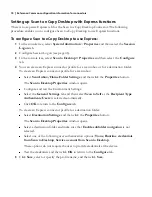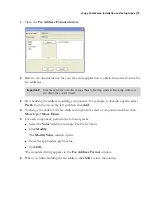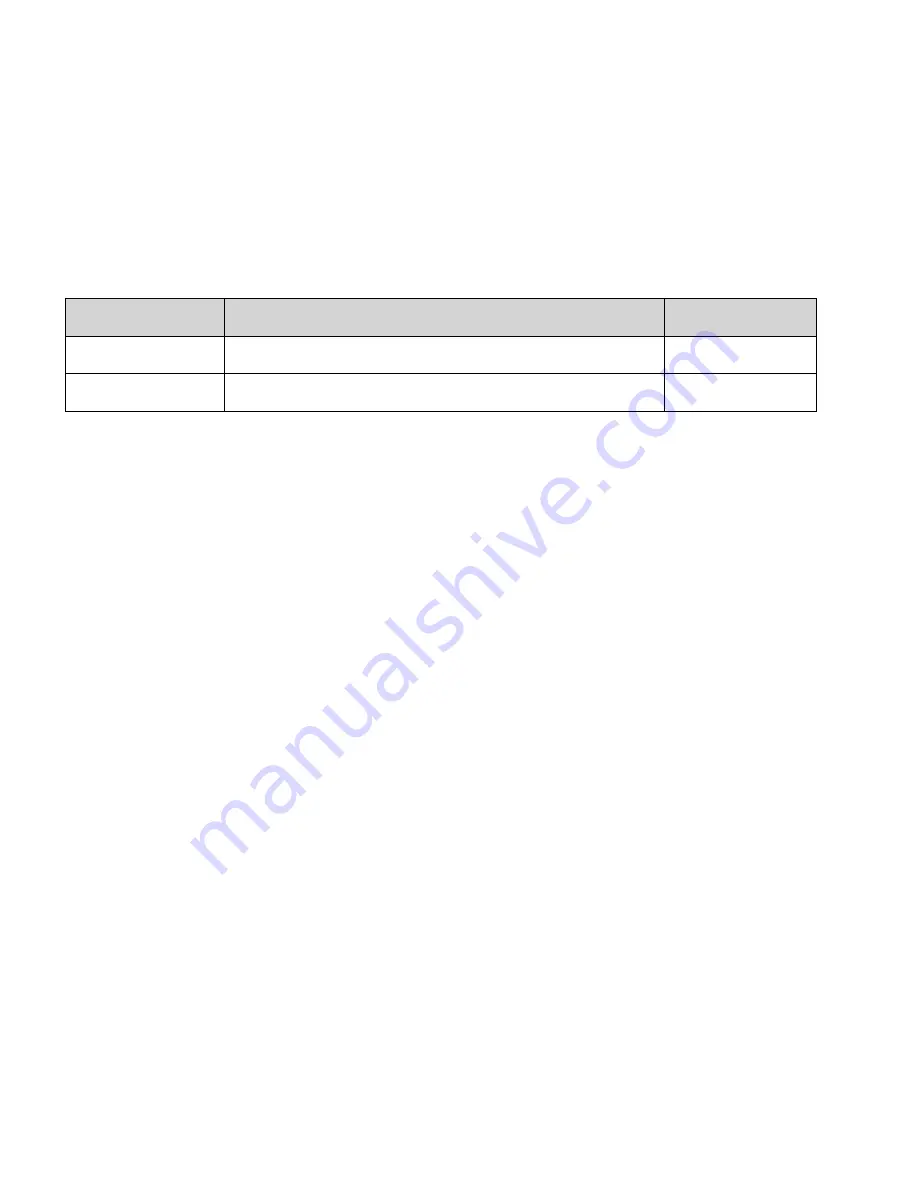
64
|
Reference: Common configuration information for connectors
Configuring connector profiles
Each connector profile defines a set of configuration options for that connector. You can
configure multiple profiles for each connector. In addition, you can activate multiple profiles for
each connector on a single device. For example, you can create two unique profiles for the
Exchange connector and activate both on Device X.
Configuring and updating connector profiles
Before you can activate a connector profile on a device, you must configure and save at least one
profile for the connector. After you configure a profile, it is available for activation in the device’s
Properties window.
You can use the Copy to option to copy settings between profiles for the same connector (see
page 85).
To configure and save a new profile:
1
In the console tree, select the connector for which you want to create a profile.
2
Select
Properties
, specify the settings for the profile, and then click
Save
.
The
Save Profile
window opens.
3
Enter a name for the new profile.
4
Click
Save
to save the changes to the profile.
5
Select
Services
and then specify the settings for the profile.
6
Click
Save
to save changes to the profile.
TABLE 7. Two profiles for the same connector activated on a single device
Profile Name
Profile Description
Device
Expense Reports
Scans and sends expense reports to a Payroll inbox.
Device X
Resumes
Scans and sends resumes to a Human Resources inbox.
Device X