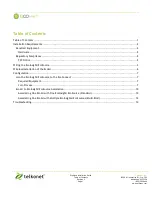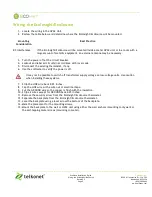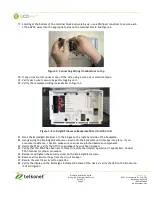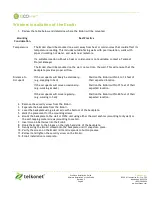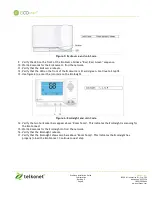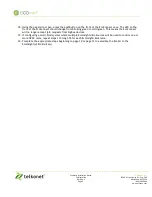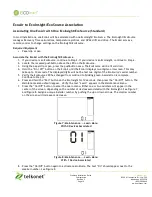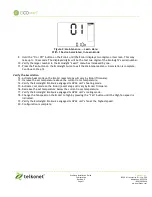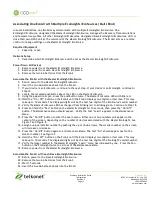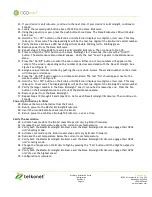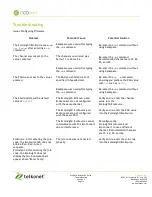EcoWave Installation Guide
Telkonet, Inc.
Configuration
10200 W. Innovation Dr., Ste. 300
Revision 9
Milwaukee, WI 53226
Page 12
(800) 380-9640
www.telkonet.com
Associating One EcoAir with Multiple EcoInsights/EcoSources (Multi-Bind)
In some installations, one EcoAir may communicate with multiple EcoInsights/EcoSources. One
EcoInsight/EcoSource, designated the Master EcoInsight/EcoSource, manages the Recovery Time calculations
and temperature profiles. All other EcoInsights/EcoSources, designated Slave EcoInsights/EcoSources, drift or
drive their own HVAC unit at the command of the Master EcoInsight/EcoSource. The EcoAir acts as a remote
control to change settings on the Master EcoInsight/EcoSource.
Required Equipment
•
Paperclip or pen
Network Setup
1.
Determine which EcoInsight/EcoSource will be set as the Master EcoInsight/EcoSource.
Power Down All Devices
2.
Remove power from the Master EcoInsight/EcoSource.
3.
Remove power from each Slave EcoInsight/EcoSource.
4.
Remove the two AA batteries from the EcoAir.
Associate the EcoAir with the Master EcoInsight/EcoSource
5.
Return power to the Master EcoInsight/EcoSource.
6.
Insert the two AA batteries back into the EcoAir.
7.
If your device is an EcoSource, continue to the next step. If your device is an EcoInsight, continue to
Step 12.
8.
Locate the recessed pushbutton above the LED on the Master EcoSource.
9.
Using the paperclip or pen, press the pushbutton twice. The Master EcoSource LED will blink red.
10.
Hold the “On / Off” button on the EcoAir until the EcoAir displays two digits on its screen. This may
take up to 10 seconds. The displayed digits will be the last two digits of the EcoSource’s serial number.
11.
Verify the Master EcoSource LED has changed from blinking red to blinking green. Continue to Step 18.
12.
Press and hold the “Fan” button on the Master EcoInsight for 10 seconds, then press the “On/Off”
button. The Maintenance Menu should appear. Verify the text “Learn” appears in the Maintenance
Menu.
13.
Press the “On/Off” button to enter the Learn menu. Either one or two numbers will appear in the
center of the screen, depending on the number of devices associated with the Master EcoInsight. See
Figure 7 and Figure 8.
14.
Assign a unique installer number by pushing the up or down arrows. The smaller number on the screen
will increase or decrease.
15.
Press the “On/Off” button again to activate Learn Mode. The text “On” should appear next to the
smaller number. See Figure 9.
16.
Hold the “On / Off” button on the EcoAir until the EcoAir displays two digits on its screen. This may
take up to 10 seconds. The displayed digits will be the last two digits of the EcoInsight’s serial number.
17.
Verify the larger number in the Master EcoInsight “Learn” menu has increased by one. Press the Fan
button on the EcoInsight twice to exit out of the Maintenance Menu.
18.
Remove power from the Master EcoInsight/EcoSource.
Associate the EcoAir with each Slave EcoInsight/EcoSource
19.
Return power to the Slave EcoInsight/EcoSource.
20.
Remove the two AA batteries from the EcoAir.
21.
Wait 15 seconds.
22.
Insert the two AA batteries back into the EcoAir.