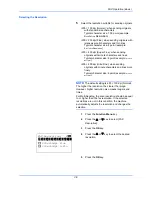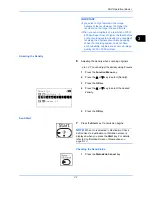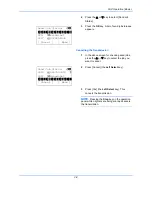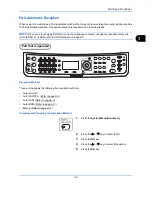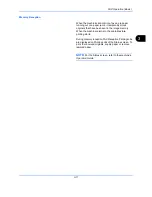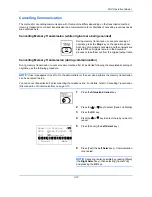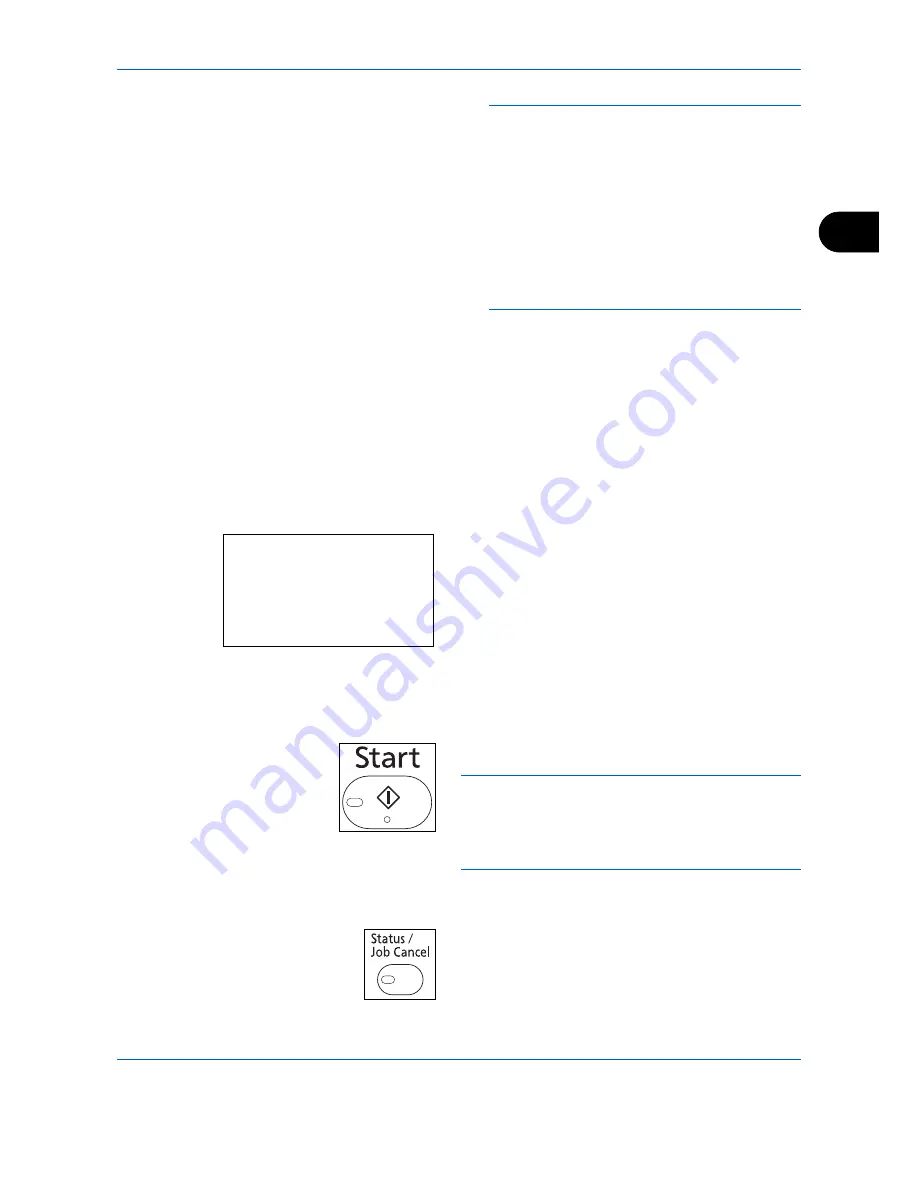
FAX Operation (Basic)
3-7
3
IMPORTANT:
•If you select a high resolution, the image
becomes clearer. However, the higher the
resolution is, the longer the send time is.
•When you send originals at a resolution of 200 ×
400 dpi (Super Fine) or higher, the fax machine
on the receiving system needs to be capable of
receiving the originals at such image quality.
When the receiving system does not have
such capability, originals are sent at an image
quality of 200 × 200 dpi (Fine).
Selecting the Density
6
Adjusting the density when scanning originals
-4
to
+4
: You can adjust the density using 9 levels.
1
Press the
Function Menu
key.
2
Press the
or
key to select [Density].
3
Press the
OK
key.
4
Press the
or
key to select the desired
density.
5
Press the
OK
key.
Send Start
7
Press the
Start
key. Transmission begins.
NOTE:
When
On
is selected in
Destination Check
before Send
, a destination confirmation screen is
displayed when you press the
Start
key. For details,
refer to
Confirmation Screen of Destinations on
page 5-13
.
Checking the Send Status
1
Press the
Status/Job
Cancel
key.
Density:
a
b
4
v
Lighter -1
*********************
6
y
Darker
+1
5
*
w
Normal
0
Summary of Contents for M6526cdn Type B
Page 1: ...FAX OPERATION GUIDE ECOSYS M6526cdn ECOSYS M6526cdn Type B ...
Page 2: ......
Page 16: ...xiv ...
Page 22: ...Part Names and Functions 1 6 ...
Page 30: ...Preparation Before Use 2 8 ...
Page 60: ...FAX Operation Basic 3 30 ...
Page 114: ...FAX Operation Advanced 4 54 ...
Page 128: ...Checking Transmission Results and Registration Status 5 14 ...
Page 182: ...Troubleshooting 8 8 ...
Page 198: ...Appendix 16 ...
Page 202: ...Index 4 ...
Page 203: ......
Page 206: ...2MBKMEN002 Rev 2 2013 11 ...