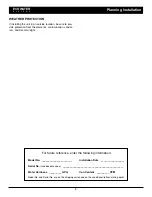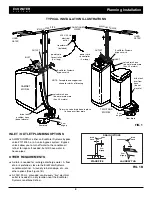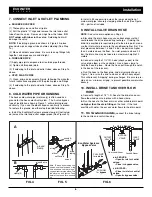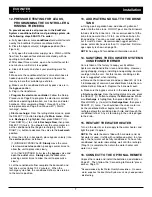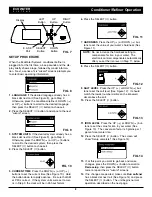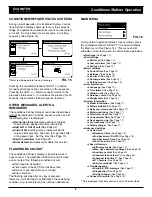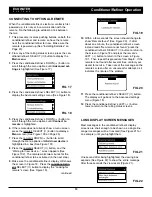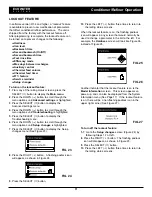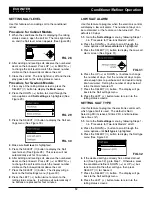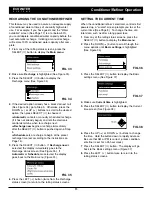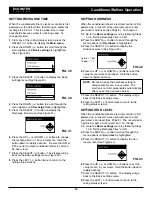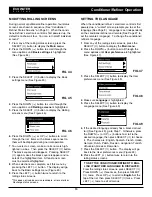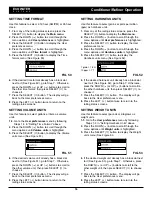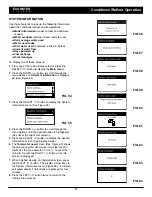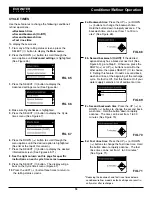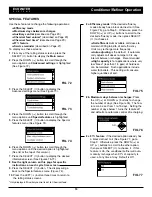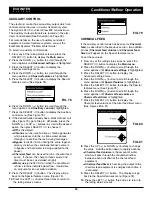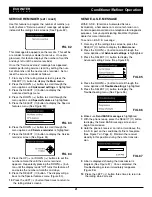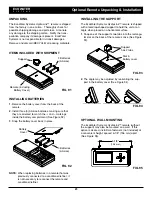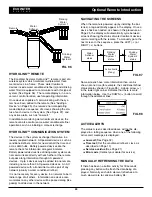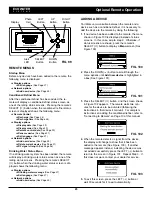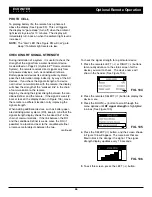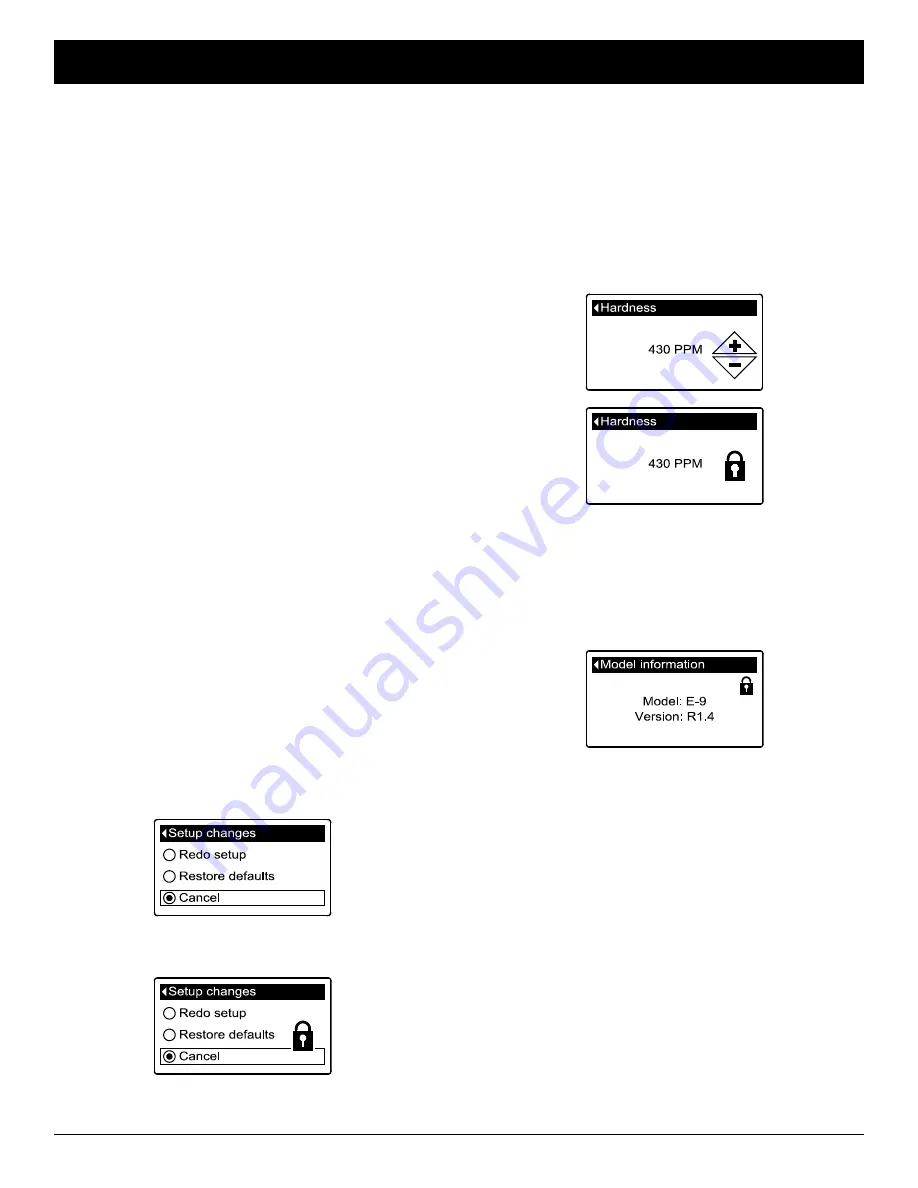
11
ECOWATER
S Y S T E M S
Conditioner/Refiner Operation
Another indicator that the lockout feature is on is the
Model Information
screen. This screen appears on
power-up, and can also be displayed from the System
Information menu (See Page 17). If the lockout feature
is on, there will be a non-flashing padlock icon in the
upper right corner (See Figure 27).
FIG. 27
FIG. 26
To turn off the lockout feature:
1-7
. Go to the
Setup changes
screen (Figure 24) by
following Steps 1-7 at left.
8
. Press the RIGHT (
4
) button. The flashing padlock
icon will disappear, as shown in Figure 23.
9
. Press the SELECT (
¡
) button.
10
. Press the LEFT (
3
) button three times to return to
the rolling status screens.
FIG. 24
FIG. 25
LOCKOUT FEATURE
In software version R1.4 and higher, a “lockout” feature
is available to prevent user modification of parameters
that affect conditioner/refiner performance. The unit is
shipped from the factory with the lockout feature off.
After programming is complete, the lockout feature can
be turned on to prevent changes to the following:
=
Hardness
=
Iron level
=
Backwash time
=
Second backwash (On/Off)
=
Second backwash time
=
Fast rinse time
=
Efficiency mode
=
Max days between recharges
=
Auxiliary control
=
Chemical feed volume
=
Chemical feed timer
=
97% feature
=
Service reminder
=
Setup changes
To turn on the lockout feature:
1
. From any of the rolling status screens, press the
SELECT (
¡
) button to display the
Main menu
.
2
. Press the DOWN (
6
) button to scroll through the
menu options until
Advanced settings
is highlighted.
3
. Press the SELECT (
¡
) button to display the
Advanced settings menu.
4
. Press the DOWN (
6
) button to scroll through the
menu options until
Troubleshooting
is highlighted.
5
. Press the SELECT (
¡
) button to display the
Troubleshooting menu.
6
. Press the DOWN (
6
) button to scroll through the
menu options until
Setup changes
is highlighted.
7
. Press the SELECT (
¡
) button to display the Setup
changes menu (See Figure 23).
10
. Press the LEFT (
3
) button three times to return to
the rolling status screens.
When the lockout feature is on, the flashing padlock
icon will appear in any screen that would normally be
used to change a parameter in the list to the left. For
example, the
Hardness
screen will look like Figure 26,
instead of Figure 25.
FIG. 23
8
. Press the RIGHT (
4
) button. A flashing padlock icon
will appear, as shown in Figure 24.
9
. Press the SELECT (
¡
) button.