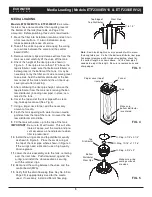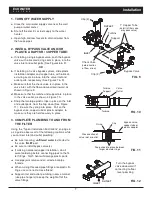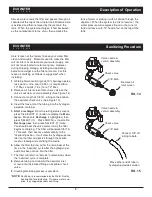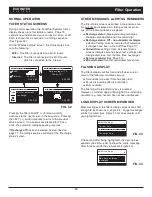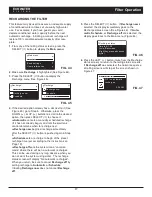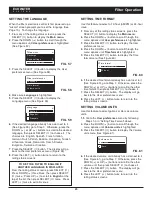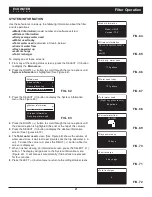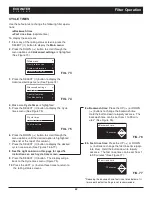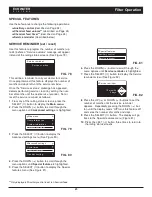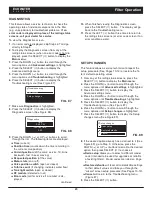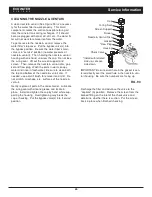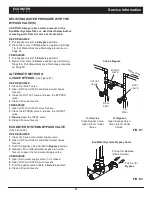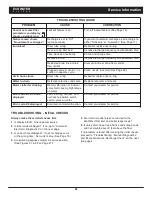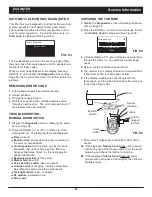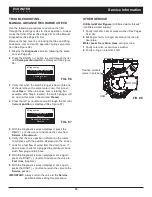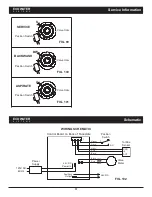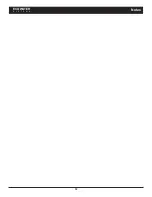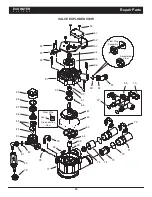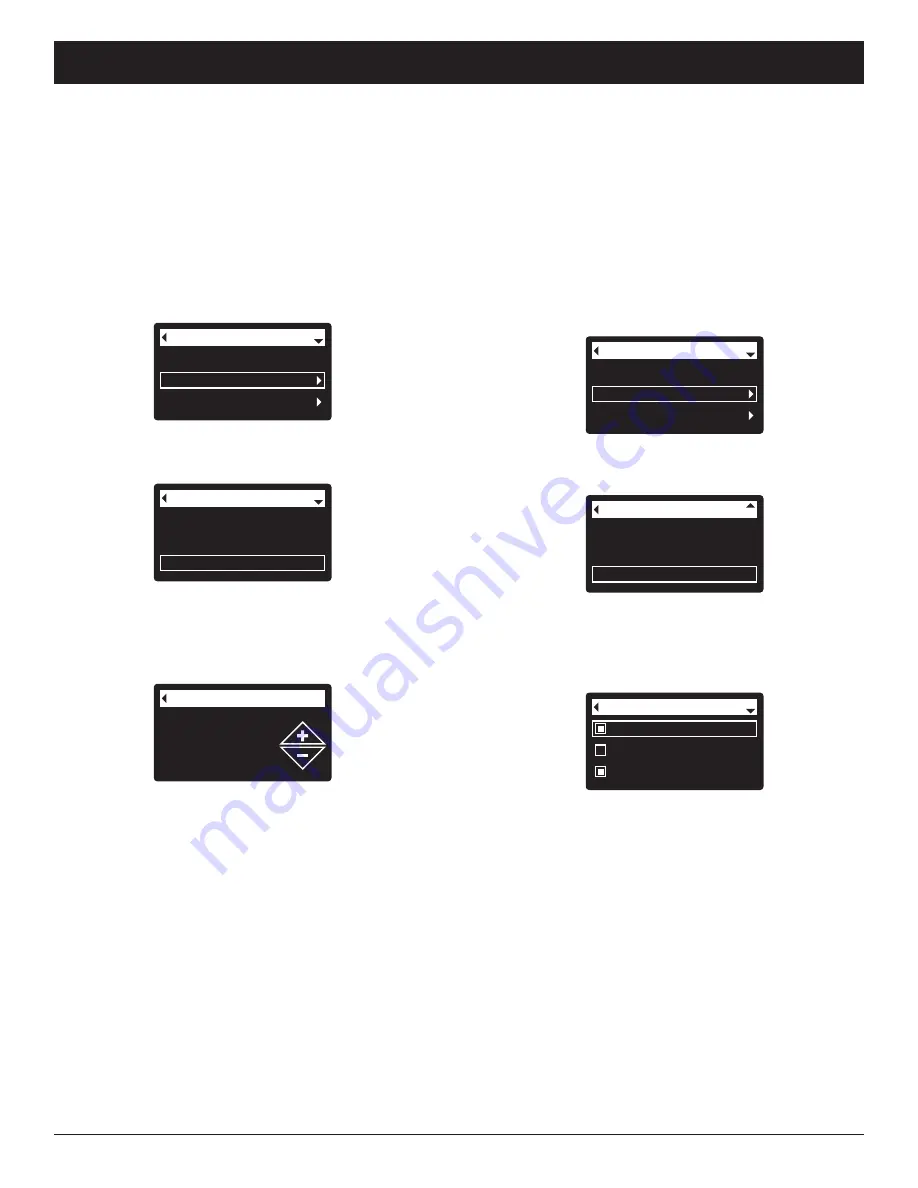
19
ECOWATER
S Y S T E M S
Filter Operation
MODIFYING ROLLING SCREENS
During normal filter operation, up to four status screens
are shown in sequence (See “Filter Status Screens” on
Page 14). When the filter’s electronic control is first
powered up, the default is to show all four. You can
turn on/off individual screens*:
1
. From any of the rolling status screens, press the
SELECT (
¡
) button to display the
Main menu
.
2
. Press the DOWN (
6
) button to scroll through the
menu options until
Basic settings
is highlighted
(See Figure 54).
3
. Press the SELECT (
¡
) button to display the Basic
settings menu (See Figure 55).
Recharge
Basic settings
User preferences
Main menu
FIG. 54
Max. days between rech...
Recharge time
Rolling screens
Basic settings
FIG. 55
4
. Press the DOWN (
6
) button to scroll through the
menu options until
Rolling screens
is highlighted.
5
. Press the SELECT (
¡
) button to display the Rolling
screens menu (See Figure 56).
Water use
Flow rate
Recharge status
Rolling screens
FIG. 56
6
. Press the DOWN (
6
) or UP (
5
) buttons to scroll
through the list. Items with a black square next to
them will be displayed during normal operation.
7
. To un-select a screen, make sure its name is high-
lighted in a box. Then press the SELECT (
¡
) button.
The black square will disappear. Pressing SELECT
(
¡
) again makes the black square reappear and re-
selects the highlighted item. At least one screen
must be selected/highlighted.
8
. When selections are complete, exit this menu by
pressing the LEFT (
3
) button. The display will go
back to the Basic settings menu (Figure 55).
9
. Press the LEFT (
3
) button twice to return to the
rolling status screens.
*
This does not include service reminders, errors, alerts or
Recharge status screens.
SETTING RECHARGE TIME
When the filter’s electronic control is first powered up,
the default time for starting an automatic recharge is
12:00 a.m. This is a good time in most households
because water is not being used. To change this time:
1
. From any of the rolling status screens, press the
SELECT (
¡
) button to display the
Main menu
.
2
. Press the DOWN (
6
) button to scroll through the
menu options until
Basic settings
is highlighted
(See Figure 51).
Current time
Max. days between rech...
Recharge time
Basic settings
FIG. 52
3
. Press the SELECT (
¡
) button to display the Basic
settings menu (See Figure 52).
Recharge time
12:00 AM
FIG. 53
Recharge
Basic settings
User preferences
Main menu
FIG. 51
4
. Press the DOWN (
6
) button to scroll through the
menu options until
Recharge time
is highlighted.
5
. Press the SELECT (
¡
) button to display the
Recharge time screen (See Figure 53).
6
. Press the UP (
5
) or DOWN (
6
) buttons to change
the recharge time in 1 hour increments. Hold the
button down to rapidly advance. Be sure that AM or
PM is correct (unless filter is set for a 24-hour clock).
7
. Press the SELECT (
¡
) button. The display will go
back to the Basic settings menu (Figure 52).
8
. Press the LEFT (
3
) button twice to return to the
rolling status screens.