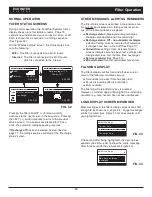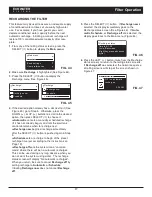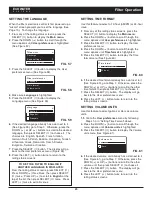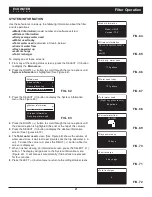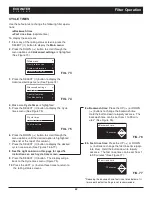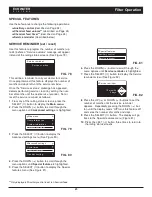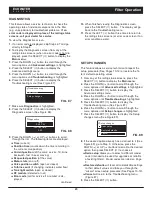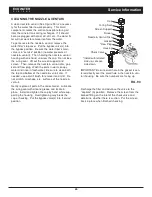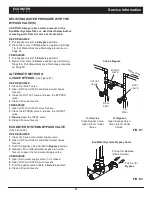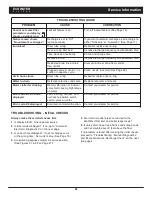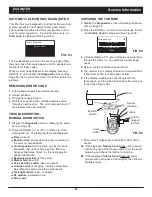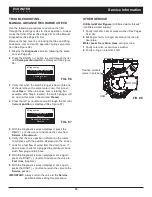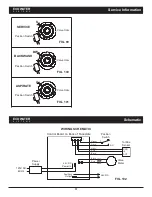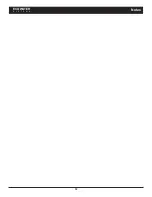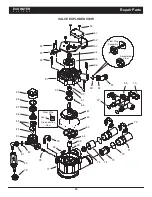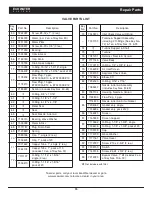25
DIAGNOSTICS
This feature allows a service technician to check the
operating state of individual components in the filter
(e.g. valve position) to troubleshoot problems.
If an
error code is displayed in place of the rolling status
screens, call your dealer for service.
To view the Diagnostics screen:
1
. If an error code is displayed, skip Steps 2-7 and go
directly to Step 8.
2
. To display the Diagnostics screen from any of the
rolling status screens (when an error code is not dis-
played), press the SELECT (
¡
) button to display the
Main menu
.
3
. Press the DOWN (
6
) button to scroll through the
menu options until
Advanced settings
is highlighted.
4
. Press the SELECT (
¡
) button to display the
Advanced settings menu.
5
. Press the DOWN (
6
) button to scroll through the
menu options until
Troubleshooting
is highlighted.
6
. Press the SELECT (
¡
) button to display the
Troubleshooting menu (See Figure 87).
SETUP CHANGES
This feature allows a service technician to repeat the
setup procedure (See Pages 10-12) or restore the fil-
ter’s default operating values.
1
. From any of the rolling status screens, press the
SELECT (
¡
) button to display the
Main menu
.
2
. Press the DOWN (
6
) button to scroll through the
menu options until
Advanced settings
is highlighted.
3
. Press the SELECT (
¡
) button to display the
Advanced settings menu.
4
. Press the DOWN (
6
) button to scroll through the
menu options until
Troubleshooting
is highlighted.
5
. Press the SELECT (
¡
) button to display the
Troubleshooting menu (See Figure 87).
6
. Press the DOWN (
6
) button to scroll through the
menu options until
Setup changes
is highlighted.
7
. Press the SELECT (
¡
) button to display the Setup
changes menu (See Figure 89).
Diagnostics
Setup changes
Troubleshooting
FIG. 87
7
. Make sure
Diagnostics
is highlighted.
8
. Press the SELECT (
¡
) button to display the
Diagnostics screen (See Figure 88).
Diagnostics
Time:
3:45 PM
Position time:
0:00
FIG. 88
9
. Press the DOWN (
6
) or UP (
5
) buttons to scroll
through the list. The following items are displayed:
=
Time
(current)
=
Position time
(counts down the time remaining in
the current valve position)
=
Current position
(of the valve: service, fill, brine,
backwash, fast rinse or moving)
=
Requested position
(of the valve)
=
Motor state
(on or off)
=
Valve position switch
(open or closed)
=
Turbine count
(if changing, indicates water flow)
=
Tank light switch
(open or closed)
=
RF module
(detected or not)
=
Error code
(call for service if a number is dis-
played)
continued
10
. When finished viewing the Diagnostics screen,
press the SELECT (
¡
) button. The display will go
back to the Troubleshooting menu.
11
. Press the LEFT (
3
) button three times to return to
the rolling status screens (or error code screen if an
error condition exists).
Redo setup
Restore defaults
Cancel
Setup changes
FIG. 89
8
. If the desired option already has a dot next to it (See
Figure 89), go to Step 9. Otherwise, press the
DOWN (
6
) or UP (
5
) buttons to scroll to the desired
option, then press SELECT (
¡
) to choose it.
=
Redo setup
allows you to select a different model
code (intended to be used for upgrades or retrofits
of existing filters). Model codes are listed on Page
3.
=
Restore defaults
will reset all customizable settings
to their default values and take you through the
“wizard” screen setup procedure (See Pages 10-12).
=
Cancel
will return to the Troubleshooting menu
(Figure 87).
9
. Press the SELECT (
¡
) button.
ECOWATER
S Y S T E M S
Filter Operation