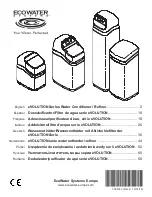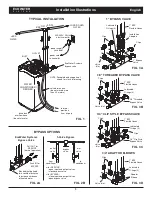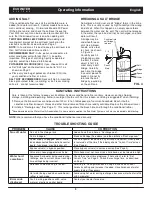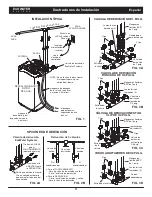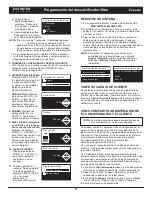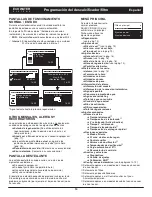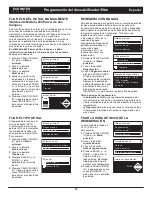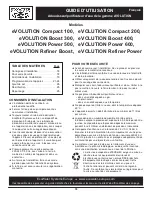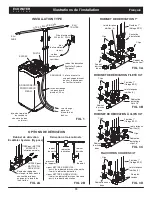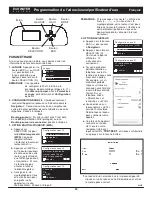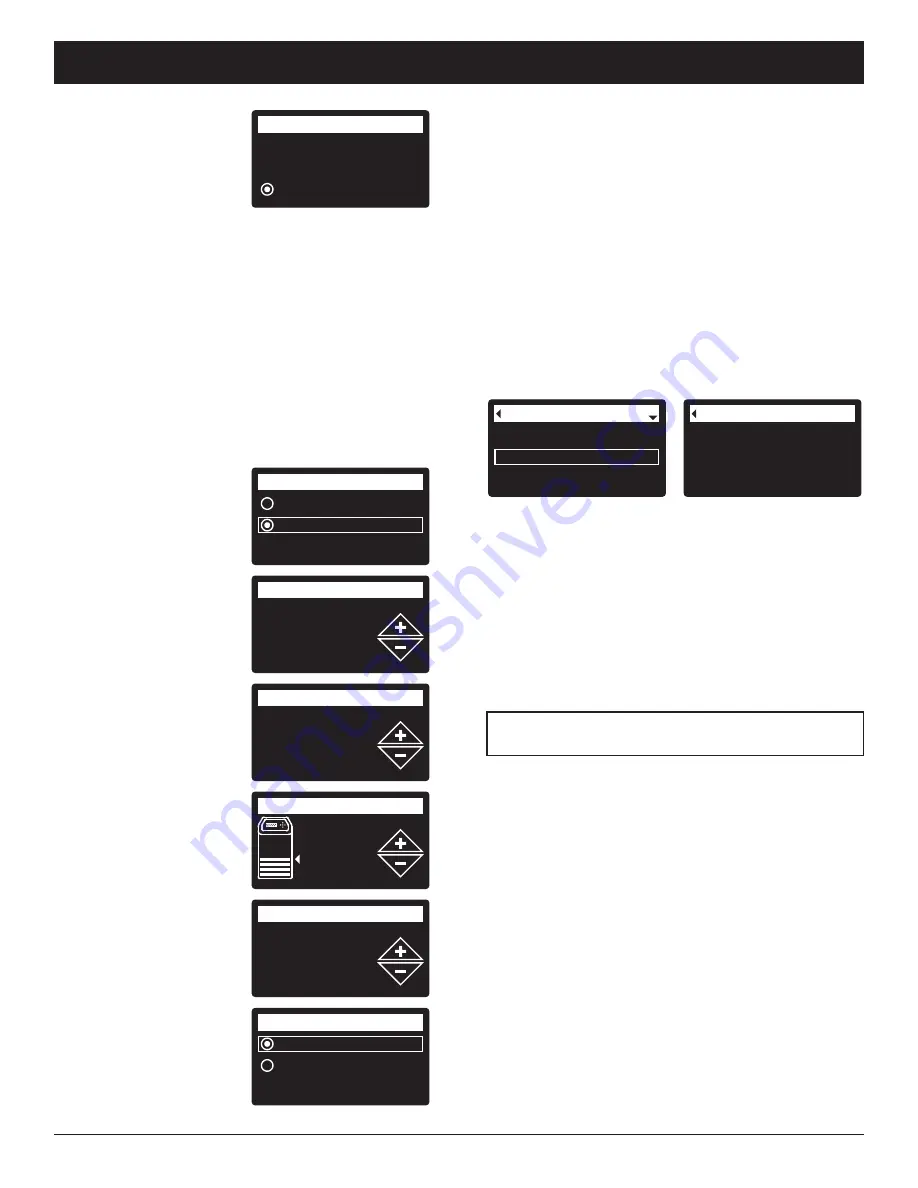
5
Conditioner/Refiner Programming
ECOWATER
S Y S T E M S
English
g.
The softener display
should change to
“Connected” and give
you a key code.
h.
Write down the key
code. You need it to
register your system on the Eco Water web site.
NOTE:
If the “Connected” message shows “- - - - - -”
(dashes) instead of a key code, your router may
not be connected to the internet. Verify that the
router’s internet connection works with your
laptop or other device.
i
. On your laptop, tablet or phone, go back to the view
of networks in range, and make sure that your
device is connected back to your local network.
5
.
FINISH SETTING UP THE SOFTENER
Once you
have connected Wi-Fi and written down your key
code, press SELECT (
¡
) to continue setup.
6
.
SYSTEM UNITS
Press
SELECT (
¡
) for metric
or use the UP (
5
) button
to go to English units
and press SELECT (
¡
).
7
.
CURRENT TIME
Press
the DOWN (
6
) or UP
(
5
) buttons to set the
current time. Hold button
to go faster.
8
.
HARDNESS
Press the
UP (
5
) or DOWN (
6
)
buttons to set the value
of your water’s hardness.
9
.
SALT LEVEL (only on
2-Tank units without a
salt level sensor)
Press
the UP (
5
) or DOWN
(
6
) buttons to set the
salt level to match the
lowest number visible on
the brinewell above the
salt.
10
.
IRON LEVEL
Press the
UP (
5
) or DOWN (
6
)
buttons to set the value
for iron in your water.
11
. When “Setup
complete!” appears,
press SELECT (
¡
) and
the unit begins normal
operation.
Connected!
Key:
abc123
Wireless setup
Continue
English
Metric
System units
18:45
Current time
430 PPM
Hardness
Salt level
4
0.0 PPM
Iron level
Run system
Redo setup
Setup complete!
REGISTER YOUR SYSTEM
1
. In your internet browser, type in this URL:
http://wifi.ecowater.com
2
. If you are a dealer, and have an account, log in to
your account. If you are a customer, you will need to
create a new account.
3
. Follow the screens on the website. You will need to
enter the key code that you wrote down earlier. If
you wait too long before registering, the code may
change. This is a security feature. Look up the new
key code, as described in the following note.
NOTE:
You can look up the current key code on your
softener’s controller by going down to the
System information
menu and selecting
Wireless information
.
Wireless information
DSN: AC000W000009876
Key:
abc123
Model information
Wireless information
Water available
System information
VISITING YOUR CUSTOMER ACCOUNT
Any time after your customer account has been created
and system registered, you can visit your account to
see your softener “dashboard”, change settings, etc.
Direct your browser to
http://wifi.ecowater.com
and
log in using the e-mail and password that were
specified when setting up the account.
HOW TO SHARE A SYSTEM BETWEEN A
DEALER AND CUSTOMER
NOTE:
A system can only be shared from a
customer’s account, not a dealer’s.
Systems can be “shared” between a dealer and
customer. If a system is shared, the dealer has full
access to the displays and settings for that system on
the EcoWater Wi-Fi web site. If a system is not shared,
the dealer only has access to the “Manage Dealer
Alerts” screen for that system.
Once a customer account has been created by a
dealer, a customer can grant access to the dealer who
sold that system.
With permission, a dealer could also grant it for the
customer. To do so, a dealer must log in as a customer
rather than as a dealer, using the customer’s e-mail and
password entered when the account was created.
1
. Go to
http://wifi.ecowater.com
and log in
(customer’s e-mail and password, not dealer’s).
2
. Click on the “Support” tab along the top of the
customer Home page.
3
. On the
Support
screen, click the “Allow” button. It
should change to read “Deny”.
4
. The system is now shared.