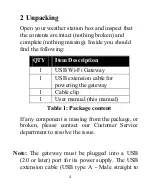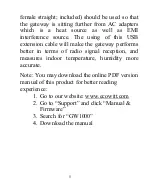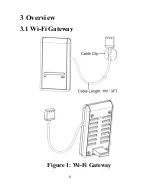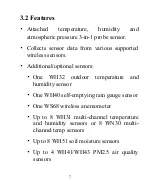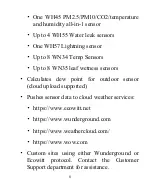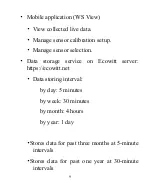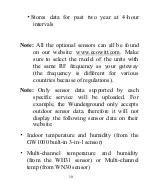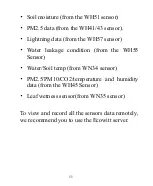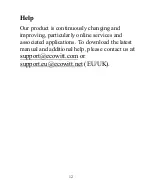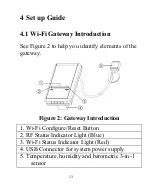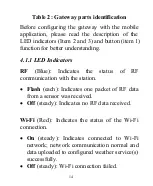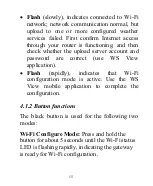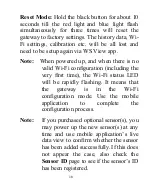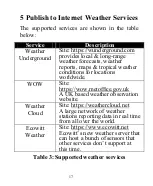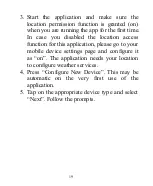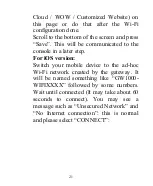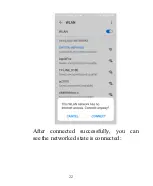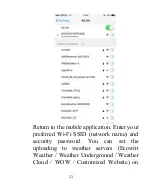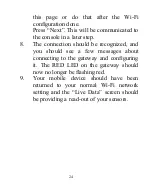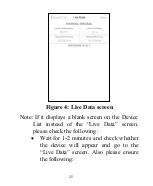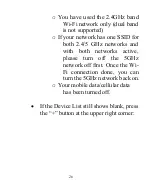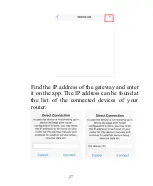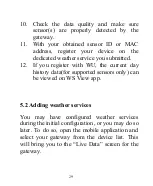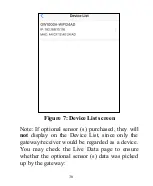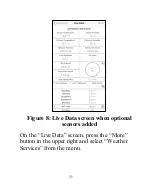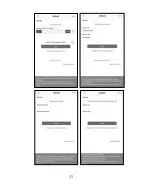
18
5.1
Gateway Wi-Fi Configuration
The gateway can function as an independent Wi-
Fi access point during Wi-Fi configuration. This
will be used to allow your mobile application to
connect to it directly during configuration
(temporarily), passing configuration information
about your normal Wi-Fi network to the Gateway
so that it can later connect to your preferred Wi-
Fi network.
Please follow the following procedure:
1.
Download the mobile application (WS View)
from the iOS App Store or Google Play store,
as appropriate for your device.
2.
Connect your gateway with the included USB
extension cable and then plug your gateway
into an available USB port that supplies power
and ensure it is in Wi-Fi configuration mode
(red LED flashing fast). If it is not, follow the
procedure to put it in that mode (hold down
button for about 5 seconds).
Summary of Contents for GW1000
Page 6: ...6 3 Overview 3 1 Wi Fi Gateway Figure 1 Wi Fi Gateway ...
Page 22: ...22 After connected successfully you can see the networked state is connected ...
Page 33: ...33 ...
Page 39: ...39 Graph display List display ...
Page 40: ...40 Weather Map Email Alerts ...
Page 51: ...51 You may view your weather station data by pressing your device on this screen ...