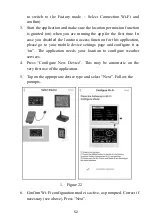37
5.3 Calibration Mode
Calibration mode can be activated from “normal mode” by pressing the
MENU
twice. Doing so will show a screen titled “Calibration” that offers 11
individual buttons for changing calibration values for specific sensors.
Use the
GRAPH
or
TEMP
button to move to the next, or previous, setting
(indicated by a right arrow above the button). The selected setting will be
highlighted in yellow. Press the
RAIN
button to change the settings for the
selected item. You will be shown a page with just that one value on it,
highlighted in yellow. You are now able to change the value for the
highlighted item. Use the
RAIN/+
and
TEMP/-
buttons to change the value
in small amounts or hold these buttons for two seconds or more to make
rapidly repeating large changes. In the following buttons will sometimes be
referred to as just “
next
”, “
previous
”, “
+
” or “
-
” if that is their function.
In all cases you will change the value that would be displayed to a new value.
So, if you have determined (through a reference instrument for example)
that temperature is indicating 0.2F too high, you will select it and the page
will display the temperature that is too high. You now press the “
-
” key
twice to reduce it by 0.2 and press the
MENU
key to return to the previous
menu. The following can be adjusted in this manner:
Indoor temperature
Indoor humidity
Outdoor temperature
Outdoor humidity
Wind direction (compensate for inaccurate positioning during mounting)
Daily Rain total
Weekly Rain total
Monthly Rain total
Yearly Rain total
Absolute (ABS) barometric pressure (measured at the console)
Relative (REL) barometric pressure (calculated from ABS to correspond
to sea level)