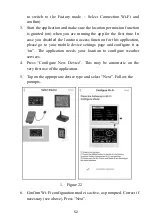38
The rain values are not corrections, but rather reflect totals accumulated so
far. They can be adjusted up or down as desired.
5.3.1 Calibration of barometric pressure settings.
Calibration of barometric pressure requires some additional understanding,
which we will provide here. Also provided is a step by step procedure for
calibrating correctly.
Absolute barometric pressure, can be calibrated at manufacturing time by
comparing with a precise instrument that measures pressure at the same
location. In practice, sometimes small adjustments of a few hPa may be
needed. The relative pressure represents what the air pressure would indicate
if your station was at sea level and depends on the altitude of your console
and cannot be known in advance. This is why it needs an adjustment.
There are different manners in which to handle this adjustment. We will
outline a reliable procedure below, which requires adjusting both pressures.
The method assumes that you have an official airport sufficiently nearby to
act as a reliable reference. Usually distances of up to 25 miles work reliably,
but this is not always true and depends on geography. We start by assuming
that your station’s absolute pressure reading is correct and needs no offset
correction.
The procedure below assumes you are starting from the console’s factory
setting. With those settings, ABS and REL should, at this time, be
displaying the same value. We also assume, for the moment, that ABS
pressure is 100% correct.
1. For this procedure we will get the most precise results if our display for
pressure is in hPa units. Even if you do not want to use those units
eventually, set the console to use them for now.
2. Determine the altitude, or elevation above sea level, of your station’s
console. This measurement is necessary to account for the difference in
air pressure caused by the elevation of your console. Elevation above
sea level reduces the absolute pressure measured by your sensor.
Determine this altitude using a GPS, or look it up using a tool such as