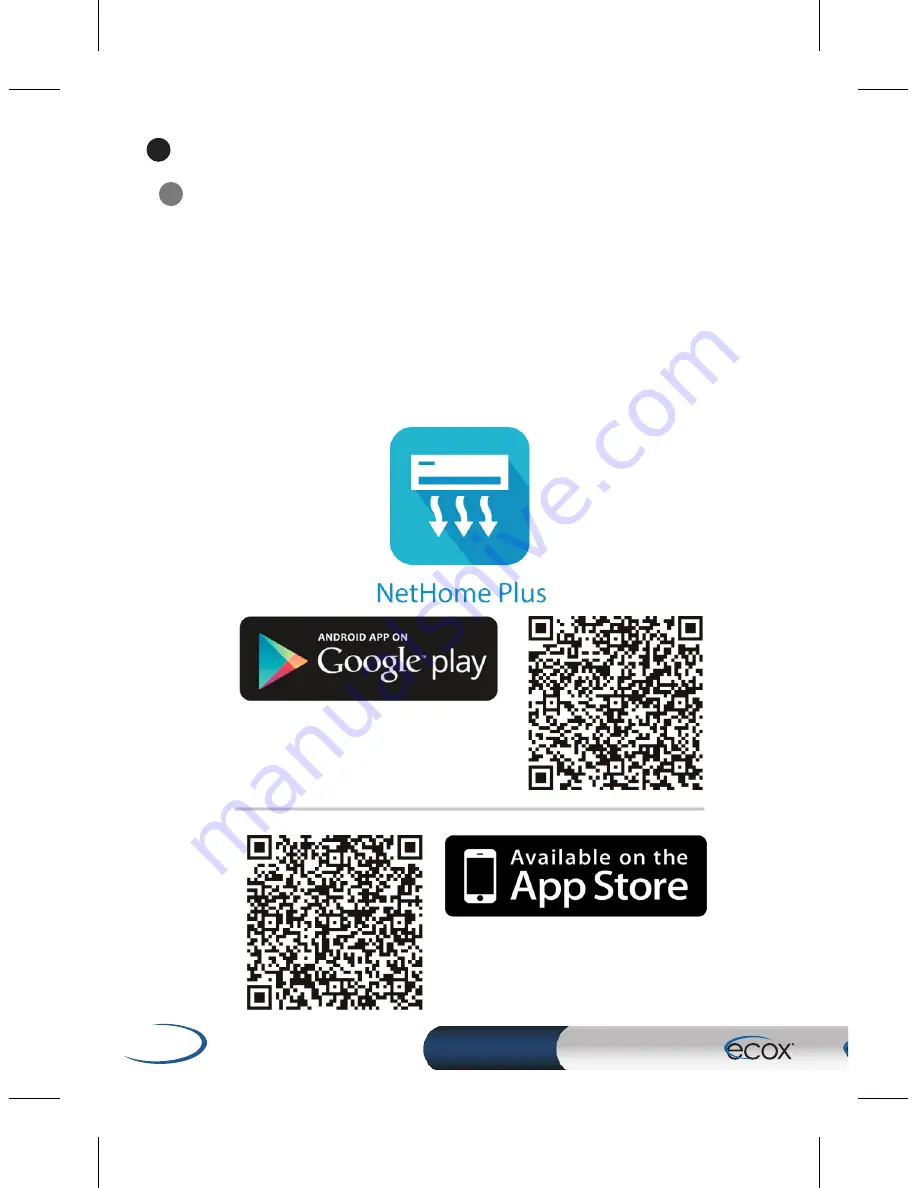
6
KIT WIFI
WF01
Download the
"NetHome Plus"
app from the Google Play
store for Android phones or App Store operating systems iOS
phones, you can also scan in the manual the QR code that
applies to your operating system, you can place under the
caption "Download Application".
Download the application:
a
STEP 2
2
Summary of Contents for WF01
Page 1: ...WF01 WF01 USERMANUAL KITWIFI ...
Page 16: ......


































