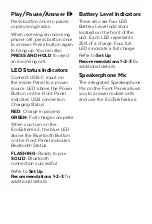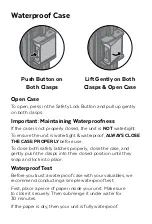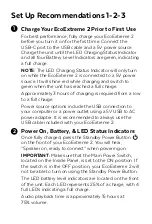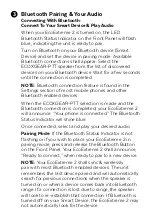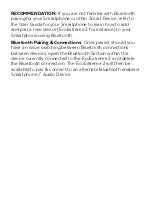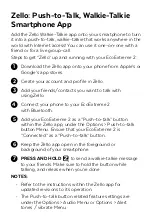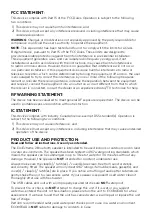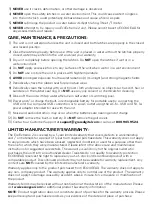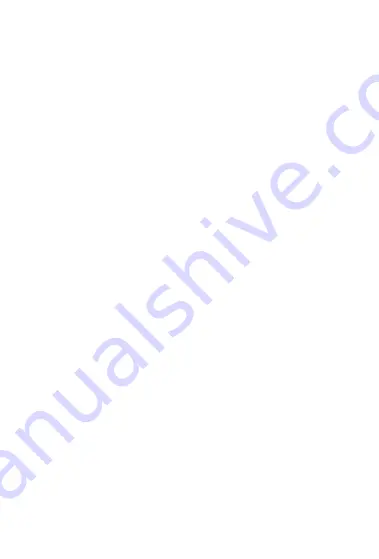
FCC STATEMENT:
This device complies with Part 15 of the FCC Rules. Operation is subject to the following
two conditions:
1) This device may not cause harmful interference, and
2) This device must accept any interference received, including interference that may cause
undesired operation.
WARNING:
Changes or modifications not expressly approved by the party responsible for
compliance could void the user’s authority to operate the equipment.
NOTE:
This equipment has been tested and found to comply with the limits for a Class
B digital device, pursuant to Part 15 of the FCC Rules. These limits are designed to
provide reasonable protection against harmful interference in a residential installation.
This equipment generates, uses, and can radiate radio frequency energy and, if not
installed and used in accordance with the instructions, may cause harmful interference
to radio communications. However, there is no guarantee that interference will not occur
in a particular installation. If this equipment does cause harmful interference to radio or
television reception, which can be determined by turning the equipment off and on, the user
is encouraged to try to correct the interference by one or more of the following measures:
reorient or relocate the receiving antenna, increase the separation between the equipment
and receiver, connect the equipment into an outlet on a circuit different from that to which
the receiver is connected, consult the dealer or an experienced radio/TV technician for help.
RF WARNING STATEMENT:
The device has been evaluated to meet general RF exposure requirement. The device can be
used in portable exposure condition without restriction.
IC STATEMENT:
This device complies with Industry Canada licence-exempt RSS standard(s). Operation is
subject to the following two conditions:
1) This device may not cause interference, and
2) This device must accept any interference, including interference that may cause undesired
operation of the device.
PRODUCT USE AND PROTECTION:
Read and follow all instructions. Use only as intended.
The EcoExtreme 2 Bluetooth speaker is intended to be used indoors or outdoors and in land
or water environments. The speaker has been tested to IP67 waterproofing standards, which
means the speaker can be submerged in up to 3 feet of water for 30 minutes without any
damage. However, the speaker is
NOT
intended for constant underwater use.
Always make sure the clasp(s) / latch(es) / covers(s) are clean, free from sand or debris,
and correctly fitted. The speaker will only meet IP67 ratings if all rubber seals, gasket(s), and
cover(s) / clasp(s) / latch(es) are in place. If you notice a muffling of audio after submersion,
gently shake the unit to clear excess water. If your speaker is exposed to salt water, clean it
thoroughly after use with fresh water.
The USB cables and unit with an improperly secured latches are
NOT
waterproof.
To prevent fire or shock, do
NOT
attempt to charge this unit if it is wet or you suspect
water has entered the unit. In this situation, please return the unit to ECOXGEAR for a free
assessment. If we have found that the unit has carried water, we will repair or replace the unit
free of charge.
Perform recommended safety and waterproof checks prior to use in a water environment.
ECOXGEAR is
NOT
liable for damage to contents in Case.