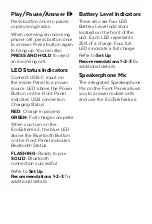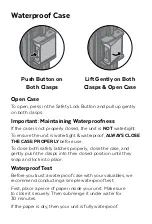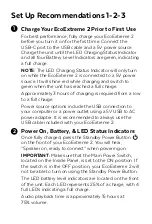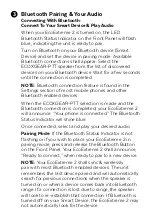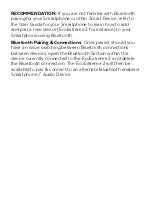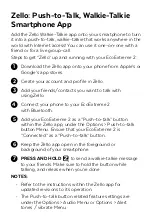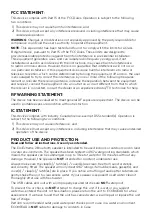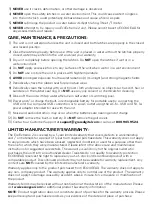Control Buttons & Operations
Standby Power
Press the Standby Power
Button once to power
on or off.
IMPORTANT:
Standby
Power function will
NOT
operate when the Master
Power is set to OFF. Master
Power Switch on the
Inside Panel must be set
to ON for Standby & your
EcoExtreme 2 to operate.
Bluetooth
When turned ON, the
EcoExtreme 2 will power on
and search for your Bluetooth
device. Refer to
Set Up
Recommendations 1-2-3
part
for details.
EcoTalk
Press button once to activate
the voice assistant on your
device (Siri, OK Google,
etc.). Once activated, the
Speakerphone Mic on your
EcoExtreme 2 will hear your
voice commands and transfer
them to the voice assistant
on your device.
3
Note:
Not all devices
have voice assistant
functionality; refer to
your device for details.
Zello
Use the Zello app to turn
your EcoExtreme 2 into a
Walkie-Talkie. Refer to
Zello:
Push-to-Talk, Walkie-Talkie
Smartphone App
for details.
Speaker Volume
Press
to decrease or
to increase speaker volume.
NOTE:
Some Bluetooth
devices may require to be
manually set for maximum
audio level.
Your EcoExtreme 2 will beep
to indicate when minimum
or maximum volume setting
is reached.
Track Selection
Press button once to select
previous song track or next
song track
.