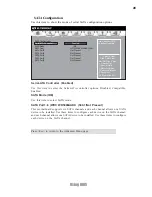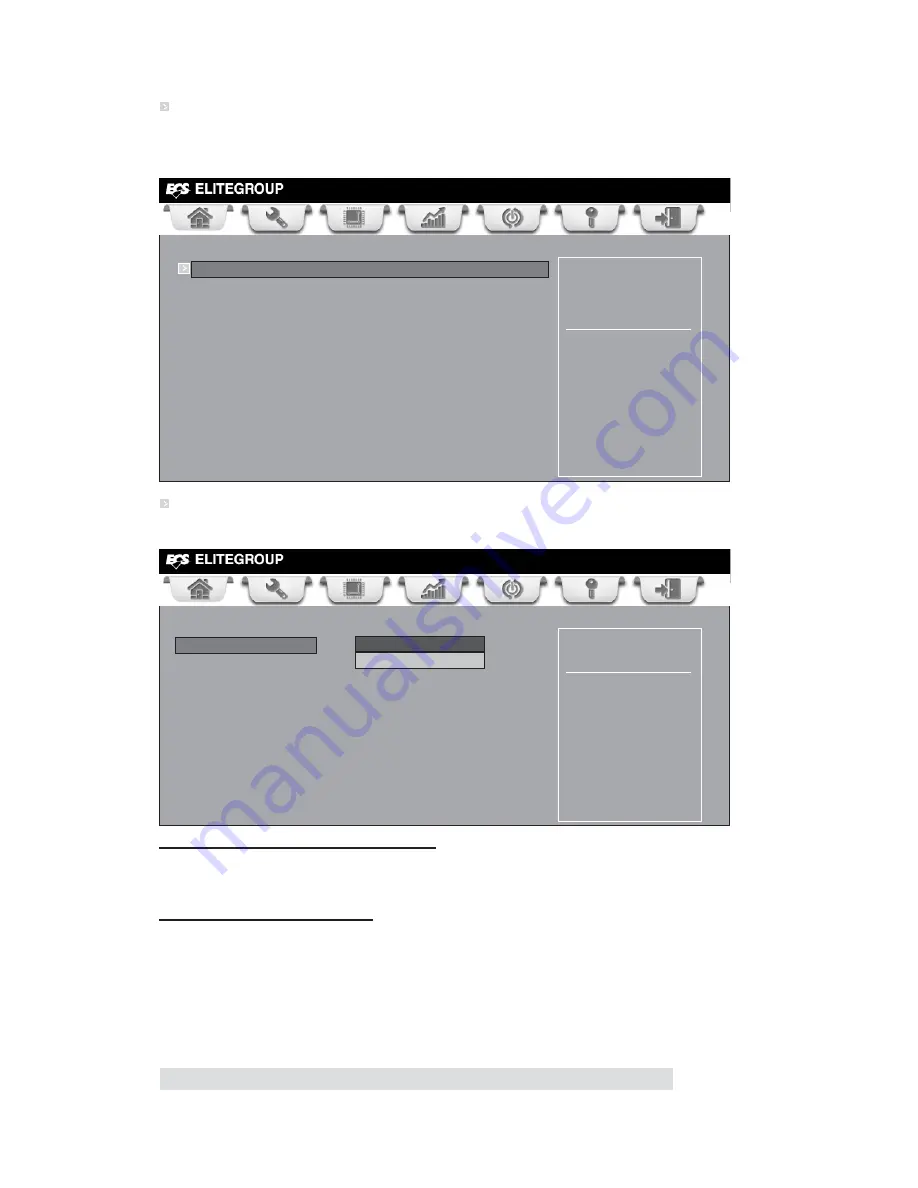
30
Using BIOS
PC Health Status
On motherboards support hardware monitoring, this item lets you monitor the
parameters for critical voltages, temperatures and fan speeds.
Scroll to this item and press <Enter> to view the following screen:
Smart Fan Function
CPU Smart Fan Control (Enabled)
This item allows you to enable/disable the control of the CPU/system fan speed by
changing the fan voltage.
Smart Fan Mode (Normal)
This item allows you to select the fan mode (Normal, Quiet, Silent, or Manual) for a
better operation environment. If you choose Normal mode, the fan speed will be auto
adjusted depending on the CPU temperature. If you choose Quite mode, the fan speed
will be auto minimized for quiet environment. If you choose Silent mode, the fan
speed will be auto restricted to make system more quietly. If you choose Manual
mode, the fan speed will be adjust depending on users’ parameters.
Press <Esc> to return to the PC Health Status page.
Main
Advanced
Chipset M.I.B.III Boot Security Save & Exit
+/- : Change Opt.
Enter/Dbl Click : Select
: Select Screen
/Click: Select Item
F1: General Help
F2: Previous Values
F3: Optimized Defaults
F4: Save & Exit
ESC/Right Click: Exit
CPU Tct1
:
+38
CPU FAN
:
N/A
SYS FAN
:
4672 RPM
CPU Vcore
:
+1.200 V
DIMM Voltage
:
+1.544 V
SB Voltage
:
+1.088 V
Smart Fan Function
Main
Advanced
Chipset M.I.B.III Boot Security Save & Exit
+/- : Change Opt.
Enter/Dbl Click : Select
: Select Screen
/Click: Select Item
F1: General Help
F2: Previous Values
F3: Optimized Defaults
F4: Save & Exit
ESC/Right Click: Exit
CPU Smart Fan Control
Enabled
Smart Fan Mode
Normal
High Limit Temperature
60
Low Limit Temperature
37
High Limit PWM
200
Low Limit PWM
56