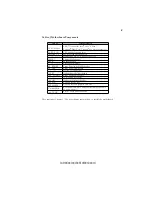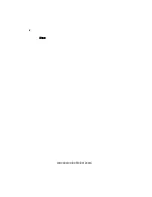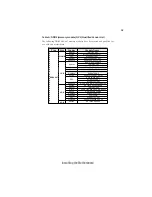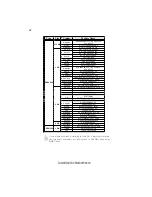iii
TTTTTABLE OF CONTENTS
ABLE OF CONTENTS
ABLE OF CONTENTS
ABLE OF CONTENTS
ABLE OF CONTENTS
Preface
i
Chapter 1
1
Introducing the Motherboard
1
Introduction......................................................................................1
Feature...............................................................................................2
Motherboard Components.............................................................4
Chapter 3
27
Using BIOS
27
About the Setup Utility.................................................................27
The Standard Configuration...................................................27
Entering the Setup Utility........................................................27
Resetting the Default CMOS Values
.......................................28
Using BIOS
.....................................................................................
29
Standard CMOS Setup...........................................................30
Advanced Setup......................................................................31
Advanced Chipset Setup.........................................................33
Chapter 2
7
7 7
7 7
Installing the Motherboard 7
Safety Precautions...........................................................................7
Choosing a Computer Case............................................................7
Installing the Motherboard in a Case...........................................7
Checking Jumper Settings..............................................................8
Setting Jumpers........................................................................8
Checking Jumper Settings........................................................9
Jumper Settings........................................................................9
Installing Hardware.......................................................................10
Installing the Processor.........................................................10
Installing Memory Modules...................................................12
Expansion Slots......................................................................15
Connecting Optional Devices................................................17
Installing a Hard Disk Drive/CD-ROM/SATA Hard Drive..20
Connecting I/O Devices..............................................................22
Connecting Case Components....................................................23
Front Panel Header................................................................25