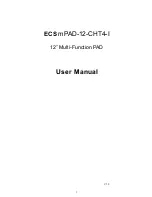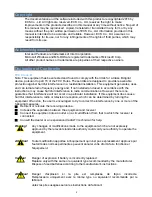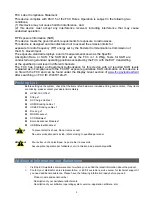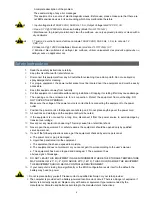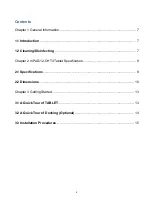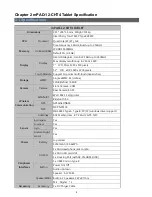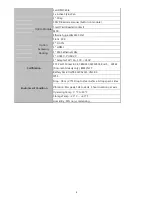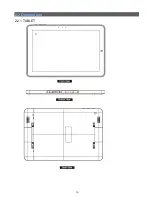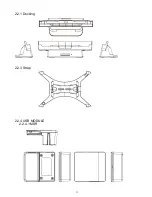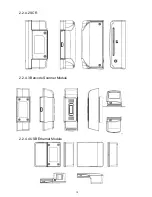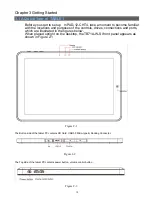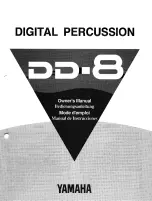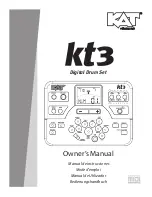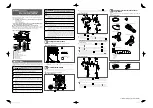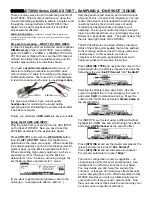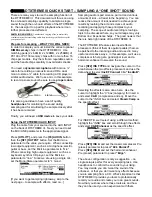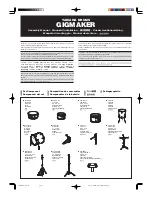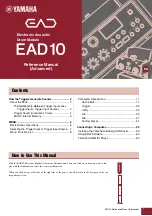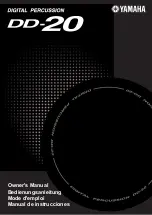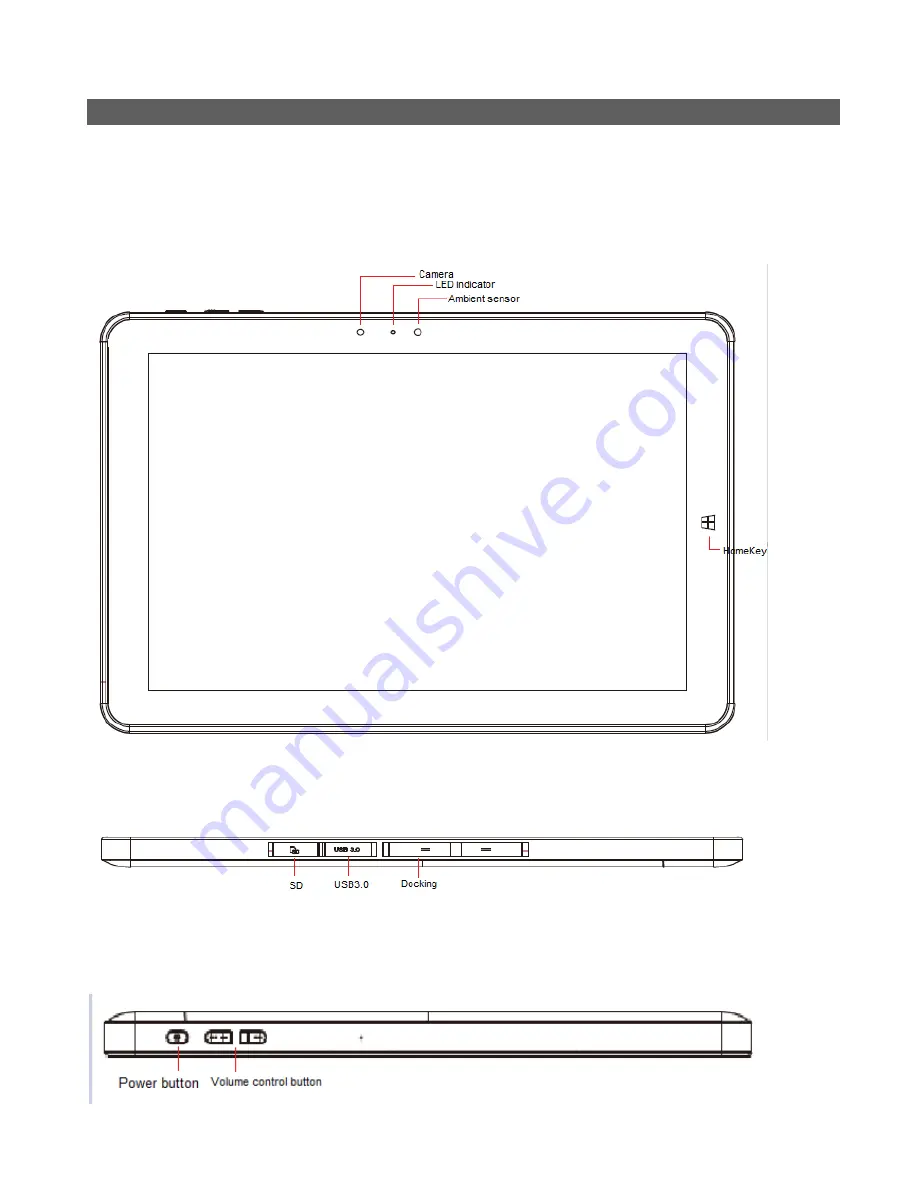
13
Chapter 3 Getting Started
3.1 A Quick Tour of TABLET
Before you start to set up
mPAD-12-CHT4, take a moment to become familiar
with the locations and purposes of the controls, drives, connections and ports,
which are illustrated in the figures below.
When placed upright on the desktop, the TB71A-W-SI front panel appears as
shown in
Figure 2.1
Figure
2-1
The Button side of the tablet PC contains SD Card, USB3.0 Micro-typeB, Docking Connector.
Figure 2-2
The Top side of the tablet PC contains power button, volume control button .
Figure 2-3
Summary of Contents for mPAD-12-CHT4-I
Page 1: ...1 ECS mPAD 12 CHT4 I 12 Multi Function PAD User Manual V1 0...
Page 10: ...10 2 2 Dimensions 2 2 1 TABLET...
Page 11: ...11 2 2 1 Docking 2 2 3 Strap 2 2 4 USB MODULE 2 2 4 1 MSR...
Page 12: ...12 2 2 4 2 SCR 2 2 4 3 Barcode Scanner Module 2 2 4 4 USB Ethernet Module...
Page 17: ...17 3 3 3 Insert the USB Module into the mPAD 12 CHT4 TBALET Optional...