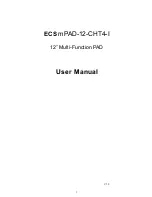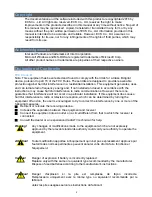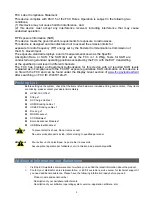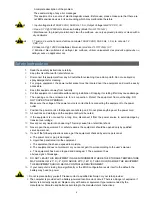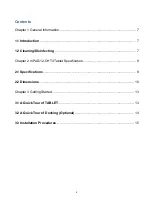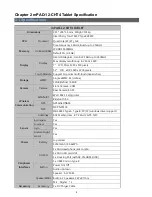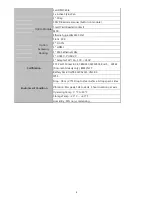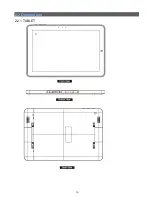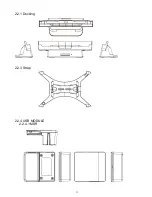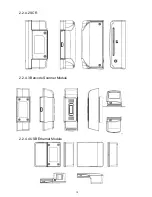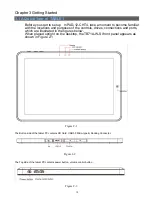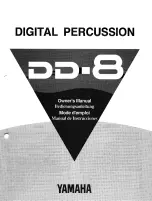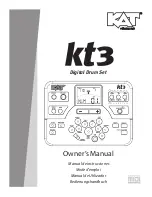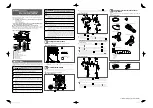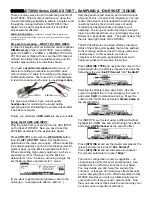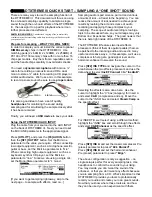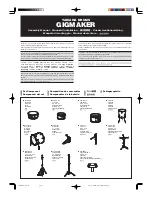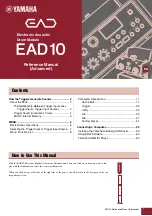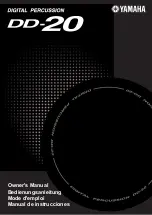4
-
A complete description of the problem
-
The exact wording of any error messages
-
This equipment is a source of electromagnetic waves. Before use, please make sure that there are
not EMI sensitive devices in its surrounding which may malfunction therefore
Warning!
1.
Input voltage rated 100-240 VAC, 50-60 Hz, 1.5 A, Output Voltage rated 12 VDC, 3 A
2.
Use a 3.7 V @ 12600 mA Lithium-ion battery (Model No.
LWN705462
)
3.
Maintenance: to properly maintain and clean the surfaces, use only approved products or clean with a
dry applicator
Attention! 1. Tension de sortie Tension d'entrée nominale 100-240 VAC, 50-60 Hz, 1,5 A, la note de 12
VDC, 3 A
2. Utiliser un V @ 12600 mA Batterie Lithium-ion (modèle n °
LWN705462
) 3.7
3. Entretien: bien entretenir et nettoyer les surfaces, utiliser uniquement des produits approuvés ou
nettoyer avec un applicateur sec
Safety Instructions
1. Read these safety instructions carefully.
2.
Keep this User Manual for later reference.
3.
Disconnect this equipment from any AC outlet before cleaning. Use a damp cloth. Do not use liquid or
spray detergents for cleaning.
4.
For plug-in equipment, the power outlet socket must be located near the equipment and must be easily
accessible.
5.
Keep this equipment away from humidity.
6.
Put this equipment on a reliable surface during installation. Dropping it or letting it fall may cause damage.
7.
The openings on the enclosure are for air convection. Protect the equipment from overheating. DO
NOT COVER THE OPENINGS.
8.
Make sure the voltage of the power source is correct before connecting the equipment to the power
outlet.
9.
Position the power cord so that people cannot step on it. Do not place anything over the power cord.
10.
All cautions and warnings on the equipment should be noted.
11.
If the equipment is not used for a long time, disconnect it from the power source to avoid damage by
transient overvoltage.
12.
Never pour any liquid into an opening. This may cause fire or electrical shock.
13.
Never open the equipment. For safety reasons, the equipment should be opened only by qualified
service personnel.
14.
If one of the following situations arises, get the equipment checked by service personnel:
a. The power cord or plug is damaged.
b. Liquid has penetrated into the equipment.
c. The equipment has been exposed to moisture.
d. The equipment does not work well, or you cannot get it to work according to the user's manual.
e. The equipment has been dropped and damaged. f. The equipment has
obvious signs of breakage.
15.
DO NOT LEAVE THIS EQUIPMENT IN AN ENVIRONMENT WHERE THE STORAGE TEMPERATURE
MAY GO BELOW -20° C (-4° F) OR ABOVE 60°C (140° F). THIS COULD DAMAGE THE EQUIPMENT.
THE EQUIPMENT SHOULD BE IN A CONTROLLED ENVIRONMENT.
16.
If your computer is losing time significantly or the BIOS configuration resets itself to the default, the
battery may have no power.
Caution!
1.
Do not replace battery yourself. Please contact a qualified technician or your retail provider.
2.
The computer is provided with a battery-powered real-time clock circuit. There is a danger of explosion if
battery is incorrectly replaced. Replace only with same or equivalent type recommended by the
manufacturer. Discard used batteries according to the manufacturer's instructions.
Summary of Contents for mPAD-12-CHT4-I
Page 1: ...1 ECS mPAD 12 CHT4 I 12 Multi Function PAD User Manual V1 0...
Page 10: ...10 2 2 Dimensions 2 2 1 TABLET...
Page 11: ...11 2 2 1 Docking 2 2 3 Strap 2 2 4 USB MODULE 2 2 4 1 MSR...
Page 12: ...12 2 2 4 2 SCR 2 2 4 3 Barcode Scanner Module 2 2 4 4 USB Ethernet Module...
Page 17: ...17 3 3 3 Insert the USB Module into the mPAD 12 CHT4 TBALET Optional...