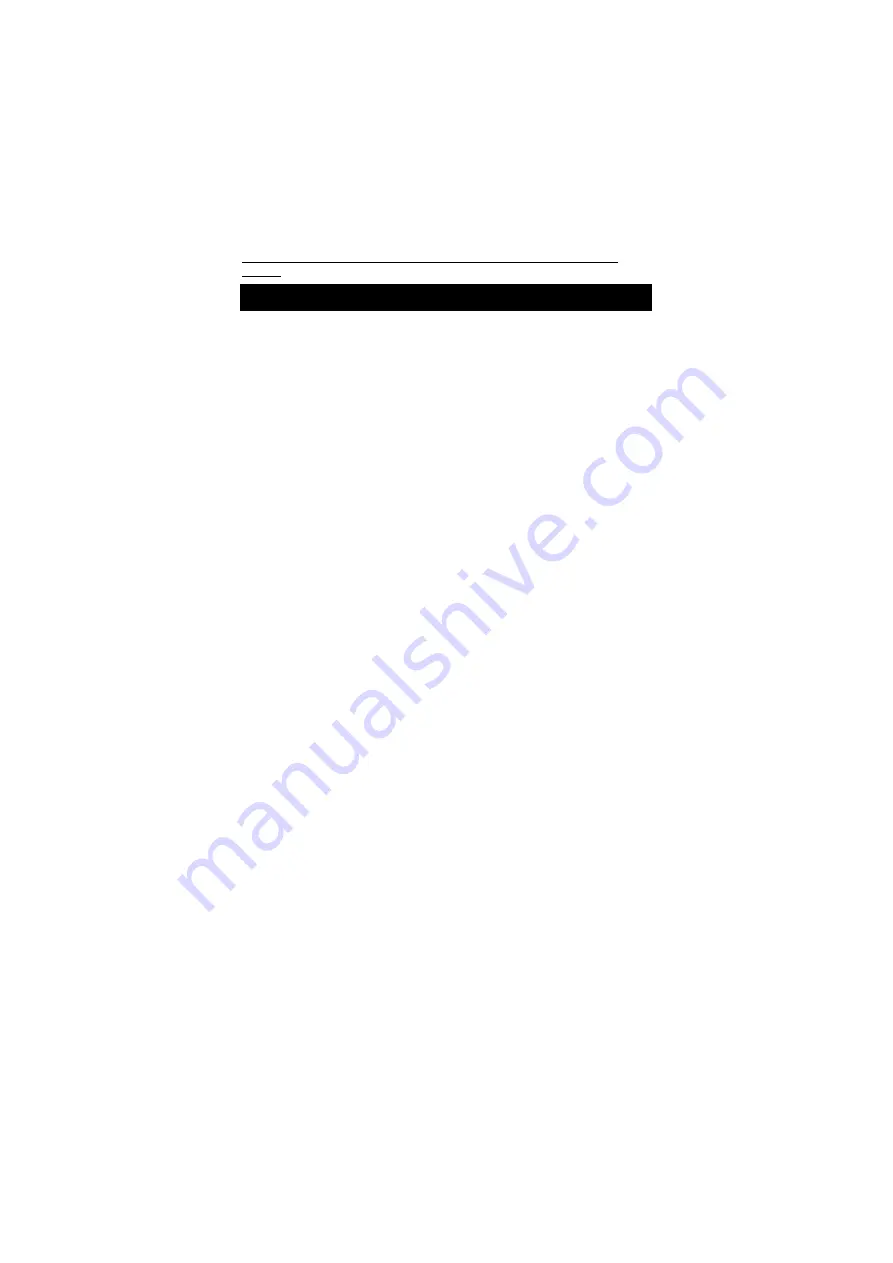
English-Romanian Electronic Talking Dictionary User's
Manual
1
CONTENTS
INTRODUCTION.............................................................................. 2
Document Conventions ........................................................... 3
Key Panel................................................................................ 4
Display .................................................................................... 6
Power Supply .......................................................................... 8
SETUP MAIN MENU........................................................................ 9
Display's Language ............................................................... 10
Real Time Clock.................................................................... 11
Daily Alarm............................................................................ 12
Display's Format.................................................................... 13
Memory Check ...................................................................... 14
Data Deletion ........................................................................ 14
Set Contrast .......................................................................... 15
Speech Frequency ................................................................ 15
Speech Speed....................................................................... 16
Security ................................................................................. 16
Key Tone On/Off ................................................................... 19
Set Sleep Time...................................................................... 20
DICTIONARY ................................................................................. 20
General Dictionary Function.................................................. 20
Advanced Word Recognition................................................. 23
Instant Reverse Translation .................................................. 23
Spell-Checker Vector Ultima
.............................................. 24
Pronunciation of Words and Sentences ................................ 25
USER’S DICTIONARY................................................................... 26
GRAMMAR .................................................................................... 28
TOEFL ........................................................................................... 29
DIALOGS ....................................................................................... 32
IRREGULAR VERBS ..................................................................... 33
IDIOMS .......................................................................................... 34
TELEPHONE DIRECTORY ........................................................... 35
SCHEDULE.................................................................................... 37
CALCULATOR ............................................................................... 39
METRIC CONVERSION ................................................................ 40
CURRENCY EXCHANGE.............................................................. 41
WORD GAME ................................................................................ 43
WORLD TIME ................................................................................ 44
LOCAL TIME.................................................................................. 45
PC COMMUNICATION .................................................................. 46
ADDITIONAL FEATURES ............................................................. 47





























