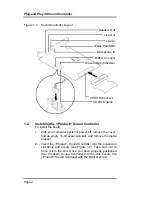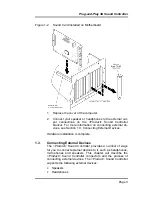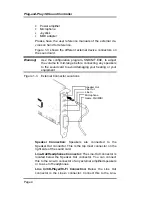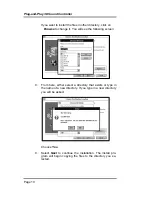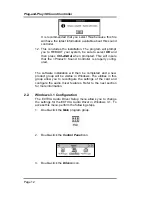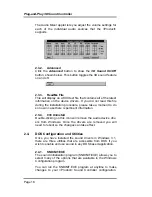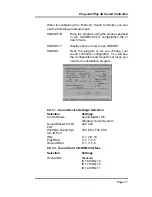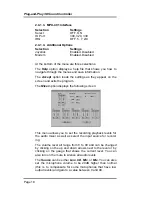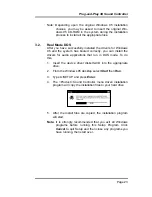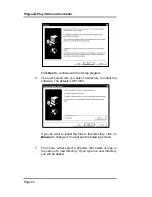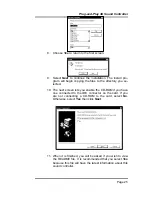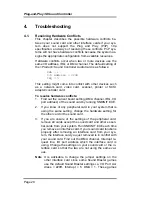Plug-and-Play 3D Sound Controller
Page 16
The Audio Mixer applet lets you adjust the volume settings for
each of the individual audio sources that the <Product>
supports.
2.3.2. Advanced
Click the
Advanced
button to show the
3D Sound On/Off
button, shown below. This button toggles the 3D sound feature
on and off.
2.3.3. ReadMe File
This will display an ASCII text file that contains all of the latest
information on the device drivers. If you did not read this file
during the installation procedure, please take a moment to do
so now in case there is pertinent information.
2.3.4. 933 Uninstall
Double-clicking on this icon will remove the audio device driv-
ers from Windows. Once the drivers are removed you will
need to reboot so the changes can take effect.
2.4. DOS Configuration and Utilities
Once you have installed the sound drivers in Windows 3.1,
there are three utilities that are accessible from DOS if you
wish to enable and use sound in any DOS based application.
2.4.1. SNDINIT.EXE
The sound initialization program (SNDINIT.EXE) allows you to
select many of the options that are available in the Windows
Configuration program.
You can run the SNDINIT.EXE program at anytime to make
changes to your <Product> Sound Controller configuration.