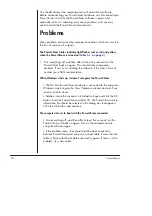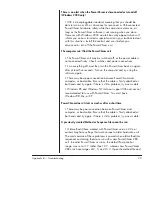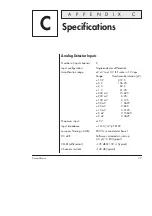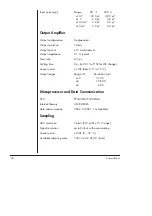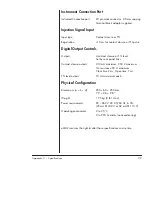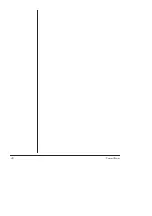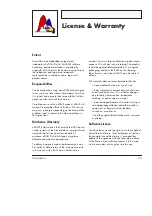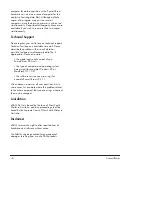24
PowerChrom
You should always stop sampling and quit PowerChrom software
before disconnecting your PowerChrom hardware unit. Disconnecting a
PowerChrom unit while the PowerChrom software is open, and
especially while it is sampling, may cause problems, and you may
need to restart the PowerChrom hardware unit.
Problems
Many problems are caused by improper connection which can result in
the loss of some or all a signal.
The PowerChrom Status indicator light flashes red, or red and yellow,
when the PowerChrom is turned on (
)
•
Turn everything off, and then after at least five seconds turn the
PowerChrom back on again. This should clear a temporary
problem. If not, try re-installing the software. If this does not work,
contact your eDAQ representative.
When Windows starts up, it doesn’t recognise the PowerChrom
• The first time PowerChrom hardware is connected to the computer.
Windows may bring up the New Hardware wizard, and ask if you
want to install a driver.
•
Solution
: Leave the wizard on its default settings and click the OK
button. Insert the PowerChrom installer CD. The PowerChrom setup
information file should be selected in the dialog box that appears.
Click the OK button, and continue.
The computer refuses to boot with the PowerChrom connected
• Turn everything off, and then after at least five seconds turn the
PowerChrom unit back on again. Turn on the computer and try
using the software again.
• If the problem recurs, then there might be poor connection
between PowerChrom and computer, or bad cable. Ensure that the
cable is firmly attached at both ends and try again. If there is still a
problem, try a new cable.