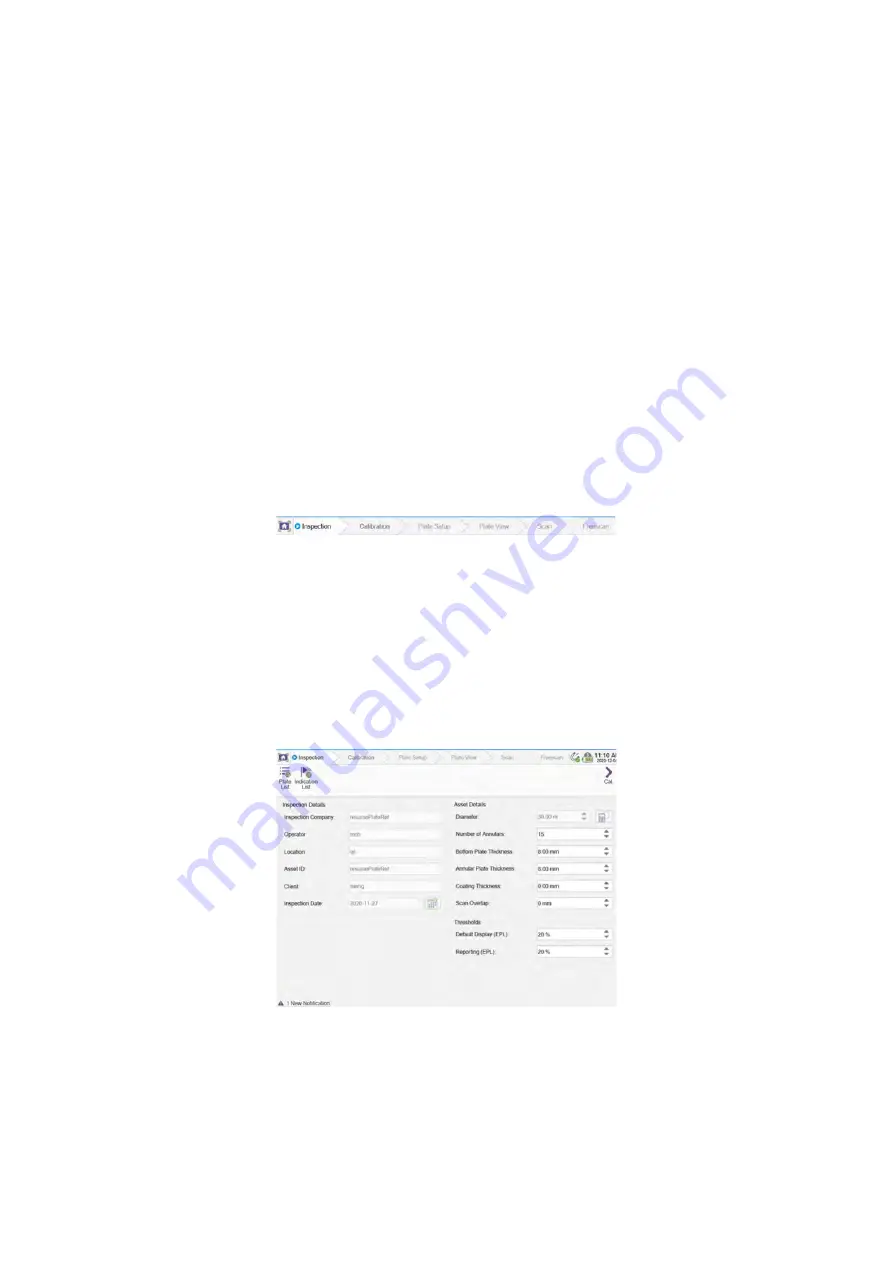
SIMS GO
51
System displays information pertaining to the software version and various packages installed on the
system. Click
Check for Updates…
to see if an updated version of software is available for download.
NOTE
A valid internet connection is required to update software.
In log, click
Copy logs to USB
to copy the current *.log file from the tablet onto a USB stick. These
can be sent to the support personnel at Eddyfi to investigate and issues faced with the system.
The privacy options contain two checkboxes, the first one allows adhering to or opting out of the
Eddyfi Technologies Product Improvement Program while the other indicates if you allow receiving
notifications from Eddyfi. Click
Show Program Details
for further information. When toggled on data
from the system is collected while the software is being used, analysis can later be done to improve
user experience and the overall quality of the product. Participation in this program is strictly
voluntary and anonymous.
4.3
Frontstage Layout
The frontstage is accessed by selecting one of the tabs above the ribbon at the top of the window.
Figure 45: Frontstage ribbon
The first tab is the inspection tab and when no inspection is loaded or created then it is the only tab
visible in the front stage. Once an inspection is created or loaded, the other tabs are displayed. The
availability of the following calibration, plate setup, plate view, scan and Freescan tabs depend on
various conditions that must be met.
4.4
Inspection
At the top of the inspection page are two buttons which allow quick access to the plate list and the
full indication list for the inspection.
Figure 46: Inspection page
Once an inspection is created or loaded, the inspection details section becomes greyed out as these
values cannot be edited. Also, in the asset details section, the diameter field becomes greyed out
once an annular plate has been created in the inspection. This is due to calculations using the
diameter value, number of annular plates and the entered annular plate dimensions for the width,
bottom length, and top length. All other fields in the asset details section and the threshold section
Summary of Contents for Floormap X
Page 1: ...User s Manual Floormap X MFL Array Tank Floor Inspection Solution...
Page 10: ...10 Chapter 1 Precautions and conventions...
Page 16: ...General Precautions and Conventions 16 1 5 EU Declaration of Conformity...
Page 19: ...19 Chapter 2 FloormapX System Overview...
Page 35: ...35 Chapter 3 Inspection Preparation Setup and Operation...
Page 43: ...43 Chapter 4 SIMS GO Data Acquisition Software...
Page 69: ...69 Chapter 5 SIMS PRO...
















































