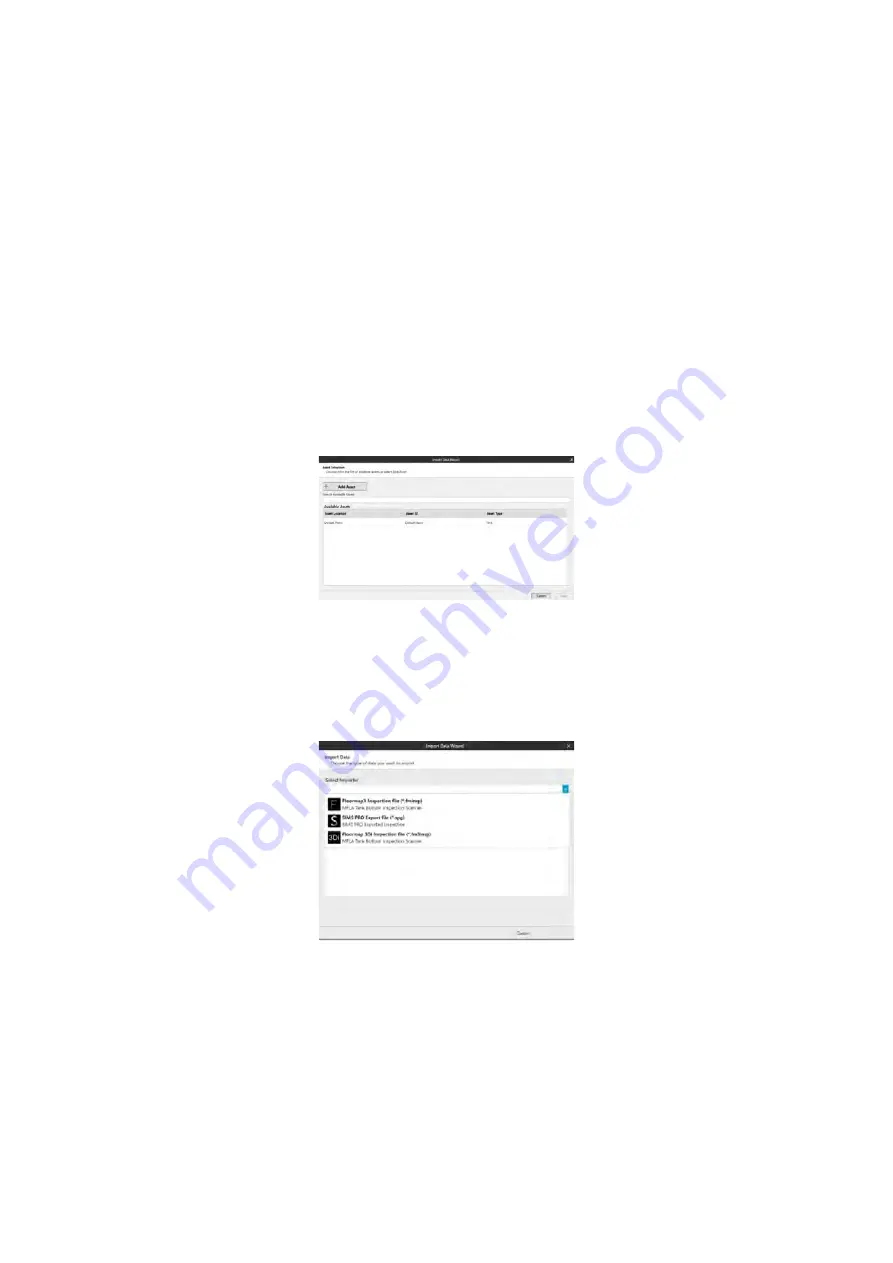
SIMS PRO
72
Templates
Here you can save an excel template file from SIMS PRO that can be used to list manual indications
or patch plates identified during the tank inspection. The template file can then be imported into the
SIMS PRO inspection.
Left Arrow
When an inspection is loaded this allows you to return to the frontstage of the software.
Importing Inspection Data
Before inspection data can be imported into the SIMS PRO database it first must be associated with
an asset. If the asset does not exist it can be created during the importation process.
To import inspection data:
1.
In the backstage home menu, click
Import
.
2.
Select an existing asset from the list and click
Next
. Or, if a new asset is required, click
Add Asset
and enter the required information, then click
Create
.
Figure 94: Import data wizard, asset selection
3.
From the dropdown select the importer that matches the data format to import:
•
FloormapX Inspection file: *.fminsp
•
SIMS PRO Export file: *.spg
•
Floormap 3Di Inspection file: *.fm3insp
Figure 95: Import data wizard, import data
NOTE
Inspection data from Floormap3D software v1.16 and earlier is not supported.
4.
Click
Browse
and navigate to inspection folder you wish to import.
5.
Click
Import
to begin the data importation process.
The importing process can take time as it progresses through the various steps. Once imported the
inspection data is displayed in the frontstage of the SIMS PRO software. Here all plate, created during
the inspection, are stitched together to display the tank floor layout.
Summary of Contents for Floormap X
Page 1: ...User s Manual Floormap X MFL Array Tank Floor Inspection Solution...
Page 10: ...10 Chapter 1 Precautions and conventions...
Page 16: ...General Precautions and Conventions 16 1 5 EU Declaration of Conformity...
Page 19: ...19 Chapter 2 FloormapX System Overview...
Page 35: ...35 Chapter 3 Inspection Preparation Setup and Operation...
Page 43: ...43 Chapter 4 SIMS GO Data Acquisition Software...
Page 69: ...69 Chapter 5 SIMS PRO...
















































