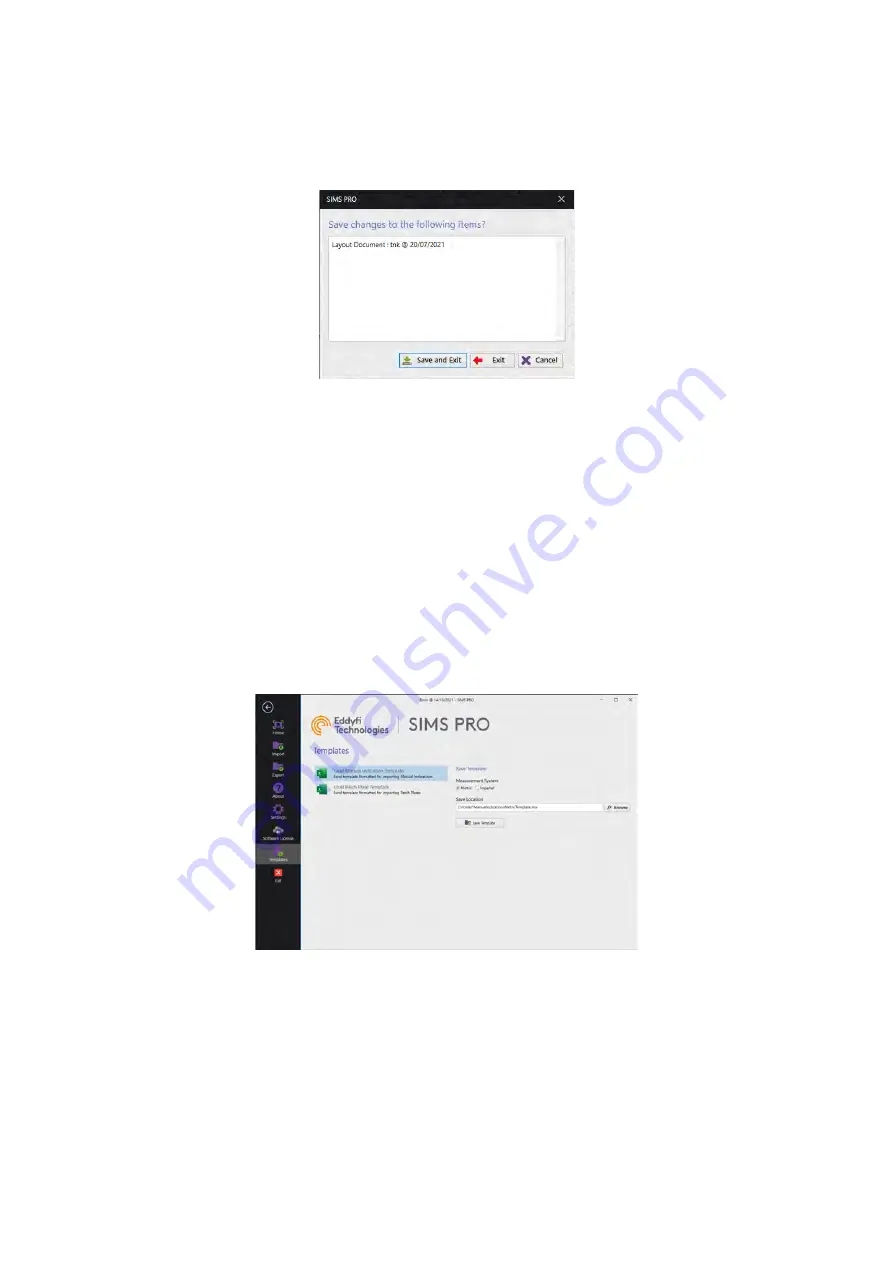
SIMS PRO
74
•
Save and Exit: Allows you to save and close the current inspection.
•
Exit: Allows the inspection to be closed without saving.
•
Cancel: Closes and returns to the inspection.
Figure 97: Exit inspection options
Saving Template file
An excel template file can be saved from SIMSPRO and used to enter details and location of manual
indications or patch plate identified during the tank inspection.
Excel manual indication template
To save a manual indication template:
1.
In the backstage on the sidebar click
Templates
.
2.
Select
Excel Manual Indication Template
option.
3.
Choose the desired measurement system for the template file.
4.
Click
Browse
then select the save location for the template file.
5.
Click
Save Template
.
Figure 98: Excel manual indication template
Open the saved template file then enter the information about each manual indication identified in
the tank.
Excel patch plate template
To save a manual indication template:
1.
In the backstage on the sidebar click
Templates
.
2.
Select
Excel Patch Plate Template
option.
3.
Choose the desired measurement system for the template file.
Summary of Contents for Floormap X
Page 1: ...User s Manual Floormap X MFL Array Tank Floor Inspection Solution...
Page 10: ...10 Chapter 1 Precautions and conventions...
Page 16: ...General Precautions and Conventions 16 1 5 EU Declaration of Conformity...
Page 19: ...19 Chapter 2 FloormapX System Overview...
Page 35: ...35 Chapter 3 Inspection Preparation Setup and Operation...
Page 43: ...43 Chapter 4 SIMS GO Data Acquisition Software...
Page 69: ...69 Chapter 5 SIMS PRO...















































