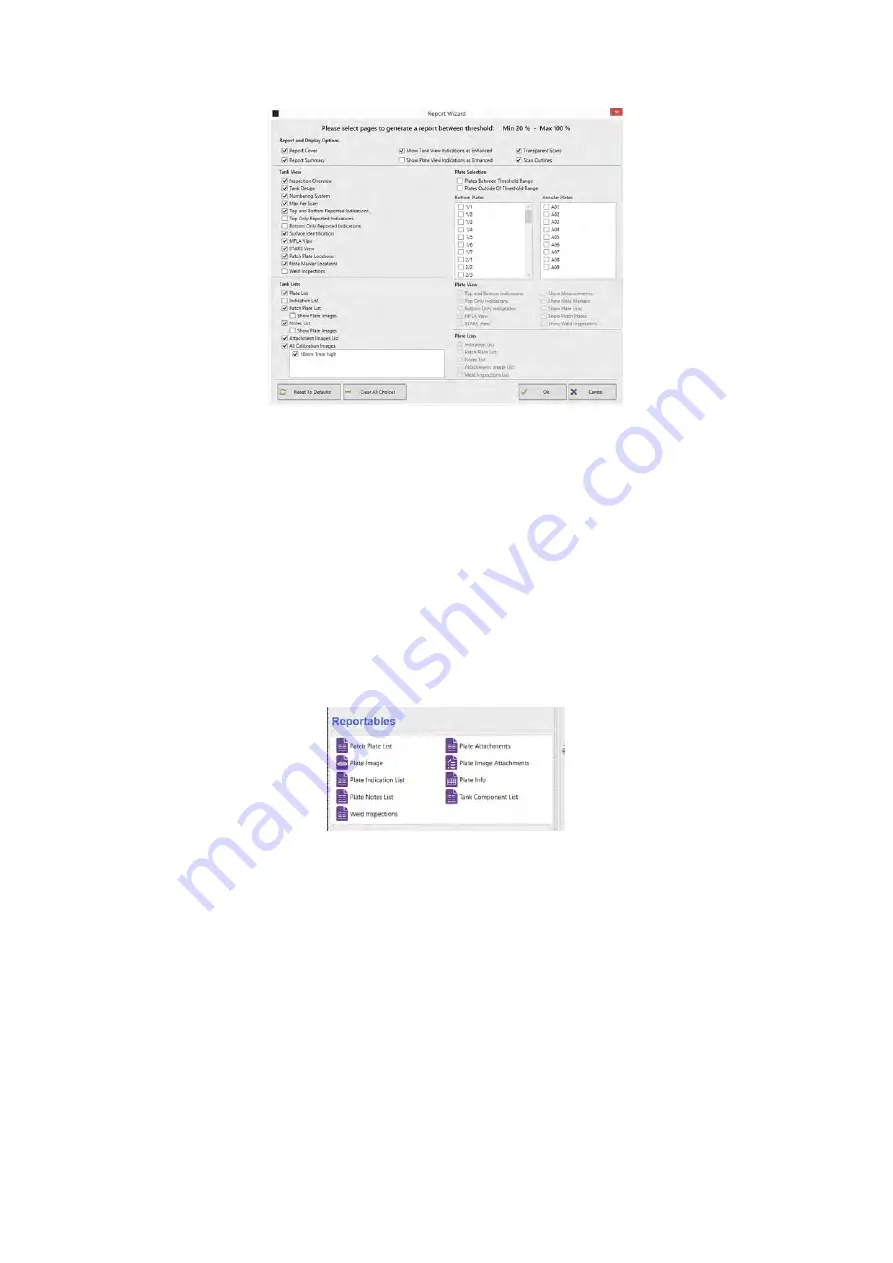
SIMS PRO
91
Figure 124: Report wizard options
3.
In the report wizard tick the options to display the required pages.
4.
Click
OK
to generate and view the report.
Custom Report Generation
To build a custom report using the various reporting elements:
1.
Click
Blank Report
on the report ribbon.
2.
On the layout view select either the layout or a plate to view the associated reportable elements
in the properties.
3.
Click, hold, and drag the reportable element onto the report document.
4.
Select the reportable element in the report document.
5.
In the properties set the customization option for the reportable element.
Figure 125: Plate property reportable options
Load Report
To load a saved report from the inspection database:
1.
Click
Load Report
on the report ribbon.
2.
Select the report from the list.
3.
Click
Load
.
Loading Report Template
To load a template report
1.
Click
Load Report Template
on the report ribbon.
2.
Select the report from the list.
3.
Click
Load
.
Summary of Contents for Floormap X
Page 1: ...User s Manual Floormap X MFL Array Tank Floor Inspection Solution...
Page 10: ...10 Chapter 1 Precautions and conventions...
Page 16: ...General Precautions and Conventions 16 1 5 EU Declaration of Conformity...
Page 19: ...19 Chapter 2 FloormapX System Overview...
Page 35: ...35 Chapter 3 Inspection Preparation Setup and Operation...
Page 43: ...43 Chapter 4 SIMS GO Data Acquisition Software...
Page 69: ...69 Chapter 5 SIMS PRO...
















































