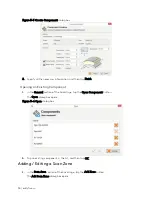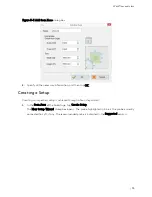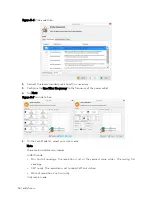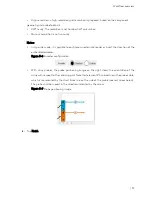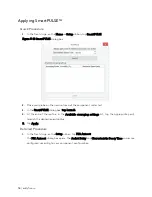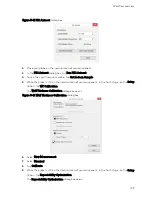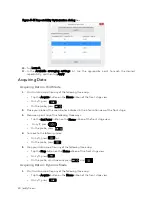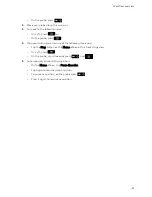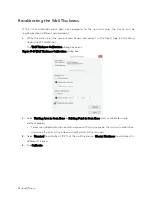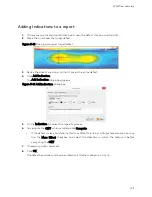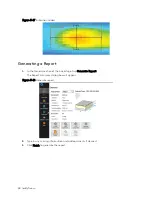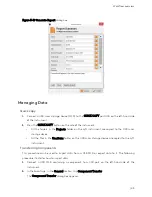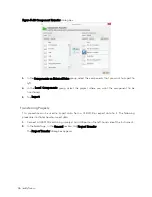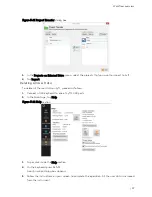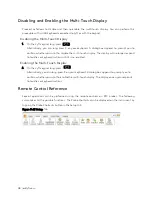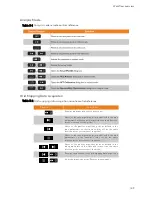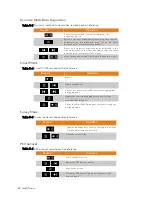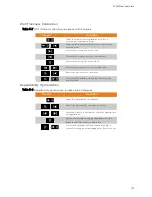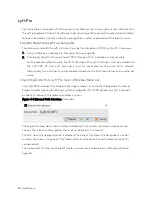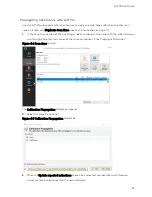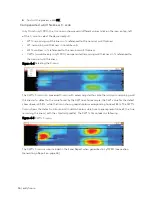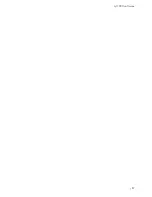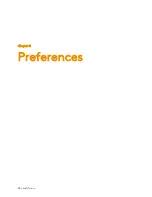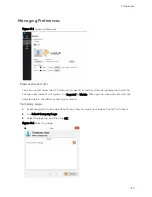48 | eddyfi.com
Disabling and Enabling the Multi-Touch Display
Proceed as follows to disable and then re-enable the multi-touch display. You can perform this
procedure with a USB keyboard connected to Lyft or with the keypad.
Disabling the Multi-Touch Display
1.
On the Lyft keypad, long-press .
Alternatively, you can long-press K on your keyboard. A dialog box appears to prompt you to
confirm whether you want to disable the multi-touch display. The display will no longer respond
to touches or keyboard actions until it is re-enabled.
Enabling the Multi-Touch Display
2.
On the Lyft keypad, long-press
Alternatively, you can long-press K on your keyboard. A dialog box appears to prompt you to
confirm whether you want to enable the multi-touch display. The display once again responds
to touches or keyboard actions.
Remote Control Reference
Several operations can be performed using the remote controls on PEC probes. The following
summarizes all the possible functions. The Probe Shortcuts can be displayed on the instrument by
tapping the Probe Shortcuts button in the Setup tab.
Figure 3-23
Setup
Tab
Summary of Contents for LYFT
Page 1: ...i EDDYFI LYFT Corrosion Assessment Redefined User s Manual...
Page 11: ...General Precautions and conventions xi General Precautions and conventions...
Page 17: ...Lyft System Overview 1 Chapter 1 Lyft System Overview...
Page 30: ...14 eddyfi com...
Page 31: ...Software overview 15 Chapter 2 Software overview...
Page 47: ...Workflow overview 31 Chapter 3 Workflow overview...
Page 48: ...32 eddyfi com TYPICAL Inspection Workflow Figure 3 1 Typical inspection workflow...
Page 68: ...52 eddyfi com...
Page 69: ...Lyft PRO software 53 Chapter 4 Lyft PRO software...
Page 73: ...Lyft PRO software 57...
Page 74: ...58 eddyfi com Chapter 5 Preferences...
Page 78: ...62 eddyfi com...
Page 79: ...Keypad and Keyboard Functions 63 Chapter 6 Keypad and Keyboard Functions...
Page 81: ...Maintenance and Troubleshooting 65 Chapter 7 Maintenance and Troubleshooting...
Page 90: ...74 eddyfi com...
Page 91: ...Specifications 75 Chapter 8 Specifications...
Page 94: ...78 eddyfi com...
Page 95: ...Connector reference 79 Appendix A Connector reference...
Page 99: ...Using the Optional Harness 83 Appendix B Using the Optional Harness...
Page 109: ...Setting Up the Extension Pole 93 Appendix C Setting Up the Extension Pole...
Page 113: ...Using the array probe straps 97 Appendix D Using the array probe straps...
Page 119: ...License management 103 Appendix E License management...
Page 121: ...License management 105 Today Two weeks later YourComputerID...