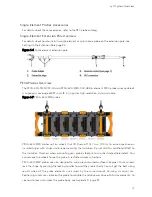viii | eddyfi.com
Figure 3-22 Help section ......................................................................................................... 47
Figure 3-23 Setup Tab ............................................................................................................ 48
Figure 4–1 External Path Selection dialog box ........................................................................... 54
Figure 4–2 Scan Area section ................................................................................................... 55
Figure 4–3 Calibration Propagation dialog box .......................................................................... 55
Figure 4–4 Selecting the C-scan .............................................................................................. 56
Figure 4–5 CWT% C-scan ....................................................................................................... 56
Figure 5–1 System preferences ................................................................................................ 59
Figure 5-2 Selecting a Logo .................................................................................................... 59
Figure 5–3 System preferences ................................................................................................ 60
Figure 5–4 Wi-Fi Networks dialog box ...................................................................................... 60
Figure 5–5 Display Preferences ................................................................................................. 61
Figure 6–1 Keyboard Shortcuts dialog box ................................................................................ 64
Figure 7–1 Encoder and replacement clamp ring ........................................................................ 67
Figure 7–2 Pliers in expanding configuration ............................................................................ 68
Figure 7–3 Clamp ring sitting on plier ...................................................................................... 69
Figure 7–4 Clamp ring installation ........................................................................................... 69
Figure 7-5 Clip-on encoder protective cap ................................................................................ 70
Figure 7–6 Update dialog box .................................................................................................. 71
Figure 7–7 Options menu ........................................................................................................ 71
Figure 7–8 System recovery interface ....................................................................................... 72
Figure B–1 Slipping the harness on .......................................................................................... 84
Figure B–2 Adjusting the shoulder straps ................................................................................. 85
Figure B–3 Adjusting the belt’s height ..................................................................................... 85
Figure B–4 Securing the chest straps ....................................................................................... 86
Figure B–5 Securing the belt ................................................................................................... 86
Figure B–6 Shoulder anchor straps ........................................................................................... 87
Summary of Contents for LYFT
Page 1: ...i EDDYFI LYFT Corrosion Assessment Redefined User s Manual...
Page 11: ...General Precautions and conventions xi General Precautions and conventions...
Page 17: ...Lyft System Overview 1 Chapter 1 Lyft System Overview...
Page 30: ...14 eddyfi com...
Page 31: ...Software overview 15 Chapter 2 Software overview...
Page 47: ...Workflow overview 31 Chapter 3 Workflow overview...
Page 48: ...32 eddyfi com TYPICAL Inspection Workflow Figure 3 1 Typical inspection workflow...
Page 68: ...52 eddyfi com...
Page 69: ...Lyft PRO software 53 Chapter 4 Lyft PRO software...
Page 73: ...Lyft PRO software 57...
Page 74: ...58 eddyfi com Chapter 5 Preferences...
Page 78: ...62 eddyfi com...
Page 79: ...Keypad and Keyboard Functions 63 Chapter 6 Keypad and Keyboard Functions...
Page 81: ...Maintenance and Troubleshooting 65 Chapter 7 Maintenance and Troubleshooting...
Page 90: ...74 eddyfi com...
Page 91: ...Specifications 75 Chapter 8 Specifications...
Page 94: ...78 eddyfi com...
Page 95: ...Connector reference 79 Appendix A Connector reference...
Page 99: ...Using the Optional Harness 83 Appendix B Using the Optional Harness...
Page 109: ...Setting Up the Extension Pole 93 Appendix C Setting Up the Extension Pole...
Page 113: ...Using the array probe straps 97 Appendix D Using the array probe straps...
Page 119: ...License management 103 Appendix E License management...
Page 121: ...License management 105 Today Two weeks later YourComputerID...