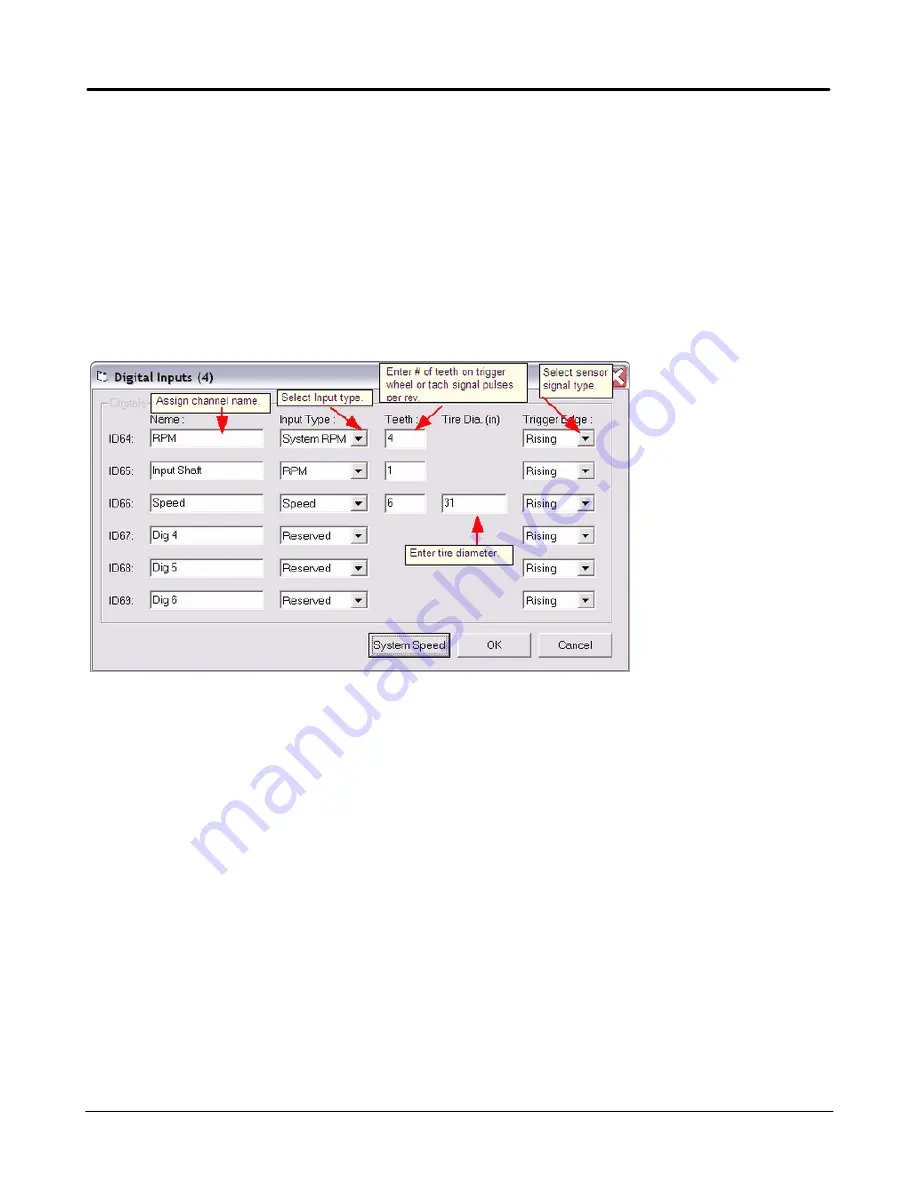
14
Getting Started
Edelbrock QwikData 2
Step 6. Digital Channel Input Setup
Use this function to setup your LCU digital inputs as RPM and speed channels.
The logger references a RPM or Speed input for both the logging criteria (not necessary if activating logger
with Switch Activate option) and for the engine logbook. In order for these to function correctly you must
have at least one digital channel set to System Speed or System RPM. If no digital RPM inputs are available
for System RPM the logger must be enabled with a switch. See Step #8.
1. On the menu bar under Channels, click Digital Inputs.
2. Select a Input Type for Digital channel.
3. If connected to a tach output signal from a ignition box for engine RPM enter the number of pulses per
engine revolution. If using a trigger wheel or flying magnet enter number of magnets or Teeth on trigger wheel.
The logger calculates distance and speed from the number of pulses received from the wheelspeed sensors
and the tire diameter of each wheel.
4. Select trigger edge for sensor signal. Most sensors trigger off rising edge. If data is inconsistent or has drift,
sensor air gap is correct and pulses per rev are correct try changing trigger edge.
5. Click OK to save changes.
·
The System Speed Button allows users the option of combining two or more channels to create your
System Speed channel.
1. Open the Digital Inputs setup and press the System Speed button.
2. Select the Active Inputs to be used.
3. Pick one of the Mode options.
NOTE
·
Reed Switch Speed Sensor #91116 purchased before Sept.09 require a .33uF capacitor be soldered across
the signal and ground wires inside the Switchcraft sensor connector. Refer to Connecting a Reed Switch
Speed Sensor in Instrumentation section of QwikData 2 Manual.
Summary of Contents for QwikData 2
Page 27: ...26 Getting Started Edelbrock QwikData 2 Suggested Harness Routing...
Page 28: ...27 Getting Started Edelbrock QwikData 2 91290 Basic Analog Harness Details...
Page 29: ...28 Getting Started Edelbrock QwikData 2 91290 Basic Harness Schematic...
Page 31: ...30 Getting Started Edelbrock QwikData 2 91294 Advanced Thermocouple Harness Details...
Page 32: ...31 Getting Started Edelbrock QwikData 2 91294 Advanced Thermocouple Harness Schematic...
Page 34: ...33 Getting Started Edelbrock QwikData 2 91291 Advanced Analog Harness Details...
Page 35: ...34 Getting Started Edelbrock QwikData 2 91291 Advanced Analog Harness Schematic...
Page 39: ...38 Getting Started Edelbrock QwikData 2 User Notes...
















































