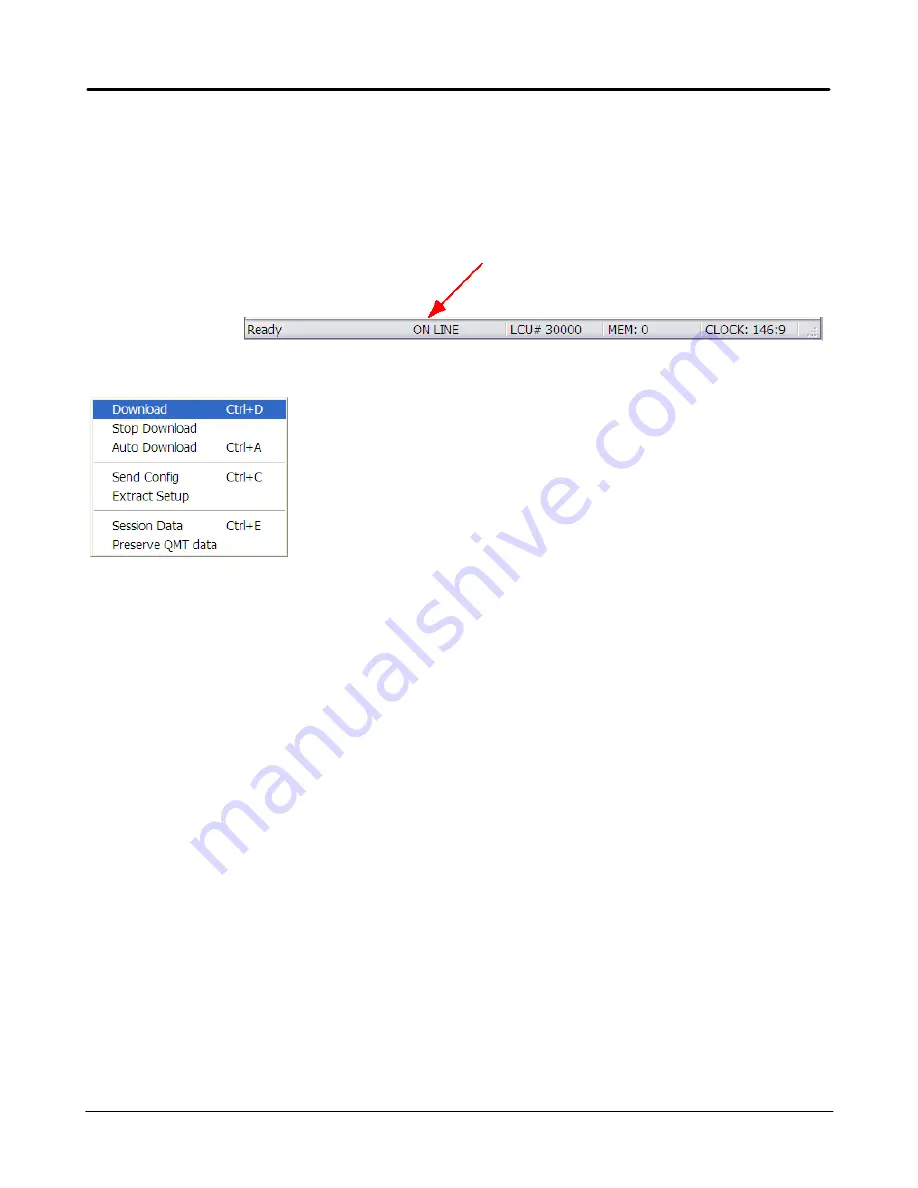
19
Getting Started
Edelbrock QwikData 2
Step 10. Downloading Logged Data
Use this function to download data from your logger to your laptop. Once downloaded the data can be viewed
with the Analysis module.
With the Communications program open connect the USB cable between your laptop and LCU. Verify
communication is ON LINE in lower right corner of screen.
1. On the Logger menu, click Download.
A progress bar will briefly display indicating download progress.
After the download is complete your Setup File is automatically re-loaded.
Notes
·
You cannot download the logger while it is still recording data.
·
If Logger is empty a window indicating LCU has no data to download will display.
Summary of Contents for QwikData 2
Page 27: ...26 Getting Started Edelbrock QwikData 2 Suggested Harness Routing...
Page 28: ...27 Getting Started Edelbrock QwikData 2 91290 Basic Analog Harness Details...
Page 29: ...28 Getting Started Edelbrock QwikData 2 91290 Basic Harness Schematic...
Page 31: ...30 Getting Started Edelbrock QwikData 2 91294 Advanced Thermocouple Harness Details...
Page 32: ...31 Getting Started Edelbrock QwikData 2 91294 Advanced Thermocouple Harness Schematic...
Page 34: ...33 Getting Started Edelbrock QwikData 2 91291 Advanced Analog Harness Details...
Page 35: ...34 Getting Started Edelbrock QwikData 2 91291 Advanced Analog Harness Schematic...
Page 39: ...38 Getting Started Edelbrock QwikData 2 User Notes...
















































