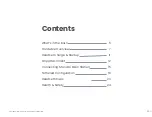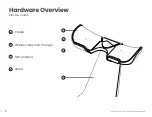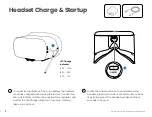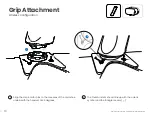Summary of Contents for SNK-01
Page 1: ...Eden Snacker Quick Start Guide SNK 01...
Page 2: ...1 2021 Eden Immersive Limited All Rights Reserved Welcome to VR made easy...
Page 4: ...3 3...
Page 7: ...6 2021 Eden Immersive Limited All Rights Reserved Regional Adapters...
Page 17: ...16 2021 Eden Immersive Limited All Rights Reserved The following steps will help you set up...
Page 26: ...25 2021 Eden Immersive Limited All Rights Reserved Notes...
Page 27: ......