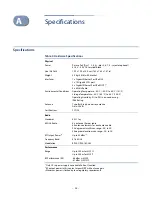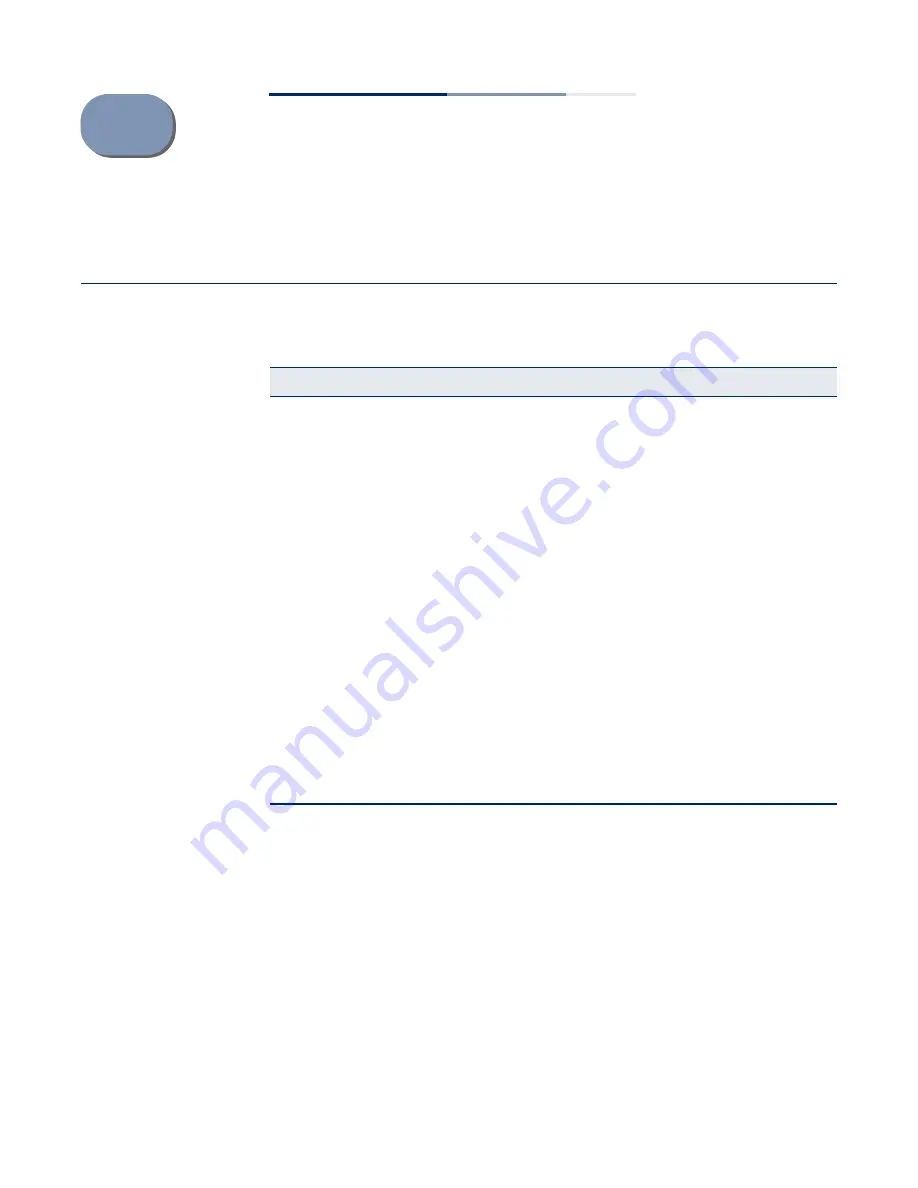
– 39 –
B
Troubleshooting
Access and Operational Issues
Table 4: Troubleshooting Chart
Symptom
Action
No network connection
If there is a wired/wireless connection, but no network connection
available through the link:
◆
Verify that the computers or devices used to test the connection
are correctly configured.
◆
Verify that the network interfaces are enabled.
◆
Verify that the MTU size is set correctly for the L2 network.
◆
Use diagnostic tools and packet captures between various devices to
find where the connection fails.
Cannot connect using web
browser
◆
Be sure the MLTG-360 is powered up.
◆
Check network cabling between the management station and the
device.
◆
Check that you have a valid network connection to the MLTG-360
and that intermediate switch ports have not been disabled.
◆
Be sure you have configured the MLTG-360 with a valid IP address,
subnet mask and default gateway.
◆
Be sure the management station has an IP address in the same
subnet as the MLTG-360’s IP.
◆
If you are trying to connect to the MLTG-360 using a tagged VLAN
group, your management station, and the ports connecting
intermediate switches in the network, must be configured with the
appropriate tag.
Forgot or lost the password
◆
Reset the device to factory defaults using the power sequence
described under
.