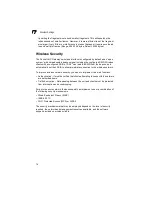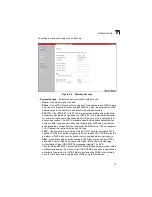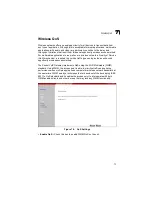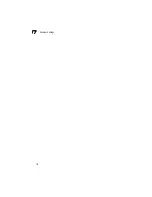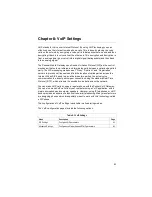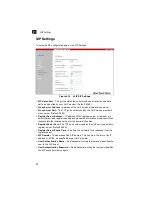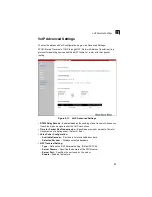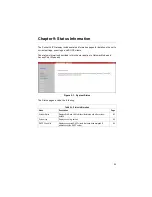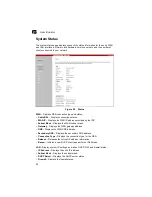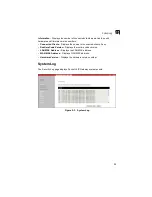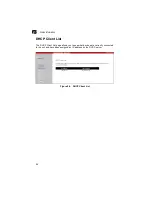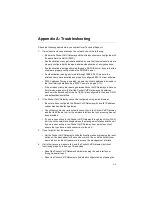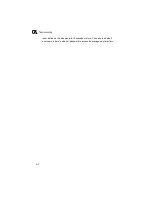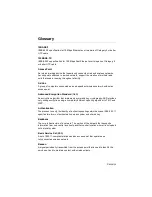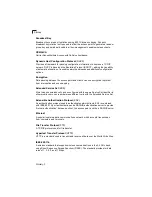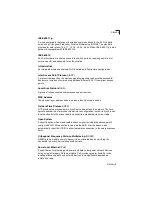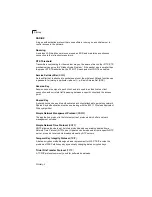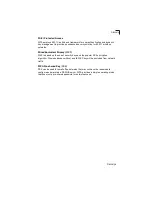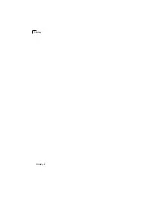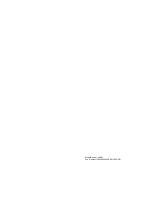A-1
Appendix A: Troubleshooting
Check the following items before you contact local Technical Support.
1.
If wireless clients cannot access the network, check the following:
• Be sure the Pocket VoIP Gateway and the wireless clients are configured with
the same Service Set ID (SSID).
• If authentication or encryption are enabled, ensure that the wireless clients are
properly configured with the appropriate authentication or encryption keys.
• If authentication is being performed through a RADIUS server, ensure that the
clients are properly configured on the RADIUS server.
• If authentication is being performed through IEEE 802.1X, be sure the
wireless users have installed and properly configured 802.1X client software.
• If MAC address filtering is enabled, be sure the client’s address is included in
the local filtering database (see “MAC Control” on page 3-13).
• If the wireless clients are roaming between Pocket VoIP Gateways in Access
Point mode, make sure that all the Pocket VoIP Gateways and wireless
devices in the Extended Service Set (ESS) are configured to the same SSID,
and authentication method.
2.
If the Pocket VoIP Gateway cannot be configured using a web browser:
• Be sure to have configured the Pocket VoIP Gateway with a valid IP address,
subnet mask and default gateway.
• Check that you have a valid network connection to the Pocket VoIP Gateway
and that the Ethernet port or the wireless interface that you are using has not
been disabled.
• If you are connecting to the Pocket VoIP Gateway through the LAN or WAN
port, check the network cabling between the management station and the unit.
If you are connecting to the Pocket VoIP Gateway from a wireless client,
ensure that you have a valid connection to the unit.
3.
If you forgot or lost the password:
• Set the Pocket VoIP Gateway to its default configuration by pressing the reset
button on the back panel for 5 seconds or more. Then use the default user
name “admin” and a null password to access the management interface.
4.
If all other recovery measure fail, and the Pocket VoIP Gateway is still not
functioning properly, take any of these steps:
• Reset the Pocket VoIP Gateway’s hardware using the web interface, or
through a power reset.
• Reset the Pocket VoIP Gateway to its default configuration by pressing the
Summary of Contents for VG007
Page 1: ...www edge core com Management Guide Powered by Accton VG007 Pocket VoIP Gateway...
Page 2: ......
Page 4: ...VG007 F1 0 6 X E012006 R01 150200025600E...
Page 10: ...Figures x...
Page 38: ...Gateway Mode 3 14 3...
Page 48: ...Wireless Client Mode 4 10 4...
Page 58: ...System Settings 6 8 6...
Page 66: ...Wireless Settings 7 8 7...
Page 70: ...VoIP Settings 8 4 8...
Page 82: ...Glossary Glossary 6...
Page 85: ......
Page 86: ...Model Number VG007 Pub Number 150200025600E E012006 R01...