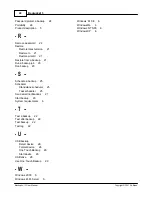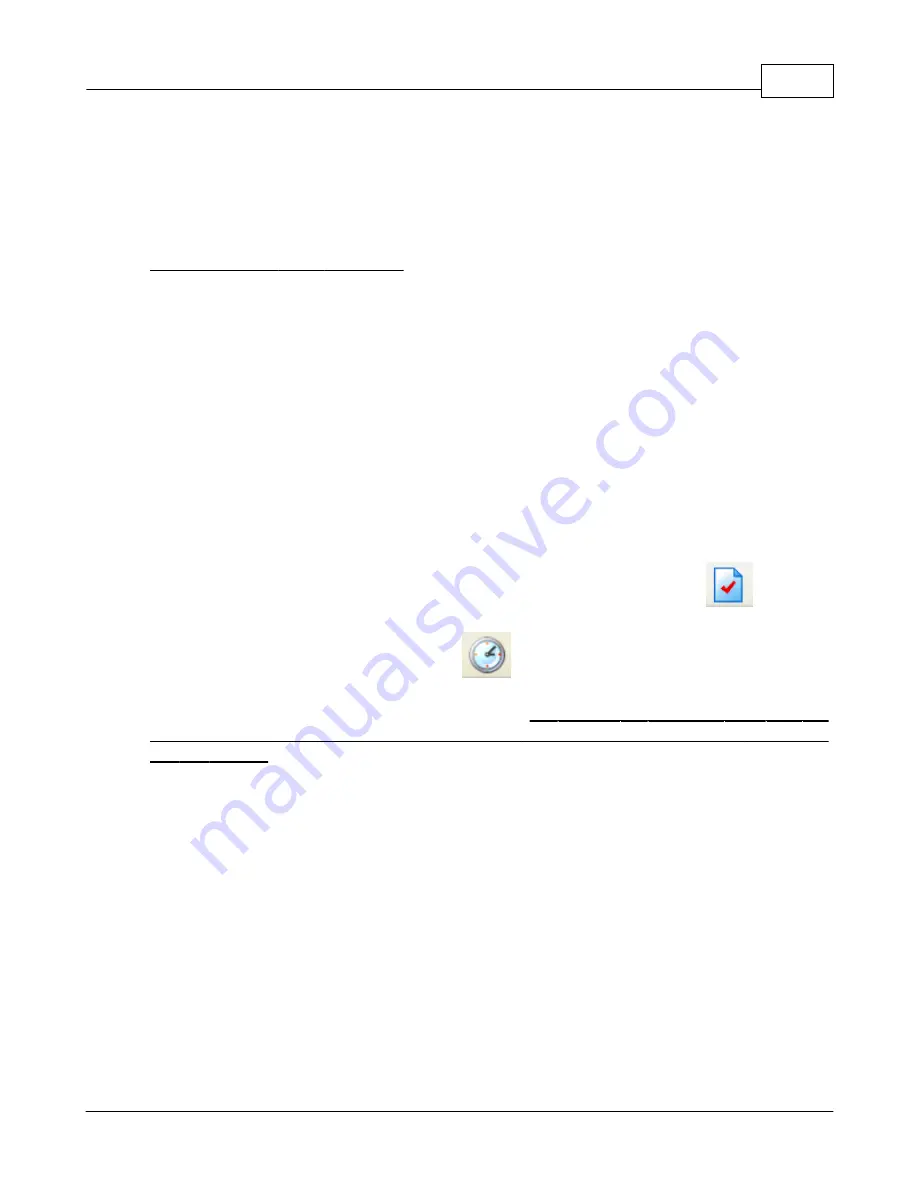
Getting Started
25
Backup4all 3 User Manual
Copyright © 2007 Softland
provide the old one.
If you have the Zip(2) compatible encryption or AES encryption option selected, you can
also remove the password by entering the Old password and leave the New password and
Confirm new password fields empty.
Using Passwords when Restoring
During the restore process of backups with password protection, the Enter Password dialog
will appear. Enter the password and press OK. If you do not know the password for this
backup number you can:
·
press Skip backup to go to the next archive - the restore may be incomplete in this case.
·
press Stop restore to stop the whole process - the restore will be incomplete, because
only a part of the files were restored.
2.7
How to Schedule a Backup?
You can schedule a backup either from the Backup Properties window or from the
Schedulers window.
Open the Backup Properties window by pressing the Properties button (
) from the
application's toolbar and select the Scheduler section, or open the Schedulers overview
window by pressing the Scheduler button (
).
The difference between the two methods is that the first displays the scheduled tasks only for
the selected backup job, while the second will show you the scheduled tasks for all the backup
jobs and groups.
Backup4all uses by default the Windows Task Scheduler in order to run the scheduled
backups so you need to make sure that the Task Scheduler service is enabled on your
computer. Use the Windows Help in order to find out more information about scheduling a
task using the Task Scheduler. If you don't want to use the Windows Task Scheduler, you can
use Backup4all's standalone scheduler by selecting Use Standalone Scheduler.
Summary of Contents for Backup4all
Page 4: ...Introduction Part I ...
Page 15: ...Getting Started Part II ...
Page 30: ...FAQ Part III ...